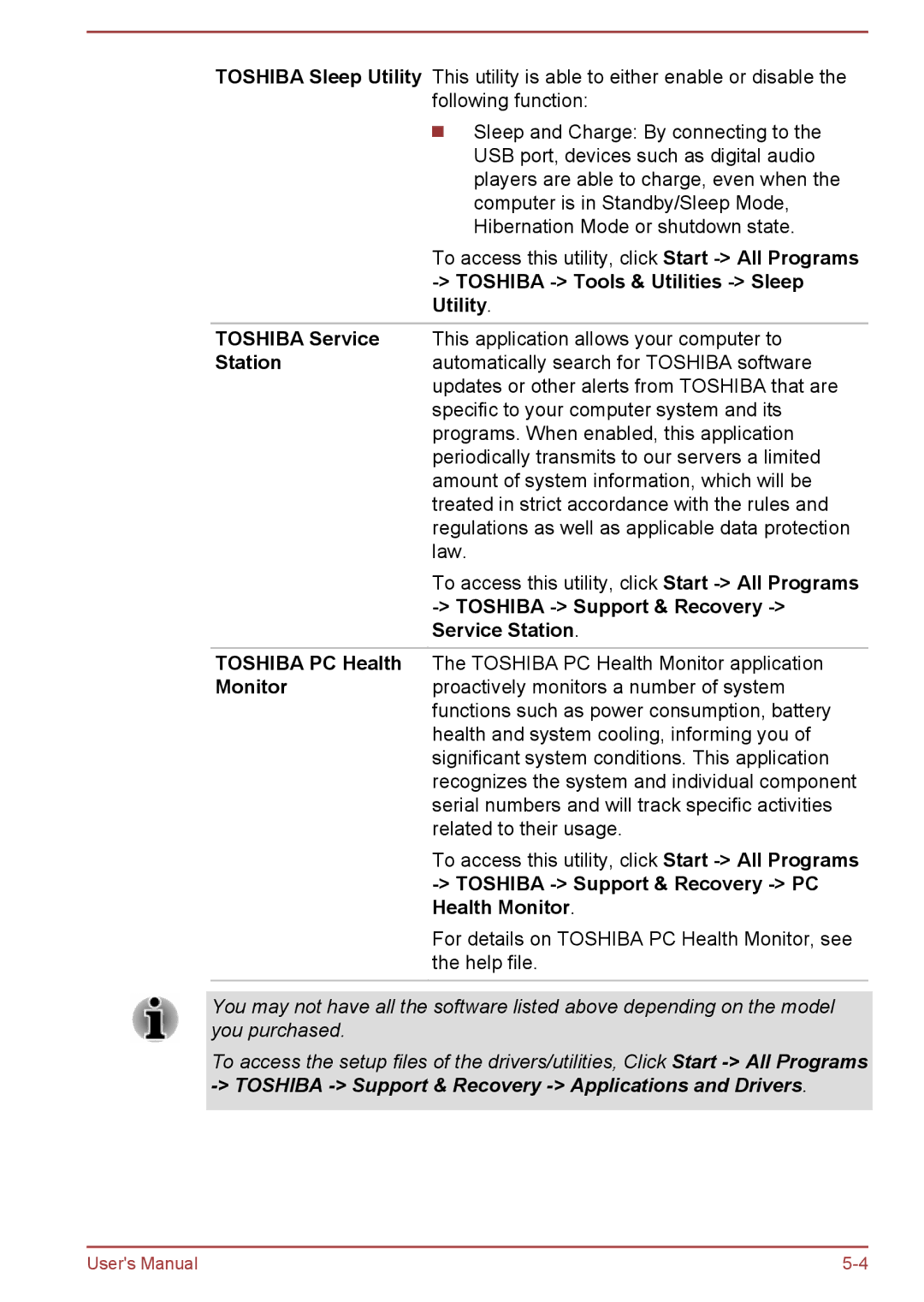TOSHIBA Sleep Utility This utility is able to either enable or disable the following function:
Sleep and Charge: By connecting to the USB port, devices such as digital audio players are able to charge, even when the computer is in Standby/Sleep Mode, Hibernation Mode or shutdown state.
To access this utility, click Start
TOSHIBA Service This application allows your computer to
Stationautomatically search for TOSHIBA software updates or other alerts from TOSHIBA that are specific to your computer system and its programs. When enabled, this application periodically transmits to our servers a limited amount of system information, which will be treated in strict accordance with the rules and regulations as well as applicable data protection law.
To access this utility, click Start
TOSHIBA PC Health The TOSHIBA PC Health Monitor application
Monitorproactively monitors a number of system functions such as power consumption, battery health and system cooling, informing you of significant system conditions. This application recognizes the system and individual component serial numbers and will track specific activities related to their usage.
To access this utility, click Start
For details on TOSHIBA PC Health Monitor, see the help file.
You may not have all the software listed above depending on the model you purchased.
To access the setup files of the drivers/utilities, Click Start
User's Manual |