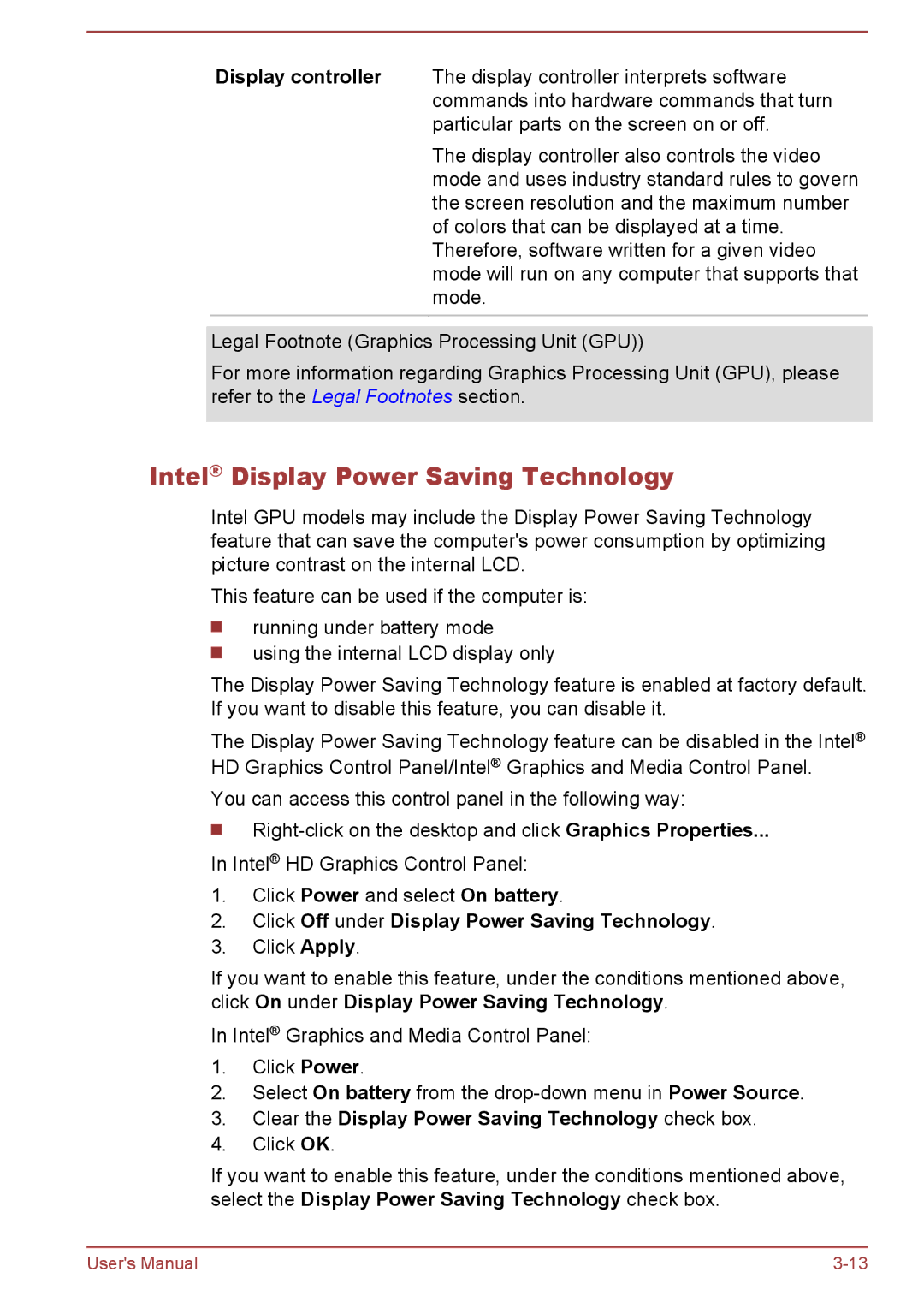Display controller The display controller interprets software commands into hardware commands that turn particular parts on the screen on or off.
The display controller also controls the video mode and uses industry standard rules to govern the screen resolution and the maximum number of colors that can be displayed at a time. Therefore, software written for a given video mode will run on any computer that supports that mode.
Legal Footnote (Graphics Processing Unit (GPU))
For more information regarding Graphics Processing Unit (GPU), please refer to the Legal Footnotes section.
Intel® Display Power Saving Technology
Intel GPU models may include the Display Power Saving Technology feature that can save the computer's power consumption by optimizing picture contrast on the internal LCD.
This feature can be used if the computer is:
running under battery mode
using the internal LCD display only
The Display Power Saving Technology feature is enabled at factory default. If you want to disable this feature, you can disable it.
The Display Power Saving Technology feature can be disabled in the Intel® HD Graphics Control Panel/Intel® Graphics and Media Control Panel.
You can access this control panel in the following way:
In Intel® HD Graphics Control Panel:
1.Click Power and select On battery.
2.Click Off under Display Power Saving Technology.
3.Click Apply.
If you want to enable this feature, under the conditions mentioned above, click On under Display Power Saving Technology.
In Intel® Graphics and Media Control Panel:
1.Click Power.
2.Select On battery from the
3.Clear the Display Power Saving Technology check box.
4.Click OK.
If you want to enable this feature, under the conditions mentioned above, select the Display Power Saving Technology check box.
User's Manual |