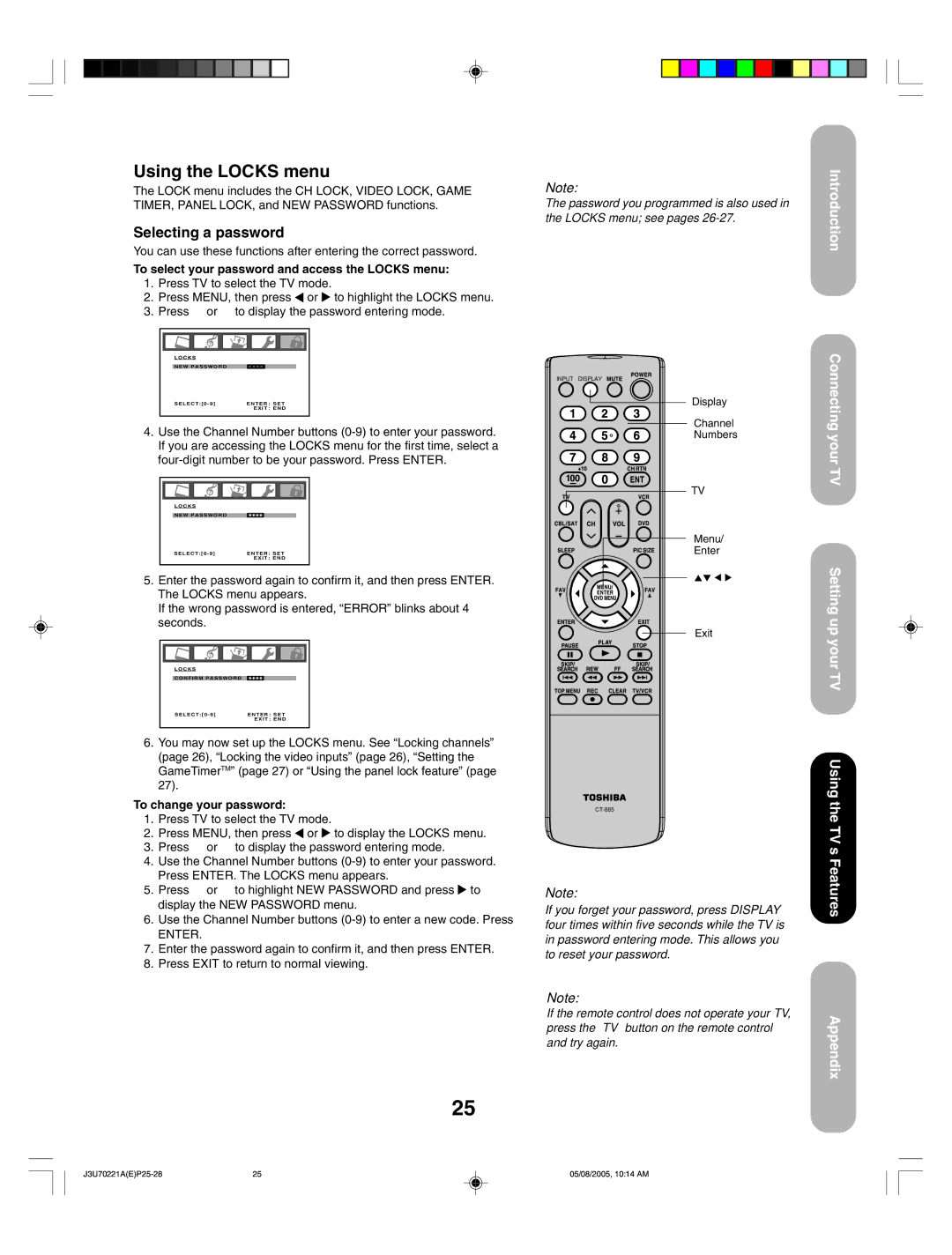Using the LOCKS menu
The LOCK menu includes the CH LOCK, VIDEO LOCK, GAME TIMER, PANEL LOCK, and NEW PASSWORD functions.
Selecting a password
You can use these functions after entering the correct password.
To select your password and access the LOCKS menu:
1.Press TV to select the TV mode.
2.Press MENU, then press ![]() or
or ![]() to highlight the LOCKS menu.
to highlight the LOCKS menu.
3.Press ▲ or ▼ to display the password entering mode.
LOCKS |
|
NEW PASSWORD | |
SELECT:[0 - 9] | ENTER : SET |
| EXIT : END |
4.Use the Channel Number buttons
L O C K S |
|
NEW PASSWORD |
|
SELECT:[0 - 9] | ENTER : SET |
| EXIT : END |
5.Enter the password again to confirm it, and then press ENTER. The LOCKS menu appears.
If the wrong password is entered, “ERROR” blinks about 4 seconds.
LOCKS |
|
CONFIRM PASSWORD |
|
SELECT:[0 - 9] | ENTER : SET |
| EXIT : END |
6.You may now set up the LOCKS menu. See “Locking channels” (page 26), “Locking the video inputs” (page 26), “Setting the GameTimerTM” (page 27) or “Using the panel lock feature” (page 27).
To change your password:
1.Press TV to select the TV mode.
2.Press MENU, then press ![]() or
or ![]() to display the LOCKS menu.
to display the LOCKS menu.
3.Press ▲ or ▼ to display the password entering mode.
4.Use the Channel Number buttons
5.Press ▲ or ▼ to highlight NEW PASSWORD and press ![]() to display the NEW PASSWORD menu.
to display the NEW PASSWORD menu.
6.Use the Channel Number buttons
ENTER.
7.Enter the password again to confirm it, and then press ENTER.
8.Press EXIT to return to normal viewing.
Note:
The password you programmed is also used in the LOCKS menu; see pages
INPUT DISPLAY
Display
Channel
Numbers
TV
Menu/
Enter
Exit
Note:
If you forget your password, press DISPLAY four times within five seconds while the TV is in password entering mode. This allows you to reset your password.
Introduction
Connecting your TV
Setting up your TV
Using the TV’s Features
Note:
If the remote control does not operate your TV, press the “TV” button on the remote control and try again.
25
Appendix
25 | 05/08/2005, 10:14 AM |