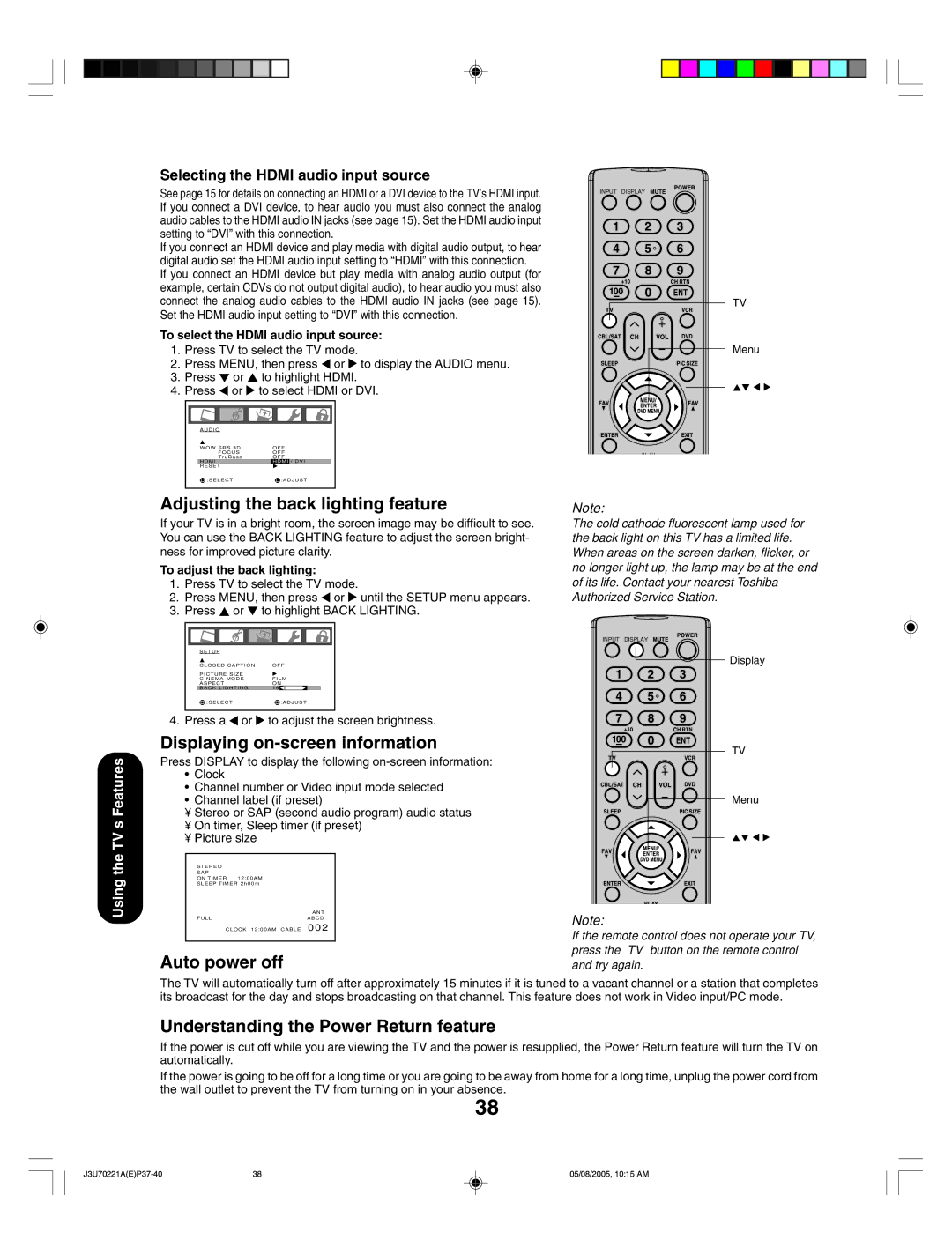Using the TV’s Features
Selecting the HDMI audio input source
See page 15 for details on connecting an HDMI or a DVI device to the TV’s HDMI input. If you connect a DVI device, to hear audio you must also connect the analog audio cables to the HDMI audio IN jacks (see page 15). Set the HDMI audio input setting to “DVI” with this connection.
If you connect an HDMI device and play media with digital audio output, to hear digital audio set the HDMI audio input setting to “HDMI” with this connection.
If you connect an HDMI device but play media with analog audio output (for example, certain CDVs do not output digital audio), to hear audio you must also connect the analog audio cables to the HDMI audio IN jacks (see page 15). Set the HDMI audio input setting to “DVI” with this connection.
To select the HDMI audio input source:
1.Press TV to select the TV mode.
2.Press MENU, then press ![]() or
or ![]() to display the AUDIO menu.
to display the AUDIO menu.
3.Press ![]() or
or ![]() to highlight HDMI.
to highlight HDMI.
4.Press ![]() or
or ![]() to select HDMI or DVI.
to select HDMI or DVI.
AUDIO |
|
WOW SRS 3D | OFF |
FOCUS | OFF |
TruBass | OFF |
HDMI | HDMI / DVI |
RESET |
|
:SELECT | :ADJUST |
Adjusting the back lighting feature
If your TV is in a bright room, the screen image may be difficult to see. You can use the BACK LIGHTING feature to adjust the screen bright- ness for improved picture clarity.
To adjust the back lighting:
1.Press TV to select the TV mode.
2.Press MENU, then press ![]() or
or ![]() until the SETUP menu appears.
until the SETUP menu appears.
3.Press ![]() or
or ![]() to highlight BACK LIGHTING.
to highlight BACK LIGHTING.
SETUP |
|
|
CLOSED CAPTION | OFF | |
PICTURE SIZE | FILM | |
CINEMA MODE | ||
ASPECT |
| ON |
BACK LIGHTING | 16 | |
:SELECT |
| :ADJUST |
4. Press a | or | to adjust the screen brightness. |
INPUT DISPLAY
TV
Menu
Note:
The cold cathode fluorescent lamp used for the back light on this TV has a limited life. When areas on the screen darken, flicker, or no longer light up, the lamp may be at the end of its life. Contact your nearest Toshiba Authorized Service Station.
INPUT DISPLAY
Display
TV
Menu
FULL | ABCD | Note: |
If the remote control does not operate your TV, press the “TV” button on the remote control and try again.
The TV will automatically turn off after approximately 15 minutes if it is tuned to a vacant channel or a station that completes its broadcast for the day and stops broadcasting on that channel. This feature does not work in Video input/PC mode.
Understanding the Power Return feature
If the power is cut off while you are viewing the TV and the power is resupplied, the Power Return feature will turn the TV on automatically.
If the power is going to be off for a long time or you are going to be away from home for a long time, unplug the power cord from the wall outlet to prevent the TV from turning on in your absence.
38
38 | 05/08/2005, 10:15 AM |