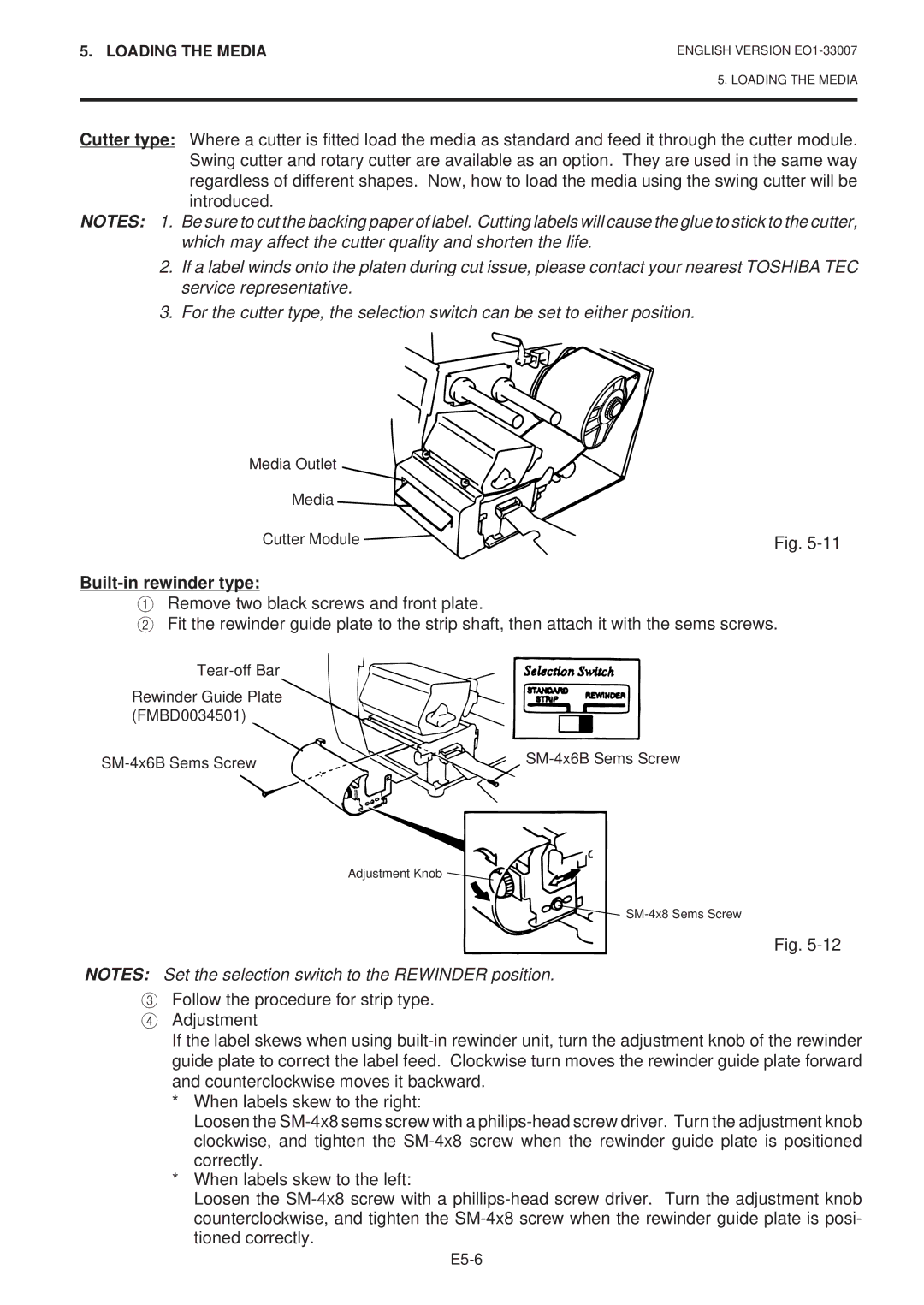5. LOADING THE MEDIA
ENGLISH VERSION
5. LOADING THE MEDIA
Cutter type: Where a cutter is fitted load the media as standard and feed it through the cutter module. Swing cutter and rotary cutter are available as an option. They are used in the same way regardless of different shapes. Now, how to load the media using the swing cutter will be introduced.
NOTES: 1. Be sure to cut the backing paper of label. Cutting labels will cause the glue to stick to the cutter, which may affect the cutter quality and shorten the life.
2.If a label winds onto the platen during cut issue, please contact your nearest TOSHIBA TEC service representative.
3.For the cutter type, the selection switch can be set to either position.
Media Outlet
Media
Cutter Module | Fig. |
Built-in rewinder type:
1Remove two black screws and front plate.
2Fit the rewinder guide plate to the strip shaft, then attach it with the sems screws.
Rewinder Guide Plate (FMBD0034501)
|
Adjustment Knob ![]()
![]()
![]()
![]()
Fig.
NOTES: Set the selection switch to the REWINDER position.
3Follow the procedure for strip type.
4 Adjustment
If the label skews when using
*When labels skew to the right:
Loosen the
*When labels skew to the left:
Loosen the