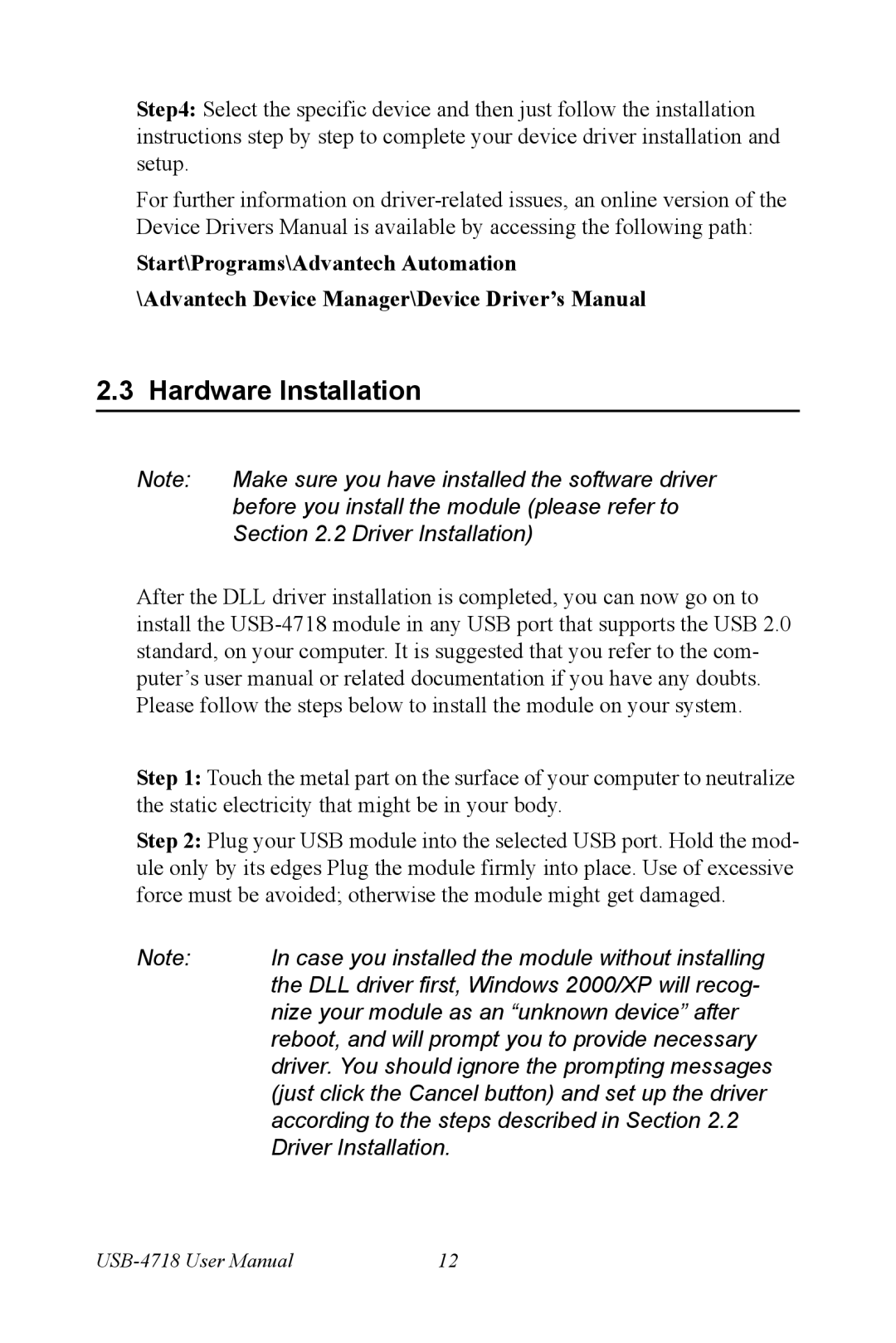Step4: Select the specific device and then just follow the installation instructions step by step to complete your device driver installation and setup.
For further information on
Start\Programs\Advantech Automation
\Advantech Device Manager\Device Driver’s Manual
2.3 Hardware Installation
Note: | Make sure you have installed the software driver |
| before you install the module (please refer to |
| Section 2.2 Driver Installation) |
After the DLL driver installation is completed, you can now go on to install the
Step 1: Touch the metal part on the surface of your computer to neutralize the static electricity that might be in your body.
Step 2: Plug your USB module into the selected USB port. Hold the mod- ule only by its edges Plug the module firmly into place. Use of excessive force must be avoided; otherwise the module might get damaged.
Note: | In case you installed the module without installing |
| the DLL driver first, Windows 2000/XP will recog- |
| nize your module as an “unknown device” after |
| reboot, and will prompt you to provide necessary |
| driver. You should ignore the prompting messages |
| (just click the Cancel button) and set up the driver |
| according to the steps described in Section 2.2 |
| Driver Installation. |
12 |