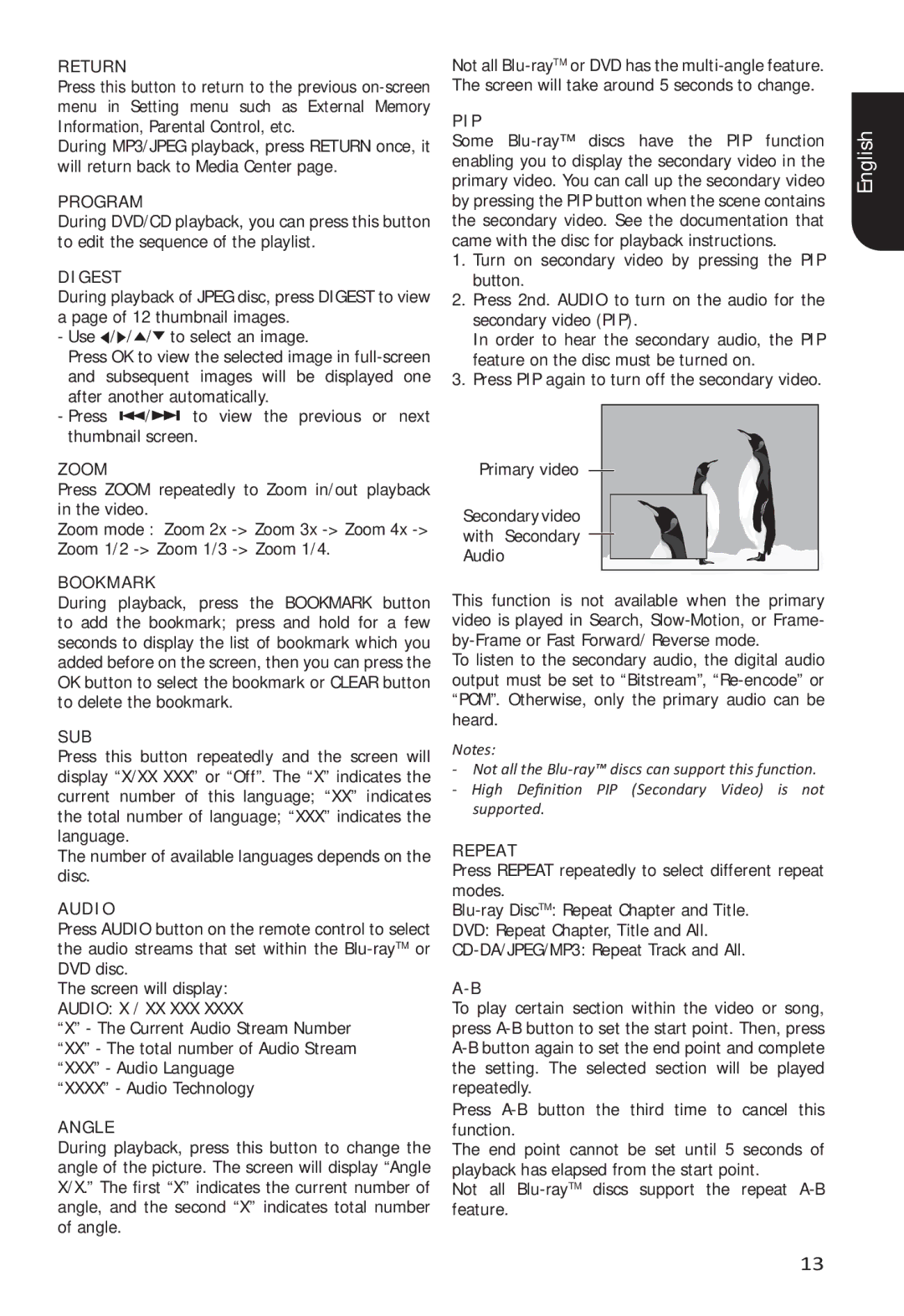RETURN
Press this button to return to the previous
During MP3/JPEG playback, press RETURN once, it will return back to Media Center page.
PROGRAM
During DVD/CD playback, you can press this button to edit the sequence of the playlist.
DIGEST
During playback of JPEG disc, press DIGEST to view a page of 12 thumbnail images.
-Use ![]() /
/![]() /
/![]() /
/![]() to select an image.
to select an image.
Press OK to view the selected image in
-Press ![]()
![]() /
/![]()
![]() to view the previous or next thumbnail screen.
to view the previous or next thumbnail screen.
ZOOM
Press ZOOM repeatedly to Zoom in/out playback in the video.
Zoom mode : Zoom 2x
BOOKMARK
During playback, press the BOOKMARK button to add the bookmark; press and hold for a few seconds to display the list of bookmark which you added before on the screen, then you can press the OK button to select the bookmark or CLEAR button to delete the bookmark.
SUB
Press this button repeatedly and the screen will display “X/XX XXX” or “Off”. The “X” indicates the current number of this language; “XX” indicates the total number of language; “XXX” indicates the language.
The number of available languages depends on the disc.
AUDIO
Press AUDIO button on the remote control to select the audio streams that set within the
The screen will display:
AUDIO: X / XX XXX XXXX
“X” - The Current Audio Stream Number “XX” - The total number of Audio Stream “XXX” - Audio Language
“XXXX” - Audio Technology
ANGLE
During playback, press this button to change the angle of the picture. The screen will display “Angle X/X.” The first “X” indicates the current number of angle, and the second “X” indicates total number of angle.
Not all
PIP
Some
1.Turn on secondary video by pressing the PIP button.
2.Press 2nd. AUDIO to turn on the audio for the secondary video (PIP).
In order to hear the secondary audio, the PIP feature on the disc must be turned on.
3.Press PIP again to turn off the secondary video.
Primary video
Secondary video with Secondary Audio
This function is not available when the primary video is played in Search,
To listen to the secondary audio, the digital audio output must be set to “Bitstream”,
Notes:
-Not all the
-High Definition PIP (Secondary Video) is not supported.
REPEAT
Press REPEAT repeatedly to select different repeat modes.
DVD: Repeat Chapter, Title and All.
To play certain section within the video or song, press
Press
The end point cannot be set until 5 seconds of playback has elapsed from the start point.
Not all
English
13