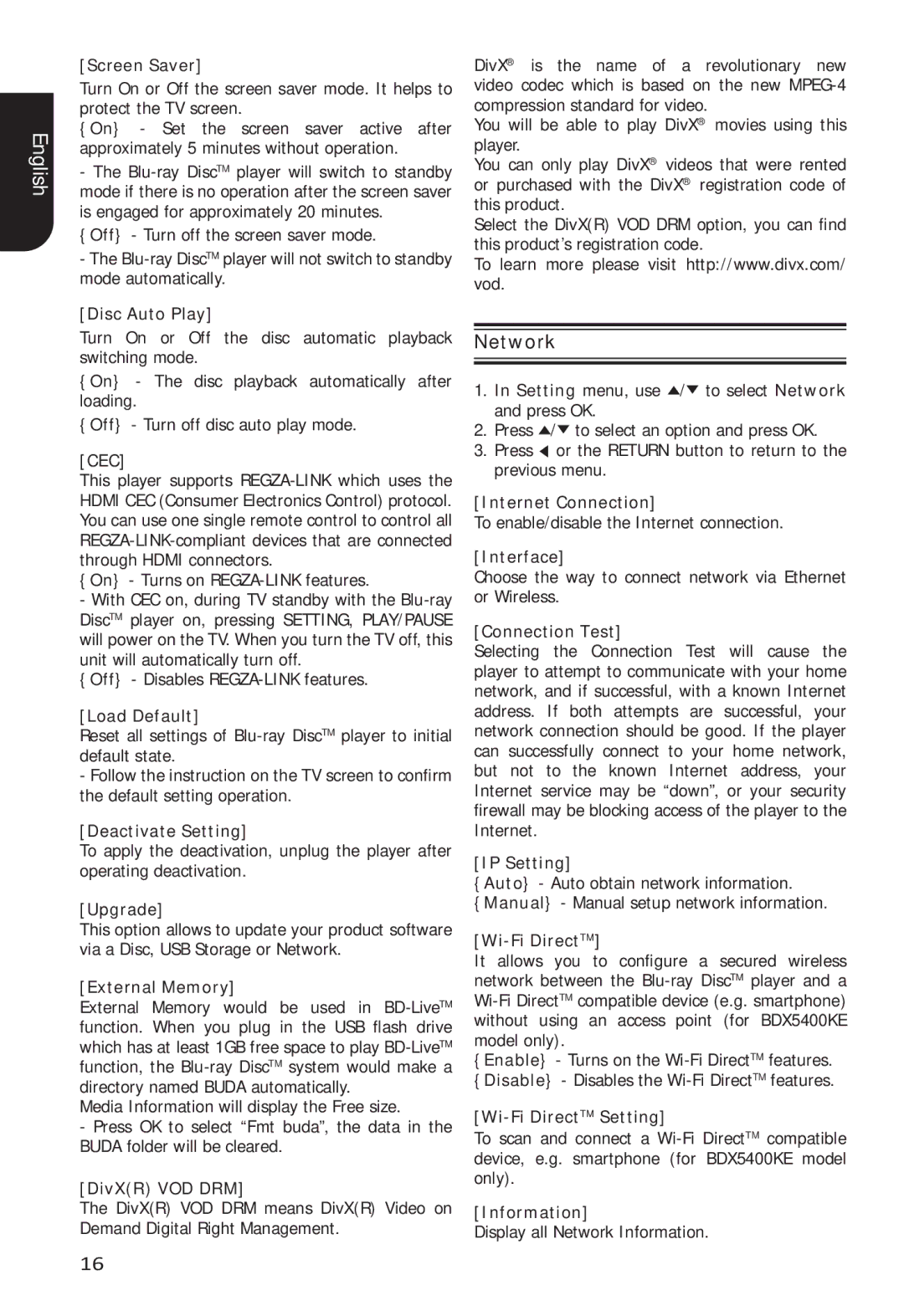English
[Screen Saver]
Turn On or Off the screen saver mode. It helps to protect the TV screen.
{On} - Set the screen saver active after approximately 5 minutes without operation.
-The
{Off} - Turn off the screen saver mode.
-The
[Disc Auto Play]
Turn On or Off the disc automatic playback switching mode.
{On} - The disc playback automatically after loading.
{Off} - Turn off disc auto play mode.
[CEC]
This player supports
{On} - Turns on
-With CEC on, during TV standby with the
{Off} - Disables
[Load Default]
Reset all settings of
-Follow the instruction on the TV screen to confirm the default setting operation.
[Deactivate Setting]
To apply the deactivation, unplug the player after operating deactivation.
[Upgrade]
This option allows to update your product software via a Disc, USB Storage or Network.
[External Memory]
External Memory would be used in
Media Information will display the Free size.
-Press OK to select “Fmt buda”, the data in the BUDA folder will be cleared.
[DivX(R) VOD DRM]
The DivX(R) VOD DRM means DivX(R) Video on Demand Digital Right Management.
DivX® is the name of a revolutionary new video codec which is based on the new
You will be able to play DivX® movies using this player.
You can only play DivX® videos that were rented or purchased with the DivX® registration code of this product.
Select the DivX(R) VOD DRM option, you can find this product’s registration code.
To learn more please visit http://www.divx.com/ vod.
Network
1.In Setting menu, use ![]() /
/![]() to select Network and press OK.
to select Network and press OK.
2.Press ![]() /
/![]() to select an option and press OK.
to select an option and press OK.
3.Press ![]() or the RETURN button to return to the previous menu.
or the RETURN button to return to the previous menu.
[Internet Connection]
To enable/disable the Internet connection.
[Interface]
Choose the way to connect network via Ethernet or Wireless.
[Connection Test]
Selecting the Connection Test will cause the player to attempt to communicate with your home network, and if successful, with a known Internet address. If both attempts are successful, your network connection should be good. If the player can successfully connect to your home network, but not to the known Internet address, your Internet service may be “down”, or your security firewall may be blocking access of the player to the Internet.
[IP Setting]
{Auto} - Auto obtain network information. {Manual} - Manual setup network information.
[Wi-Fi DirectTM]
It allows you to configure a secured wireless network between the
{Enable} - Turns on the
[Wi-Fi DirectTM Setting]
To scan and connect a
[Information]
Display all Network Information.
16