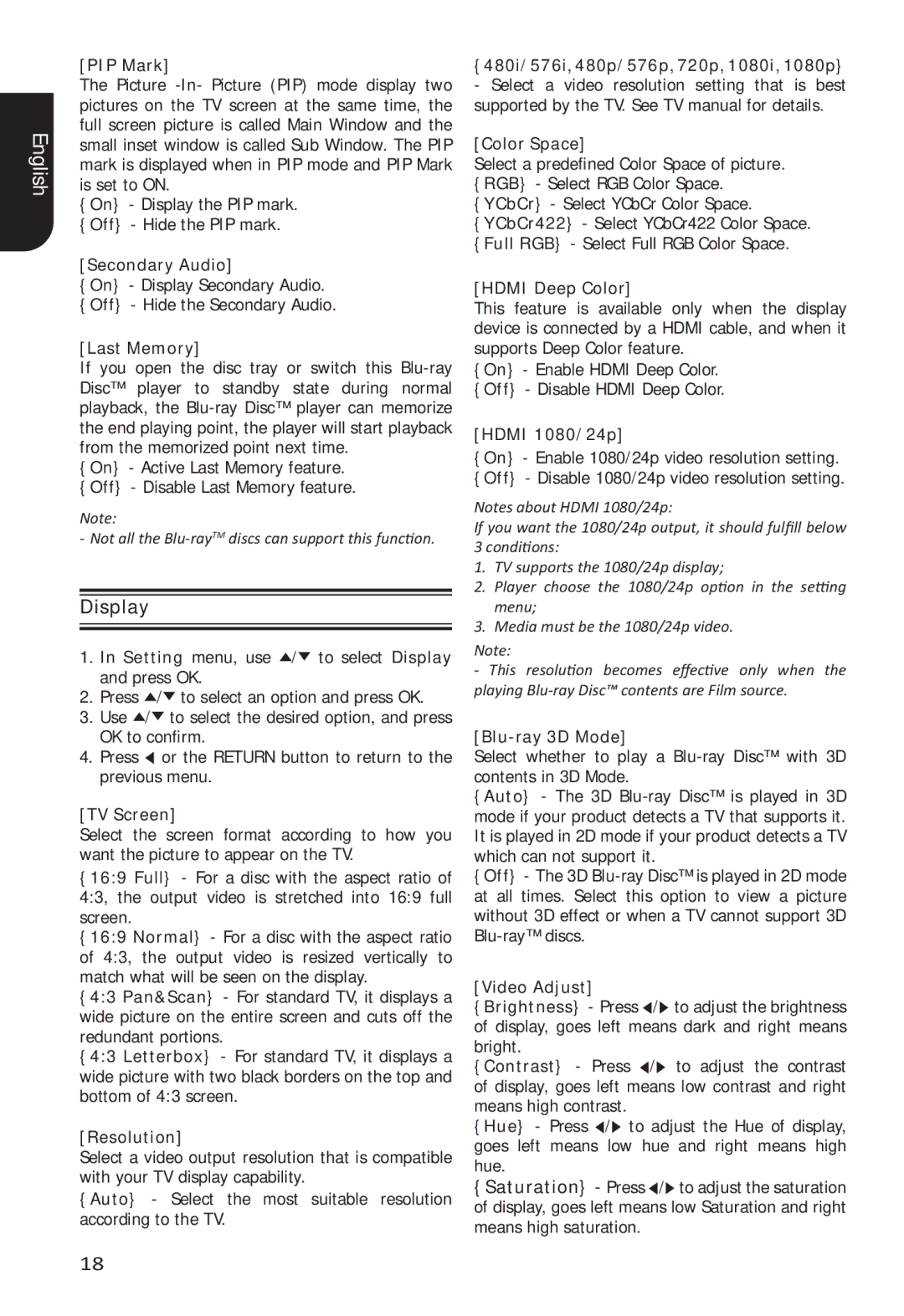English
[PIP Mark]
The Picture
{On} - Display the PIP mark. {Off} - Hide the PIP mark.
[Secondary Audio]
{On} - Display Secondary Audio. {Off} - Hide the Secondary Audio.
[Last Memory]
If you open the disc tray or switch this
{On} - Active Last Memory feature. {Off} - Disable Last Memory feature.
Note:
- Not all the
Display
1.In Setting menu, use ![]() /
/![]() to select Display and press OK.
to select Display and press OK.
2.Press ![]() /
/![]() to select an option and press OK.
to select an option and press OK.
3.Use ![]() /
/![]() to select the desired option, and press OK to confirm.
to select the desired option, and press OK to confirm.
4.Press ![]() or the RETURN button to return to the previous menu.
or the RETURN button to return to the previous menu.
[TV Screen]
Select the screen format according to how you want the picture to appear on the TV.
{16:9 Full} - For a disc with the aspect ratio of 4:3, the output video is stretched into 16:9 full screen.
{16:9 Normal} - For a disc with the aspect ratio of 4:3, the output video is resized vertically to match what will be seen on the display.
{4:3 Pan&Scan} - For standard TV, it displays a wide picture on the entire screen and cuts off the redundant portions.
{4:3 Letterbox} - For standard TV, it displays a wide picture with two black borders on the top and bottom of 4:3 screen.
[Resolution]
Select a video output resolution that is compatible with your TV display capability.
{Auto} - Select the most suitable resolution according to the TV.
{480i/576i, 480p/576p, 720p, 1080i, 1080p}
-Select a video resolution setting that is best supported by the TV. See TV manual for details.
[Color Space]
Select a predefined Color Space of picture. {RGB} - Select RGB Color Space. {YCbCr} - Select YCbCr Color Space. {YCbCr422} - Select YCbCr422 Color Space. {Full RGB} - Select Full RGB Color Space.
[HDMI Deep Color]
This feature is available only when the display device is connected by a HDMI cable, and when it supports Deep Color feature.
{On} - Enable HDMI Deep Color.
{Off} - Disable HDMI Deep Color.
[HDMI 1080/24p]
{On} - Enable 1080/24p video resolution setting. {Off} - Disable 1080/24p video resolution setting.
Notes about HDMI 1080/24p:
If you want the 1080/24p output, it should fulfill below
3 conditions:
1.TV supports the 1080/24p display;
2.Player choose the 1080/24p option in the setting menu;
3.Media must be the 1080/24p video.
Note:
-This resolution becomes effective only when the playing
[Blu-ray 3D Mode]
Select whether to play a
{Auto} - The 3D
{Off} - The 3D
[Video Adjust]
{Brightness} - Press ![]() /
/![]() to adjust the brightness of display, goes left means dark and right means bright.
to adjust the brightness of display, goes left means dark and right means bright.
{Contrast} - Press ![]() /
/![]() to adjust the contrast of display, goes left means low contrast and right means high contrast.
to adjust the contrast of display, goes left means low contrast and right means high contrast.
{Hue} - Press ![]() /
/![]() to adjust the Hue of display, goes left means low hue and right means high hue.
to adjust the Hue of display, goes left means low hue and right means high hue.
{Saturation} - Press ![]() /
/![]() to adjust the saturation of display, goes left means low Saturation and right means high saturation.
to adjust the saturation of display, goes left means low Saturation and right means high saturation.
18