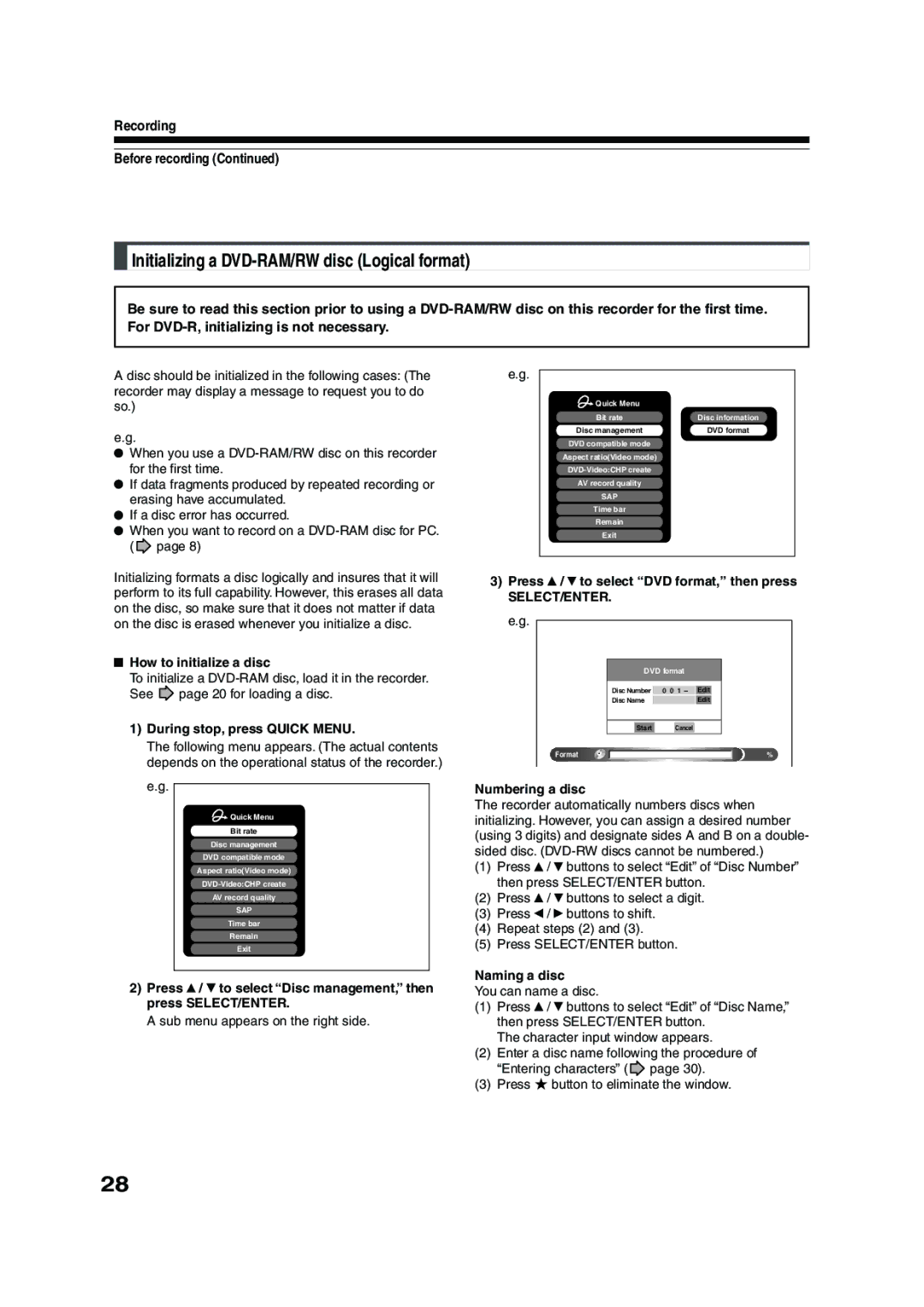P000416410
PM0020461012
Table of Contents
Others
Function Setup
130
Introduction
About this product
Some differences Compatibility
Playback Restrictions
Recording Restrictions and Copyright
Using different disc types for different purposes
For recording / playback Disc Mark Specification Remarks
Choosing a disc
DVD-RAM discs for your personal library
For playback only Disc Mark Specification Remarks
To protect recorded contents
On DVD-RAM discs
Introduction Choosing a disc
DVD-RAM discs with cartridges are recommended for recording
On DVD-R discs
On DVD-RW discs
Yes
Yes No
Discs and purposes
Illuminates when the recorder is on
Index to parts and controls
Front panel
See pages with arrows for details
4INPUT 2 jacks
To open or close the cover on the front panel
Rear panel
Introduction Index to parts and controls
Output jacks page 21, 23, 24, 25
Component Output jacks page 25
INPUT1 jacks
Remote control
+10
Installation Guide
Display
Switching the display
4Disc indicator
5Picture quality mode indicator
6PROGRESSIVE indicator
Before operating this recorder
Turning the power off
Disc tray lock Child lock
When title playback is completed
Forward slow-motion
Reverse slow-motion
Forward frame by frame playback
Recorded on this recorder and not finalized yet
Operating the finder For DVD-RAM discs and DVD-R/RW discs
Item selection
Opening a Quick Menu
To exit Quick Menu
Hint on reading this manual
VCD Video CD
Before recording
Recording
Is your DVD recorder ready?
Disc initializing
When the programmed settings overlap
To check space remaining on a disc Press Remain
Initializing a DVD-RAM/RW disc Logical format
Recording Before recording
To cancel, select No, then press SELECT/ENTER button
DVD-RAM physical format
Press To select Start, then press
Initialization starts
Character being selected appears
Estimated end of the first line on Content Menu
Operation guide
Erasing characters
Available disc
Finalizing a DVD-R/RW disc
Press Setup
Select Aspect ratio Video mode and press SELECT/ Enter
Items to set up
How to set up
Recording a TV program
Press Input Select repeatedly to select a recording source
Press the number buttons to select a channel to record
Press Quick Menu to display Quick Menu
Press Adjust -/+ to select the setting
Number
Press SELECT/ENTER
Press REC
Page
To stop recording
To pause recording to omit an unnecessary portion
To change a TV channel to be recorded
To view a TV program while recording another
Using the input jacks on the front of the recorder
Recording an external source
When recording is completed, press Stop
Each time you press the button, the indicator changes
To record pictures from equipment connected to
Input 1 jacks on the rear panel
Recording Recording an external source
When recording from a camcorder
Check the condition of the source equipment before playing
CH is ready for setting
Programing a recording
Press Easy Navi
Easy Navi Main Menu appears
When complete, press SELECT/ENTER
Setting items
Press Easy Navi to exit
Recording Programing a recording
Suggestions for the picture quality setting
Setting the details for every timer program
Press Quick Menu at on page 41. Quick Menu is displayed
Press / to select an item and press SELECT/ Enter
Deleting a timer program
Adding a timer program
Correcting a timer program
Remaining volume
To stop a programmed recording
While a programmed recording is in progress, press Extend
To delete recorded content
To protect recorded content
Others
Important note
Technical information
Recording Others
About recording time
About picture quality XP, SP, MP, LP, EP
Play your favorite contents
Playback
Information on playback
Playback
Playing recorded contents
Playback Playing recorded contents
To stop playback
To pause playback still playback
Playing all titles Original/Playlist in a disc
At on page 51, select a title chapter then press Quick Menu
Checking the background information on a selected title
Press / to select an title, then press
You can view information on a loaded disc. e.g
046
Press Play
Playing a DVD video disc
To stop playback To pause playback still playback
Press TOP Menu
Locating a title using the top menu
Press / / / to select the title you want
Press Timeslip to exit this mode
Locate a scene you want by the following methods
Fast-forward/fast-reverse
Forward/reverse Slow-motion
Go back to the beginning of the TV program using Skip REV
Press Timeslip to exit
Recorder displays a TV program as it is being
Current broadcast returns
Playing at various speeds
During normal playback, press FWD or REV
Playback Playing at various speeds
Press during playback Press FWD or REV
Playing in slow-motionDVD-RAM DVD-RW DVD-R DVD-VIDEO VCD
Press the Play or button
Press Adjust -/+
First still picture on a disc is displayed
Locating by entering the number
Locating by entering the number of a desired section
Press Search
Press the number buttons to enter a number of the section
→ 1 → → 2 → 5 → → 3 →
To enter 1 hour, 25 minutes, and 30 seconds
Hour Minute Second
Angle icon
Selecting the camera angle
Total number of angles Current selection
Press to select Status, then press Adjust to select On
At , select Off by pressing Adjust button
Selecting subtitles
Press Subtitle during playback
To cancel the zoom
Zooming a picture
Press Zoom
Select a zoom point and magnification level
Press Adjust while the audio setting is
Selecting the sound
Press AUDIO/SAP during playback or while
Receiving a broadcast
Playback Selecting the sound Recorded sounds
Output sound conversion table
Disc
Viewing Jpeg files
Load a CD that contains Jpeg files
On Content Menu Picture List
Jpeg files compatibility
Viewing a specified photo single view
To change the playback order
Playing MP3/WMA files
Load a CD that contains MP3/WMA files
Playable files
Memory list To play favorite tracks only in a favorite order
TV broadcast pauses just as a still picture
To cancel the freeze function
Press Freeze Picture being broadcast displays on the screen
Operational status and setting details
You can confirm operational status and setting details
Press Display
Press Display again
During playback or recording, press
Using the time bar
Press / to select Time bar, then press
Functions in Quick Menu
To play repeatedly Repeat playback
To play in random order Random play
Press SELECT/ENTER at the end of the segment point B
To play in favorite order Memory playback
Playback Functions in Quick Menu
Press SELECT/ENTER. Memory playback starts
To display the current bit rate
To check information on a title
To exit the Quick Menu
To turn off the bit rate display, select this item again
Page
Editing
You can create your own movie from your assembled Scenes
Before editing
Process of editing
Editing
Dubbing Copy the playlist
Outline of basic editing
Recording a TV program
Title 1 The world of cats and dogs Original
Dubbing
Creating chapters
To select a title
To go to the next or previous page, press REV or
FWD button
Press Quick Menu
Press / to select Chapter function, then press SELECT/ENTER
Press / to select Chapter editing, then press SELECT/ENTER
Edit Menu Chapter Editing appears
At a point where you want to make a chapter
Press Play to start playback
Division, press
Press / / / to select Divide, then press
Creating chapters automatically when recording
When all chapter divisions have been made, press
Repeat steps 7 to
Editing Creating chapters Merging chapters
Naming a chapter
Press / to select Edit function, then press SELECT/ENTER
Content Menu Main Menu appears
Submenu appears
Editing Playlist editing
Cursor
When all items have been inserted, press
To cancel the selection, see Canceling selection of a part
Repeat steps 6 to 8 to insert items
Selected part is inserted at the location of the cursor
Using a part in a Playlist also in another Playlist
Play or stop mode of a Playlist title, press
Confirming the title information
Naming a title Playlist
To go to the next or previous page, press FWD or REV button
By pressing button again, you can return to Title
Content Menu Create Thumbnail appears
Editing Creating thumbnails
Introduction RecordingPlayback Editing Function setup Others
Content Menu High Speed Library Dubbing appears
Press / / / to select a part a title or chapter to copy
You can go forward/back to pages by pressing FWD
Or REV button
To cancel copying halfway through the operation
Press / / / to select Edit Menu, then press SELECT/ENTER
Press / to select Del Selected Items
Recorder begins the deletion process
To cancel deleting, press / buttons to select No
Then press SELECT/ENTER button
Display of option settings appears
DVD-Video finalizing process
100
Press / to select DVD-Video Finalizing
101
Press / / / to select
Press / to select Next, then press
Press to select Next, then press SELECT/ Enter
102
Press / / / to select the chapter menu
Press To select Yes or No then press
Editing DVD-Video finalize process
To cancel the finalize process DVD-RW
103
Page
Function Setup
Customizing the function settings
During stop, press Setup
Function Setup
106
107
System connection
Just two speakers
To monitor and record SAP broadcast 114
Function Setup Customizing the function settings
108
Screen protector To turn the screen saver on or off 115
Pressed once
109
DVD player settings
110
111
112
Code
Picture/Audio settings
113
114
Display settings
115
Operational settings
116
117
DVD recorder operation
DVD compatible mode
118
169
Main
Management settings
Genre setting
119
Press / to select a genre, then press
Page
Others
Before calling service personnel
Power Playback
122
Connection to your TV
Remote control
123
Recording
Program
124
Recording duration
125
Picture quality rate M1192kbps
Remarks
Language code list
126
Table of languages and their abbreviations
Abbreviation Language
Specification
127
128
How to Obtain Warranty Services
129
130
131