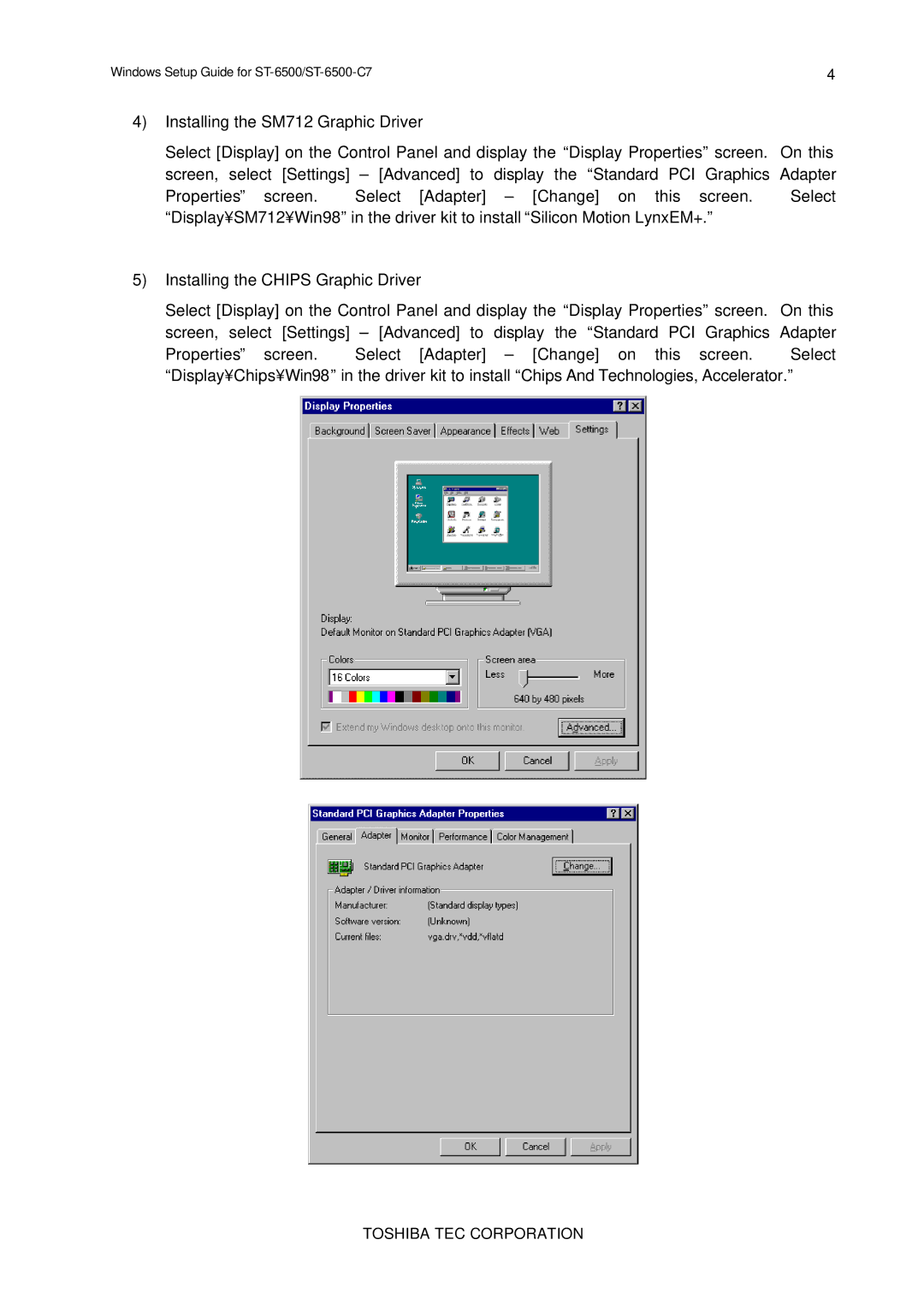Windows Setup Guide for | 4 |
4)Installing the SM712 Graphic Driver
Select [Display] on the Control Panel and display the “Display Properties” screen. On this screen, select [Settings] – [Advanced] to display the “Standard PCI Graphics Adapter
Properties” screen. Select [Adapter] – [Change] on this screen. Select “Display¥SM712¥Win98” in the driver kit to install “Silicon Motion LynxEM+.”
5)Installing the CHIPS Graphic Driver
Select [Display] on the Control Panel and display the “Display Properties” screen. On this screen, select [Settings] – [Advanced] to display the “Standard PCI Graphics Adapter
Properties” screen. Select [Adapter] – [Change] on this screen. Select “Display¥Chips¥Win98” in the driver kit to install “Chips And Technologies, Accelerator.”