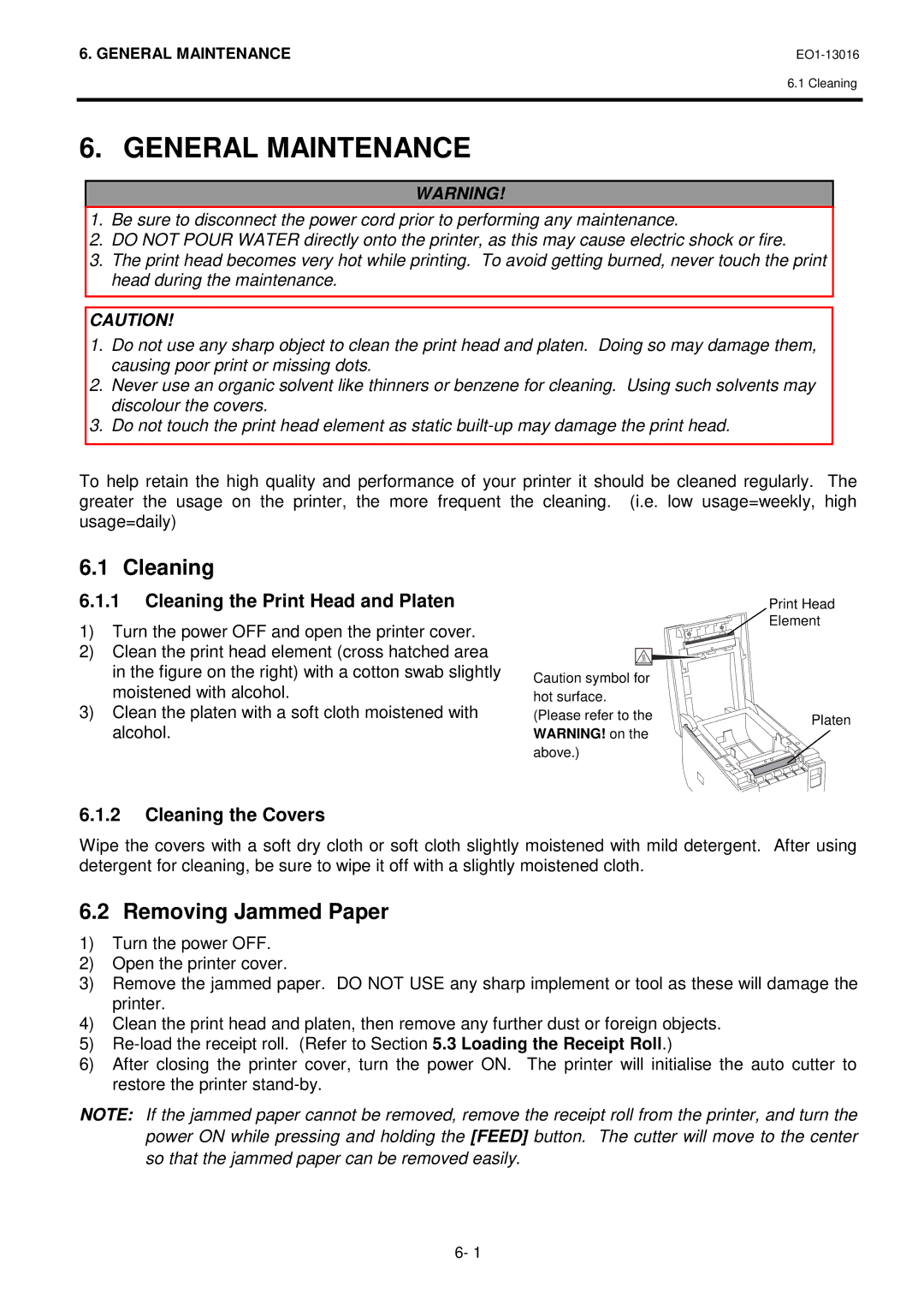6. GENERAL MAINTENANCE |
6.1 Cleaning
6. GENERAL MAINTENANCE
WARNING!
1.Be sure to disconnect the power cord prior to performing any maintenance.
2.DO NOT POUR WATER directly onto the printer, as this may cause electric shock or fire.
3.The print head becomes very hot while printing. To avoid getting burned, never touch the print head during the maintenance.
CAUTION!
1.Do not use any sharp object to clean the print head and platen. Doing so may damage them, causing poor print or missing dots.
2.Never use an organic solvent like thinners or benzene for cleaning. Using such solvents may discolour the covers.
3.Do not touch the print head element as static
To help retain the high quality and performance of your printer it should be cleaned regularly. The greater the usage on the printer, the more frequent the cleaning. (i.e. low usage=weekly, high usage=daily)
6.1 Cleaning
6.1.1Cleaning the Print Head and Platen
1)Turn the power OFF and open the printer cover.
2)Clean the print head element (cross hatched area in the figure on the right) with a cotton swab slightly moistened with alcohol.
3)Clean the platen with a soft cloth moistened with alcohol.
6.1.2Cleaning the Covers
Print Head
Element
Caution symbol for hot surface.
(Please refer to the | Platen |
|
WARNING! on the
above.)
Wipe the covers with a soft dry cloth or soft cloth slightly moistened with mild detergent. After using detergent for cleaning, be sure to wipe it off with a slightly moistened cloth.
6.2 Removing Jammed Paper
1)Turn the power OFF.
2)Open the printer cover.
3)Remove the jammed paper. DO NOT USE any sharp implement or tool as these will damage the printer.
4)Clean the print head and platen, then remove any further dust or foreign objects.
5)
6)After closing the printer cover, turn the power ON. The printer will initialise the auto cutter to restore the printer
NOTE: If the jammed paper cannot be removed, remove the receipt roll from the printer, and turn the power ON while pressing and holding the [FEED] button. The cutter will move to the center so that the jammed paper can be removed easily.
6- 1