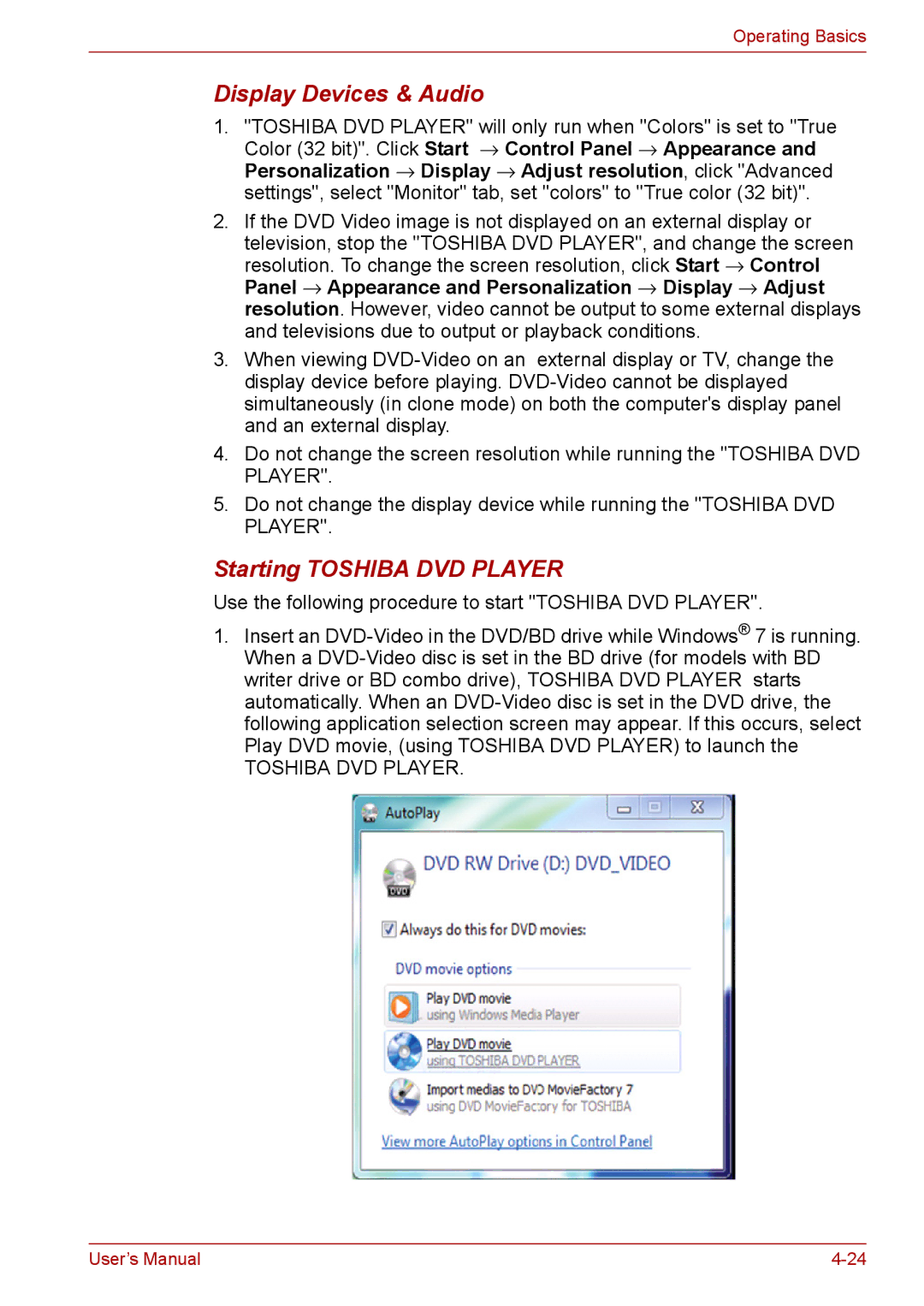Operating Basics
Display Devices & Audio
1."TOSHIBA DVD PLAYER" will only run when "Colors" is set to "True Color (32 bit)". Click Start → Control Panel → Appearance and Personalization → Display → Adjust resolution, click "Advanced settings", select "Monitor" tab, set "colors" to "True color (32 bit)".
2.If the DVD Video image is not displayed on an external display or television, stop the "TOSHIBA DVD PLAYER", and change the screen resolution. To change the screen resolution, click Start → Control Panel → Appearance and Personalization → Display → Adjust resolution. However, video cannot be output to some external displays and televisions due to output or playback conditions.
3.When viewing
4.Do not change the screen resolution while running the "TOSHIBA DVD PLAYER".
5.Do not change the display device while running the "TOSHIBA DVD PLAYER".
Starting TOSHIBA DVD PLAYER
Use the following procedure to start "TOSHIBA DVD PLAYER".
1.Insert an
TOSHIBA DVD PLAYER.
User’s Manual |