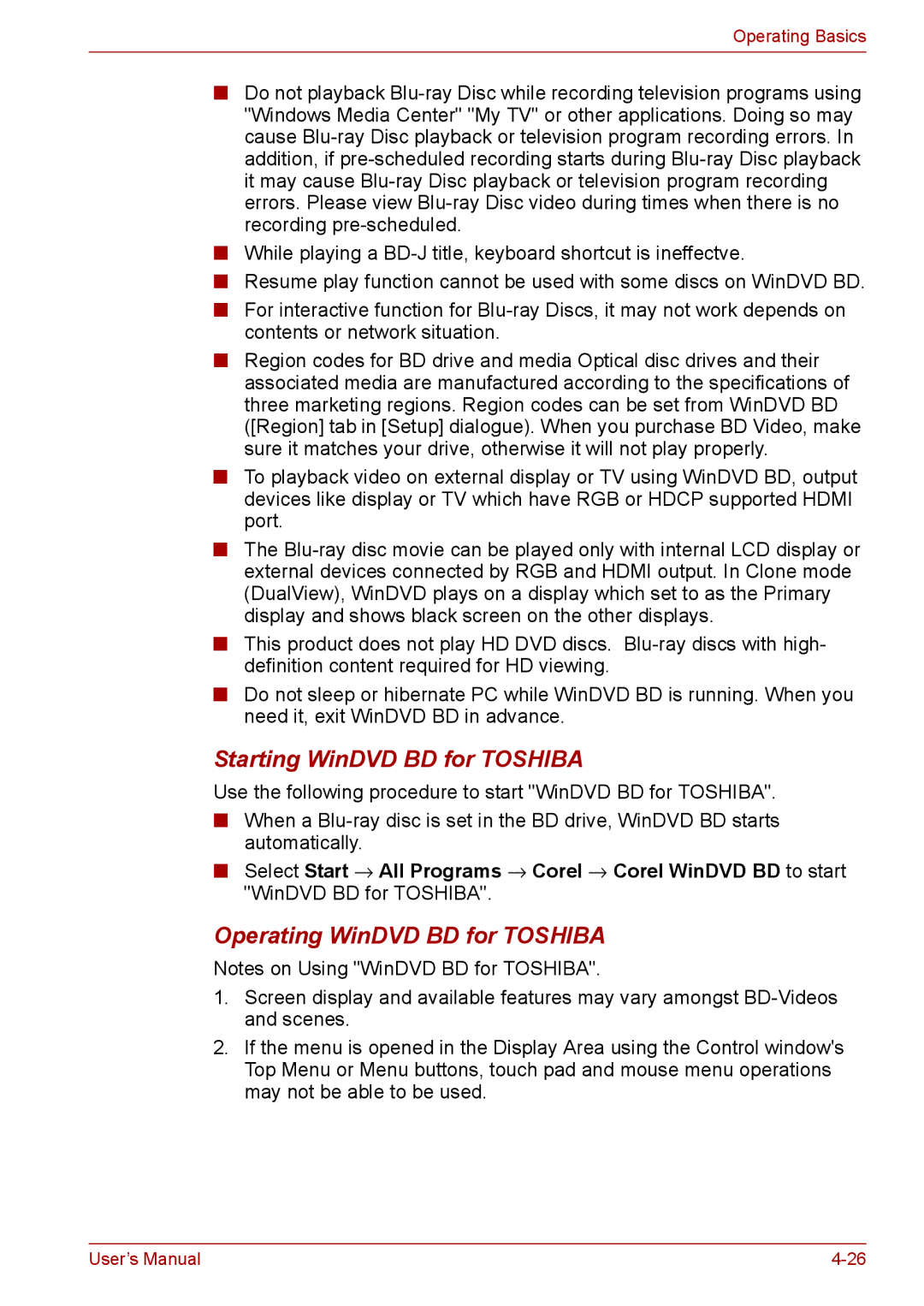Operating Basics
■Do not playback
■While playing a
■Resume play function cannot be used with some discs on WinDVD BD.
■For interactive function for
■Region codes for BD drive and media Optical disc drives and their associated media are manufactured according to the specifications of three marketing regions. Region codes can be set from WinDVD BD ([Region] tab in [Setup] dialogue). When you purchase BD Video, make sure it matches your drive, otherwise it will not play properly.
■To playback video on external display or TV using WinDVD BD, output devices like display or TV which have RGB or HDCP supported HDMI port.
■The
■This product does not play HD DVD discs.
■Do not sleep or hibernate PC while WinDVD BD is running. When you need it, exit WinDVD BD in advance.
Starting WinDVD BD for TOSHIBA
Use the following procedure to start "WinDVD BD for TOSHIBA".
■When a
■Select Start → All Programs → Corel → Corel WinDVD BD to start "WinDVD BD for TOSHIBA".
Operating WinDVD BD for TOSHIBA
Notes on Using "WinDVD BD for TOSHIBA".
1.Screen display and available features may vary amongst
2.If the menu is opened in the Display Area using the Control window's Top Menu or Menu buttons, touch pad and mouse menu operations may not be able to be used.
User’s Manual |