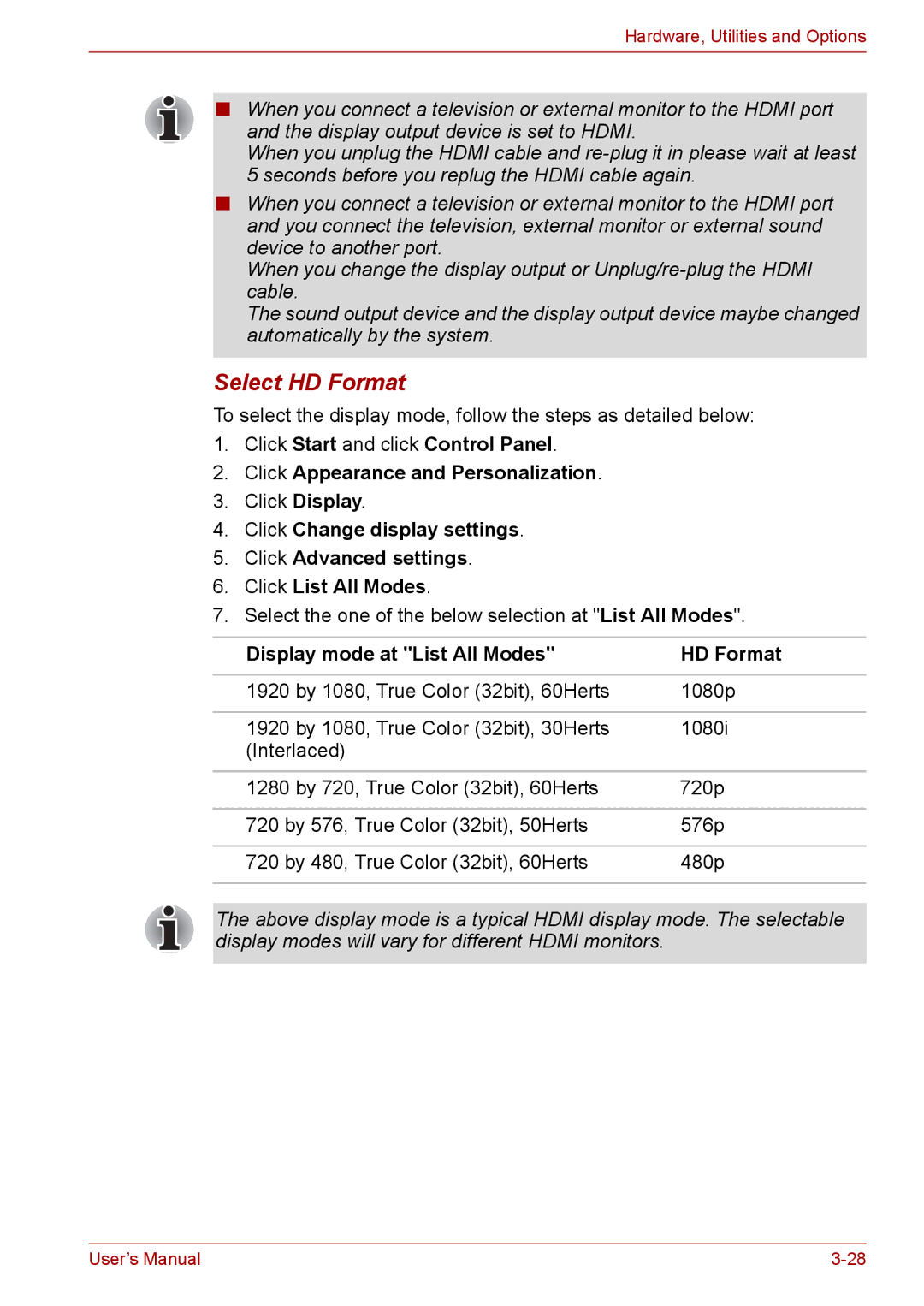Hardware, Utilities and Options
■When you connect a television or external monitor to the HDMI port and the display output device is set to HDMI.
When you unplug the HDMI cable and
■When you connect a television or external monitor to the HDMI port and you connect the television, external monitor or external sound device to another port.
When you change the display output or
The sound output device and the display output device maybe changed automatically by the system.
Select HD Format
To select the display mode, follow the steps as detailed below:
1.Click Start and click Control Panel.
2.Click Appearance and Personalization.
3.Click Display.
4.Click Change display settings.
5.Click Advanced settings.
6.Click List All Modes.
7.Select the one of the below selection at "List All Modes".
Display mode at "List All Modes" | HD Format |
|
|
1920 by 1080, True Color (32bit), 60Herts | 1080p |
|
|
1920 by 1080, True Color (32bit), 30Herts | 1080i |
(Interlaced) |
|
|
|
1280 by 720, True Color (32bit), 60Herts | 720p |
|
|
720 by 576, True Color (32bit), 50Herts | 576p |
|
|
720 by 480, True Color (32bit), 60Herts | 480p |
|
|
The above display mode is a typical HDMI display mode. The selectable display modes will vary for different HDMI monitors.
User’s Manual |