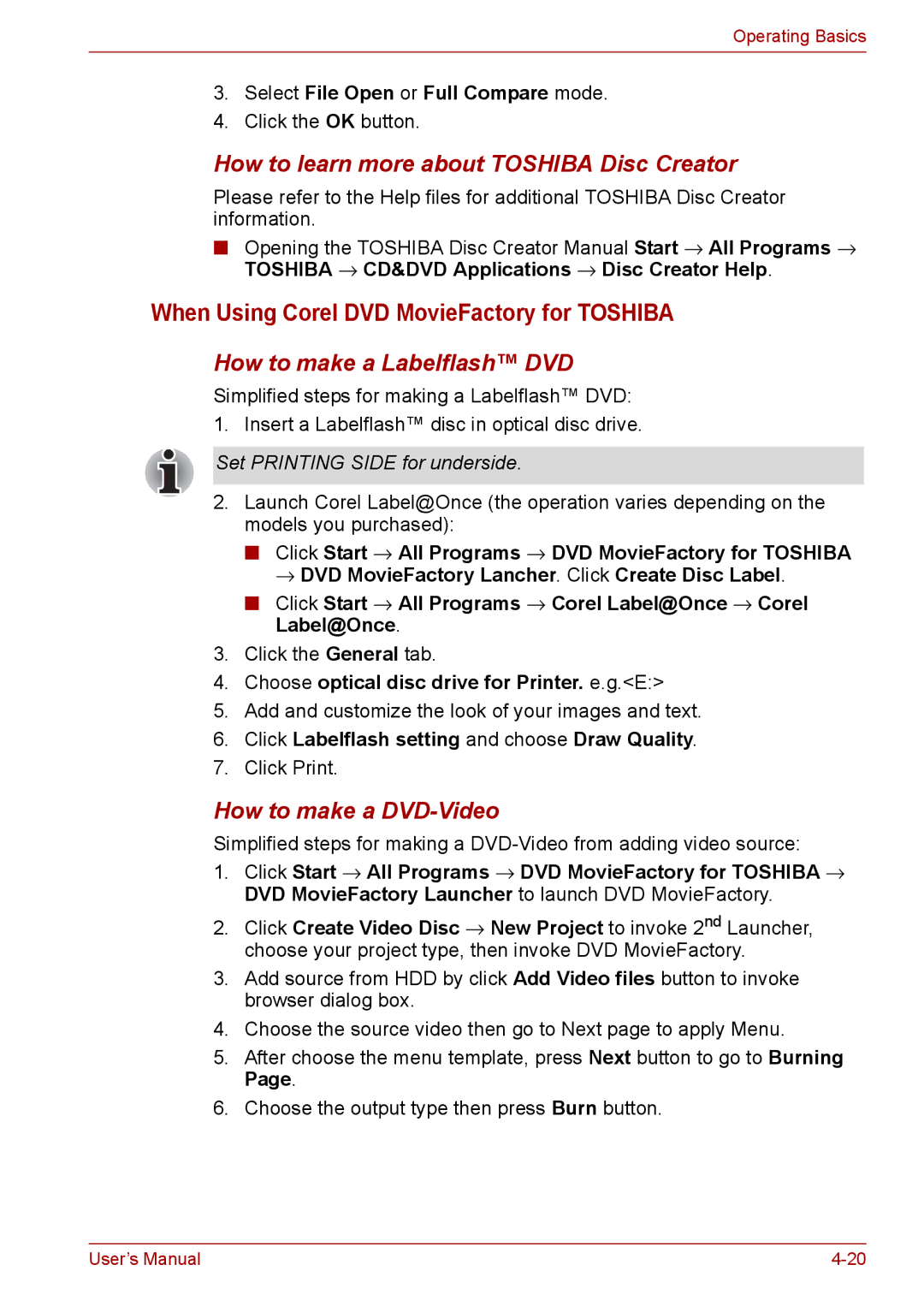Operating Basics
3.Select File Open or Full Compare mode.
4.Click the OK button.
How to learn more about TOSHIBA Disc Creator
Please refer to the Help files for additional TOSHIBA Disc Creator information.
■Opening the TOSHIBA Disc Creator Manual Start → All Programs → TOSHIBA → CD&DVD Applications → Disc Creator Help.
When Using Corel DVD MovieFactory for TOSHIBA
How to make a Labelflash™ DVD
Simplified steps for making a Labelflash™ DVD: 1. Insert a Labelflash™ disc in optical disc drive.
Set PRINTING SIDE for underside.
2.Launch Corel Label@Once (the operation varies depending on the models you purchased):
■Click Start → All Programs → DVD MovieFactory for TOSHIBA → DVD MovieFactory Lancher. Click Create Disc Label.
■Click Start → All Programs → Corel Label@Once → Corel Label@Once.
3.Click the General tab.
4.Choose optical disc drive for Printer. e.g.<E:>
5.Add and customize the look of your images and text.
6.Click Labelflash setting and choose Draw Quality.
7.Click Print.
How to make a DVD-Video
Simplified steps for making a
1.Click Start → All Programs → DVD MovieFactory for TOSHIBA → DVD MovieFactory Launcher to launch DVD MovieFactory.
2.Click Create Video Disc → New Project to invoke 2nd Launcher, choose your project type, then invoke DVD MovieFactory.
3.Add source from HDD by click Add Video files button to invoke browser dialog box.
4.Choose the source video then go to Next page to apply Menu.
5.After choose the menu template, press Next button to go to Burning Page.
6.Choose the output type then press Burn button.
User’s Manual |