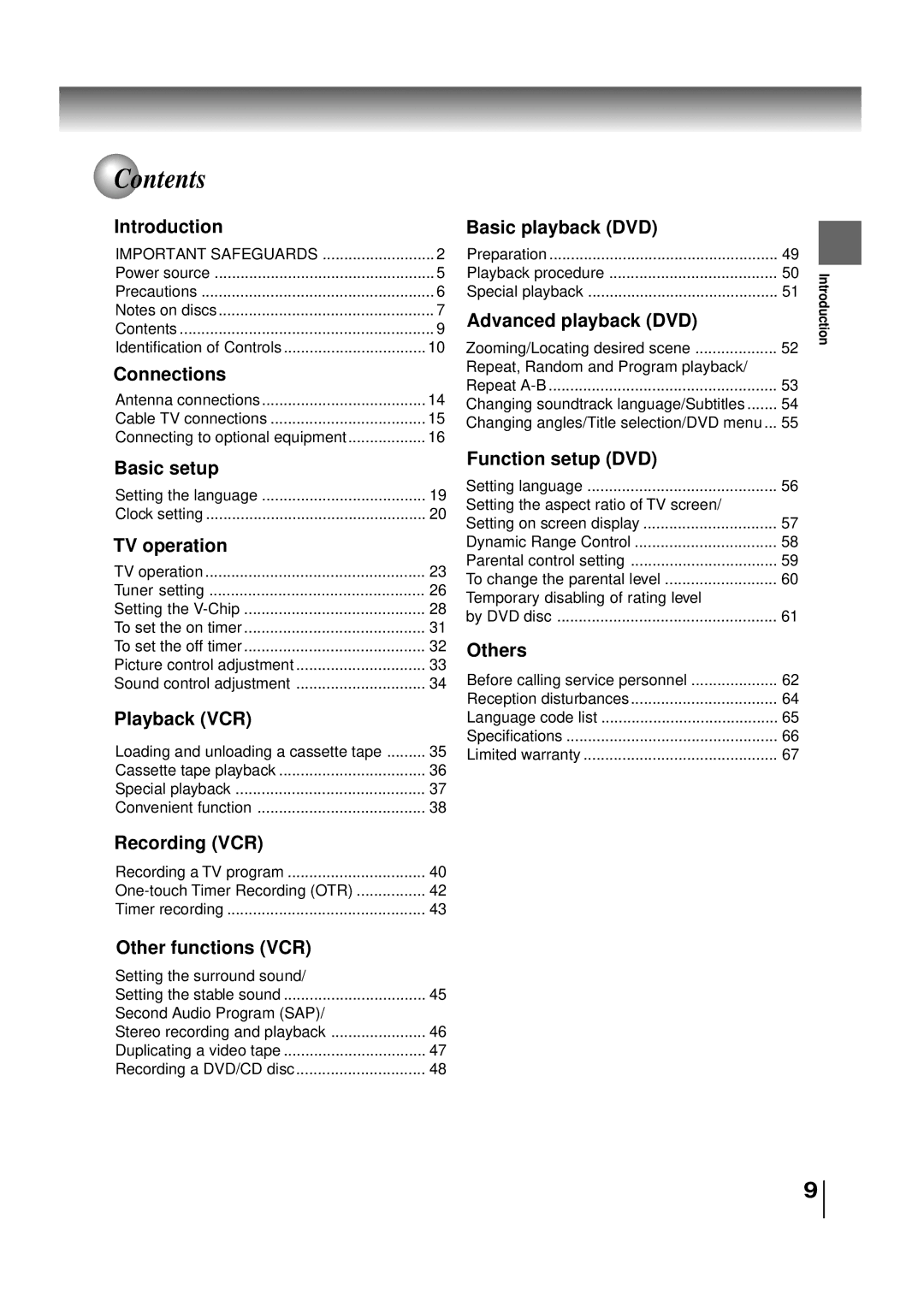MW20FN3/R MW24FN3/R
Location of the required Marking
Introduction
Accessories
Cleaning
Power Sources Grounding or Polarization
POWER-CORD Protection
Replacement Parts
Power Lines
Safety Check
Connecting Laser Beam
To USE AC Power Source
Important Safeguards / Power Source
Do not use the unit when moisture condensation may occur
Precautions
To obtain a clear picture
Moisture condensation occurs during the following cases
On handling discs Structure of disc contents
On cleaning discs
On storing discs
On Video CDs
Playable discs
DVD
Contents
Identification of Controls
Front panel
Rear panel
TV/VCR operation status
DVD/Audio CD/Video CD operation status
DVD
Volume
Remote control
Closed Caption button
Channel
Operation
Battery precautions
Connections
Antenna connections
For subscriber to scrambled cable TV service
For subscriber to basic cable TV service
Cable TV Connections
Connections
Connecting to optional equipment
Connecting a camcorder or a TV game
Connecting to an audio system
Dolby Digital
Connecting to an amplifier equipped with a DTS decoder
Use DVD video discs encoded via the MPEG2 recording system
Setting the language
Setting the language
Basic setup
Auto Clock setting
Clock setting
Auto Clock adjustment
To set Auto Clock to OFF
To set daylight saving time
To set standard time
Manual clock setting
To make corrections any time during the process
Enter
TV Operation
Volume
TV operation
TV/VCR
Sleep Mute
Channel
Channel return
Closed Captions
What is Closed CAPTIONING?
Closed Captioning with a VCR
To View Closed Captions
Tuner setting
Setting channels automatically
TV/CATV selection
To ADD/DELETE channels
Select the desired channel to be added or deleted using or
Press or to select ADD/DELETE, then press Enter
Press Enter to select ADD or DEL
Setting the V-Chip
To register password
To set the V-chip
PG-13 Parental guidance
Press or to select desired rating, then press Enter
Press To select V-CHIP
Press Enter to display ON. V-CHIP SET
Press MENU. Press or to select TV SETUP, then press Enter
To Change password
Enter the same password again to confirm, then press Enter
Press or to select Change PASSWORD, then press Enter
To set the on timer
To set the on timer
Press or to select ON/OFF TIMER, then press Enter
Press or to select on TIMER, then press Enter
To set the off timer
To set the off timer
Picture control adjustment
Picture control adjustment
Sound control adjustment
Sound control adjustment
Press To adjust the setting
Press or to select AUDIO, then press
Loading
Loading and unloading a cassette tape
Unloading
To prevent accidental erasure
Cassette tape playback
Playback
Rewind or forward the tape
Special playback
Using the real time tape counter
Convenient function
Repeat playback
VCR
Zero return function Video head cleaning
Recording a TV program
Recording a TV program
Recording VCR
To stop recording
To stop recording temporarily
PAUSE/STILL
One-touch Timer Recording OTR
One-touch Timer Recording OTR
To cancel OTR
Set TV or Catv option to the appropriate position
Timer recording
Timer recording
Example
To set daily/weekly timer To confirm the settings
To cancel a program
If the programs overlap another
Setting the surround sound Setting the stable sound
Setting the surround sound Setting the stable sound
Other functions VCR To cancel the surround sound mode
Other functions VCR
Press or to select SAP. Then press Enter to select on
Second Audio Program SAP Stereo recording and playback
Listening to SAP
Output selection
Duplicating a video tape
Duplicating a video tape
Duplicating a DVD or CD disc
Recording a DVD/CD disc
Press DVD to select DVD mode
Power
Preparation
VCD Preparation
VCD Playback procedure
Playback procedure
VCD Frame advance
VCD Fast forward playback
Review playback
VCD Slow-motion playback
Dvdvcd Zooming
Zooming/Locating desired scene
VCD Locating desired scene
Advanced playback DVD
VCD Repeat, Random and Program playback
Repeat, Random and Program playback/Repeat A-B
VCD Repeat A-B
Program menu
DVD Changing soundtrack language
Changing soundtrack language Subtitles
DVD Subtitles
Audio Select
DVD Changing Angles
Changing angles/Title selection/DVD menu
DVD Title Selection
DVD DVD Menu
Setting language
DVD Setting Language
Function setup DVD
Return
DVD Setting on screen display
Dynamic Range Control
DVD Dynamic Range Control
Press Or Enter to select DRC
Parental control setting
DVD Parental control setting
DVD Menu
DVD To change the parental level
To change the parental level
Setup DVD
Playback will commence if the entered password was correct
DVD Temporary disabling of rating level by DVD disc
Load a DVD disc and press Play see
Symptoms and correction
Before calling service personnel
Symptoms Cause Possible Solutions Power
Others
Remote Control
Symptoms Cause Possible Solutions VCR
Ignition
Reception disturbances
Language code list
General / input / output / supplied accessories
Specifications
Supplied accessories
General
Others
Limited warranty
Continental United States contact Hawaii Contact
How to Obtain Warranty Service