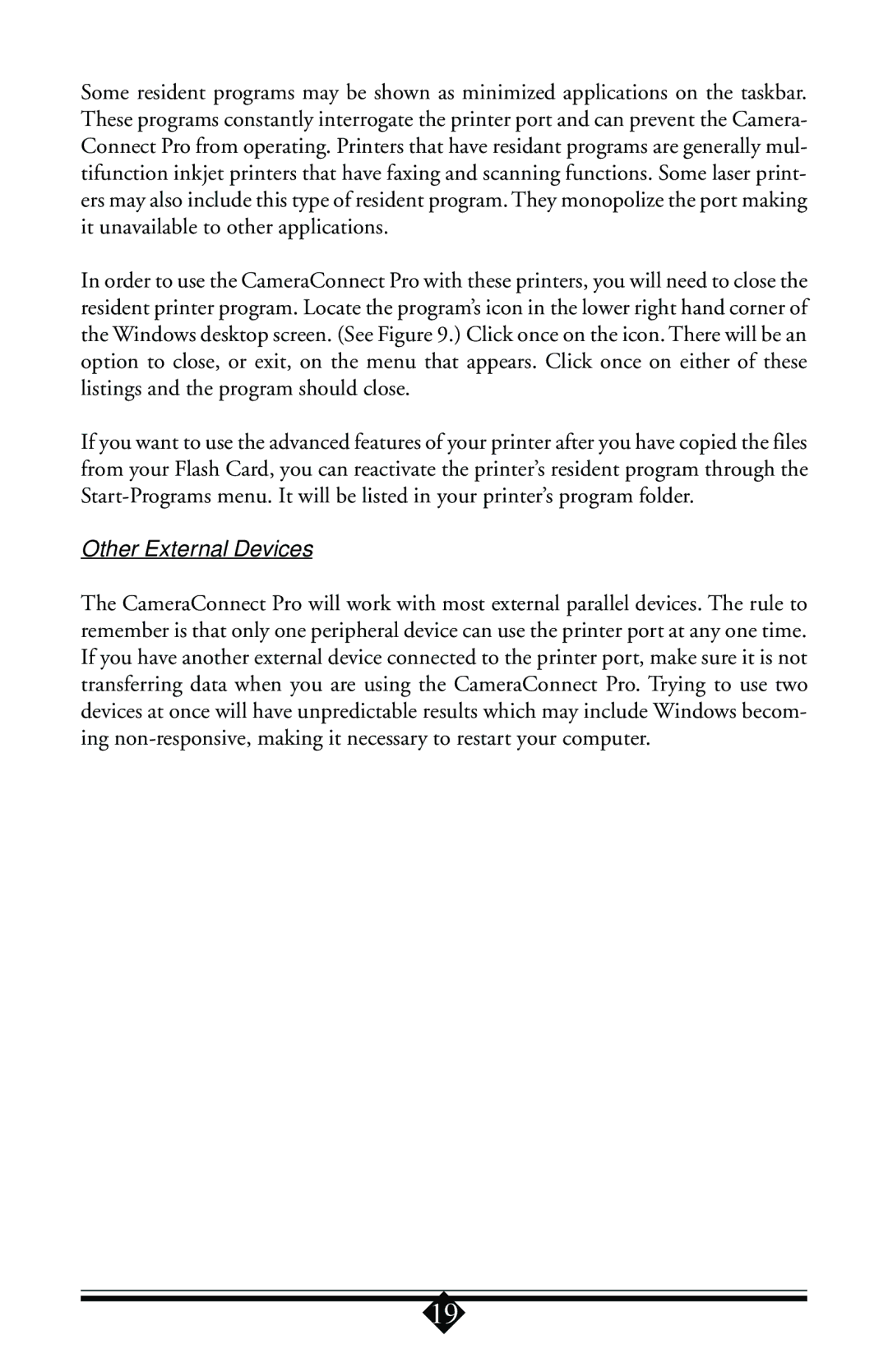Some resident programs may be shown as minimized applications on the taskbar. These programs constantly interrogate the printer port and can prevent the Camera- Connect Pro from operating. Printers that have residant programs are generally mul- tifunction inkjet printers that have faxing and scanning functions. Some laser print- ers may also include this type of resident program. They monopolize the port making it unavailable to other applications.
In order to use the CameraConnect Pro with these printers, you will need to close the resident printer program. Locate the program’s icon in the lower right hand corner of the Windows desktop screen. (See Figure 9.) Click once on the icon. There will be an option to close, or exit, on the menu that appears. Click once on either of these listings and the program should close.
If you want to use the advanced features of your printer after you have copied the files from your Flash Card, you can reactivate the printer’s resident program through the
Other External Devices
The CameraConnect Pro will work with most external parallel devices. The rule to remember is that only one peripheral device can use the printer port at any one time. If you have another external device connected to the printer port, make sure it is not transferring data when you are using the CameraConnect Pro. Trying to use two devices at once will have unpredictable results which may include Windows becom- ing
19