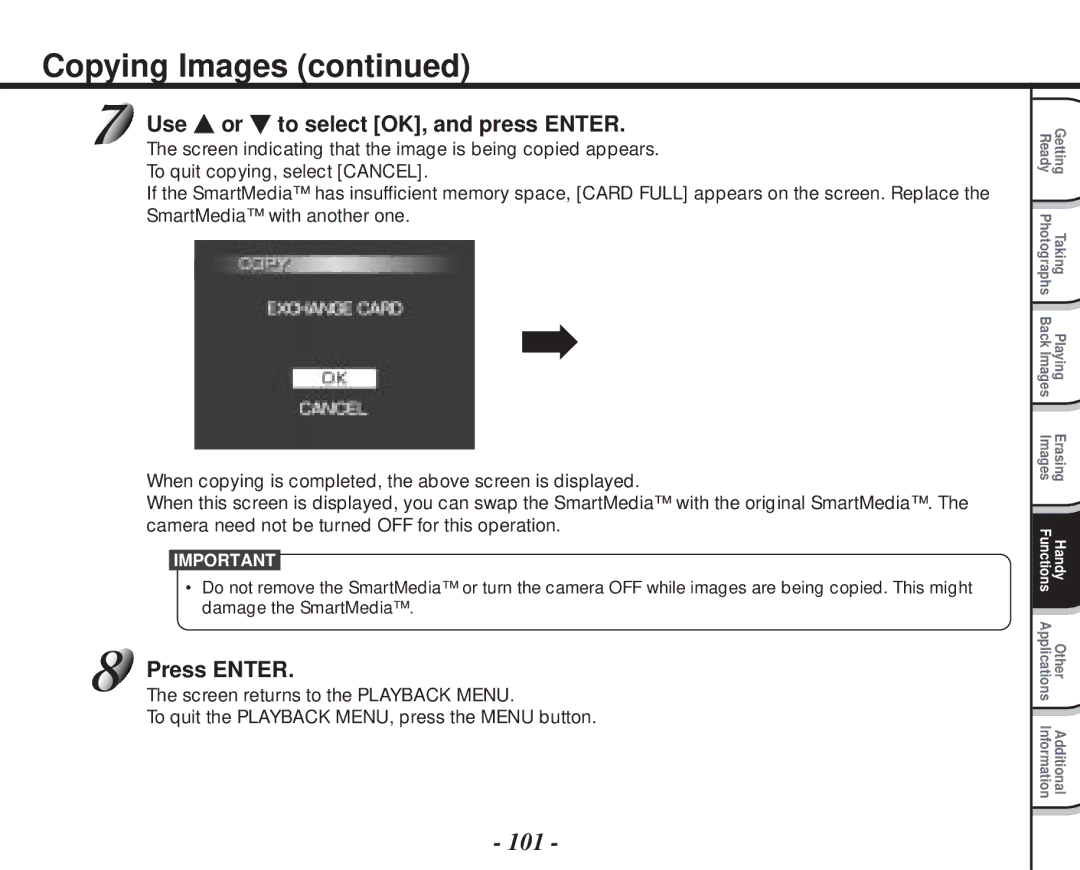Digital Still Camera PDR-M70
PDR-M70
FCC Statement
For customers in the U.S.A
For customers in Canada
Indicates another page to refer to for extra information
Before Reading This Manual
Trademark Information
Conventions Used In This Manual
Taking photographs
Function Map
Playing back your photographed images
Function Map
Contents
Contents
Indication definitions Graphic symbol definitions
Safety Precautions
Use the battery only for its originally intended purpose
Safety Precautions
Do not use the camera in the bath or shower
Do not touch power or TV antenna cords during a thunderstorm
Before you move the camera, disconnect cords and cables
Do not look at the sun through the camera viewfinder
Avoid using or storing the camera in the following places
Using Your Camera Correctly
Do not expose the camera to sand
Carrying Out Maintenance on Your Camera
Using Your Camera Correctly
When Not Using the Battery For a Long Time
About Battery Use
Charging the Battery
Using Your Camera Correctly
Accessories
Getting Ready
Names of Parts
Names of Parts
Mode dial
Status display
Shoulder strap attachment Shoulder strap attachment fitting
Pass the leading end through the fastener and pull
Attaching the Shoulder Strap
Tight
Loading the Battery
Preparing the Battery
Remove the battery cover from the battery
Make sure that the battery cover is firmly closed
Preparing the Battery
Removing the Battery
Close the battery cover 1 , and slide the battery cover
Set the Power switch to OFF
Charging the Battery
Turning the Power OFF
Blinks twice Either charge, or replace with a new battery
Battery Wear
Using the Power Outlet
About SmartMedia
Open the SmartMedia cover
About SmartMedia
Removing SmartMedia
About SmartMedia
Write Protection
LCD Monitor Display during photography
Mode
LCD Monitor Display during photography
Mode
Set the Power switch to on
Turning the Power ON/OFF
Turning the Power on
Turning the Power OFF
Fingers
How to Hold Your Camera
Against the sides of your chest
Press the shutter button down half way
How to Press the Shutter Button
Press the shutter button down fully
Memo
How to Press the Shutter Button
Get ready to take the photograph
Set the mode dial to Turn the LCD monitor OFF.
Turning the Power on
Photography Auto Photography
Photography Auto Photography
Using the LCD Monitor
It down fully
Set the mode dial to
Look at the image on the LCD monitor to compose Picture
Press the shutter button down half way 1 , and press
Quality Fine Jpeg compression Normal 1/7.5 Jpeg compression
Setting the Image Size and Quality
For details on how to take photographs Photograph
Setting the Image Size and Quality
Take the photograph
Auto
Taking Photographs in Mode Auto Select mode
LCD monitor is displayed in green
Taking Photographs in the Mode
Taking Photographs in the Mode
Taking Photographs in the Mode
Taking Photographs in the Mode
Shutter is opened and closed 36 times
Taking Photographs
Zoom Photography
Digital Zoom Photography
Zoom Photography
Look at the image on the LCD monitor to compose the picture
Set the mode dial to , , or Press the macro/info button
Using the LCD Monitor
Close-up Photography Macro Photography
Compose the picture
Photography Using the Self-timer Self-timer Photography
Set the mode dial to , or
Photography Using the Flash
Mode, flash photography can be selected when is selected
Photography Using the Flash
Memo
Photography
Press the Mode button, and select burst
Follows Mode
Taking Photographs Continuously
Press or to verify the image
Taking Photographs Continuously
Use or to select the recording method
Use to select and press Enter
Make a movie of moving images. Audio can also be recorded
Making Movies
Set the mode dial to Press or to adjust the aperture value
Photography in the Aperture-priority Mode
Are also possible
Speed
Set the mode dial to Press or to adjust the shutter speed
Or , and manual
Photography in the Shutter speed-priority Mode
Is displayed on the LCD monitor
Long Exposure Photography Bulb Photography
Mode, exposure compensation is possible at the setting
Press or to adjust the exposure
Exposure Compensation
Effective Subjects and Set Values
Exposure Compensation
Press the Mode button, and select AEB photography
Set the mode dial to either
Press Enter
Other Manual Settings
Set the mode dial to or
Manual setting items are displayed
Press or to select the setting item
Other Manual Settings
Press , press or to select options and press
Photography in incandescent light
Center default Down Left Right
White Balance W.B
AF/AE area Area
Strobe Flash
Focus Focus
To quit the Recording MENU, press the Menu button
Set the mode dial to one of , , or Press the Menu button
Use To select the desired item
Press
Black and white
Changing the Preset Conditions Recording Menu
Set the color of the image to be photographed
Vivid color
Contrast
Sharpness
LCD
Digital Zoom
Play back photographed still images one image at a time
Press or to move forward and reverse
Press , , or to select the movie to play back
Playing Back Movies
Playing Back Movies
To play back another movie, press Enter
Nine images are displayed simultaneously
Last image frame appears on the LCD monitor
To return to the regular display, press Enter
Adjust the zoom ratio by the Zoom switch
Use or to select the frame you want to enlarge
Use , , or to select the area to enlarge
Playback Menu is displayed
Auto Playback Slideshow
Use or to select Slide Show and press
To quit the slideshow, press Enter
Playback of Multi Image Pictures
Press the Zoom switch towards T to begin playback
Automatic playback begins
Image only
Standard
Histogram
About Folders
Press the erase button
Set the mode dial to , , , or
When is selected, use or to select the image to be erased
Erasing Images Erase Frame
Erasing Images Erase Frame
Hold down the erase button for two seconds
Erasing Folders All Images in a Folder/All Still Images
Use or to select or and press
Erasing Folders All Images in a Folder/All Still Images
Formatting the SmartMedia
Set the mode dial to , , , , or
To cancel formatting, select
To cancel resetting of image numbers, select Cancel
Reducing the Image Size Resize
Images taken in the multi photography mode
Movies
Use or to select EXECUTE, and press Enter
Reducing the Image Size Resize
Use or to select Resize and press
Use or to select the image and press Enter
Images taken with another camera Protected images Movies
Compressing Images Quality
Use or to select QUALITY, and press
Compressing Images Quality
Copy menu is displayed
Copying Images
Load the SmartMedia for copying the image to
Copying Images
100
Use or to select the desired image, and press
Use or to select OK, and press Enter
101
102
Copy Images
Image No. for copying
Print Information
Set the mode dial to Press the Menu button
103
Set the number of prints and date
Print Information
104
Press or to select Select or ALL, and press
Select the desired operation
To end setting, press or to select END, and press Enter
105
Press or to select EXECUTE, and press Enter
106
Protecting Images
This feature prevents images from being erased
Protecting an Image
Protect menu is displayed
Protecting Images
108
Use or to select Protect and press
Carry out in Protecting An Image
109
Recording Audio
Recording/Playing Back Audio
110
Press or to select the file
Recording/Playing Back Audio
Playing Back Audio
111
Press or to select , and press Enter
Erasing Files
112
Press or to select Press Enter
Use or to select the item you want to set
Basic Photographic Settings SET-UP mode
Setup Menu appears
113
114
Basic Photographic Settings SET-UP mode
Auto Power OFF
To quit the Setup MENU, change the mode dial setting
Select OK and press Enter
115
116
OSD Language
Video OUT
Frame Number
About Still Image Numbers and Folder Numbers
117
About Image Numbers and Folders
118
Reset
Use To select LCD Press
Adjusting the LCD Monitor Brightness
Use To adjust the brightness
119
Half down
About the Color of the Viewfinder LED
120
Viewfinder LED Meaning Color State
121
Taking and Playing Back Photographs on a TV
122
Taking and Playing Back Photographs on a TV
Take photographs or play them back
Transferring Images to a PC
Using SmartMedia on a PC
123
124
Separately Sold Accessories
125
Connecting to Other Devices
126
Demo Mode
Follow steps 1 to 3 in the above procedure again
Power on the camera again
127
Specifications
128
Specifications
DC 5
129
Adapter provided PDR-AC10, PDR-AC10E or PDR-AC10U
130
131
132
133
134
Troubleshooting
135
Troubleshooting
136
137
Glossary
138
Glossary
Numéros à appeler
Contact Numbers
Toshiba Digital Still Camera

 or
or  to select [OK], and press ENTER.
to select [OK], and press ENTER.