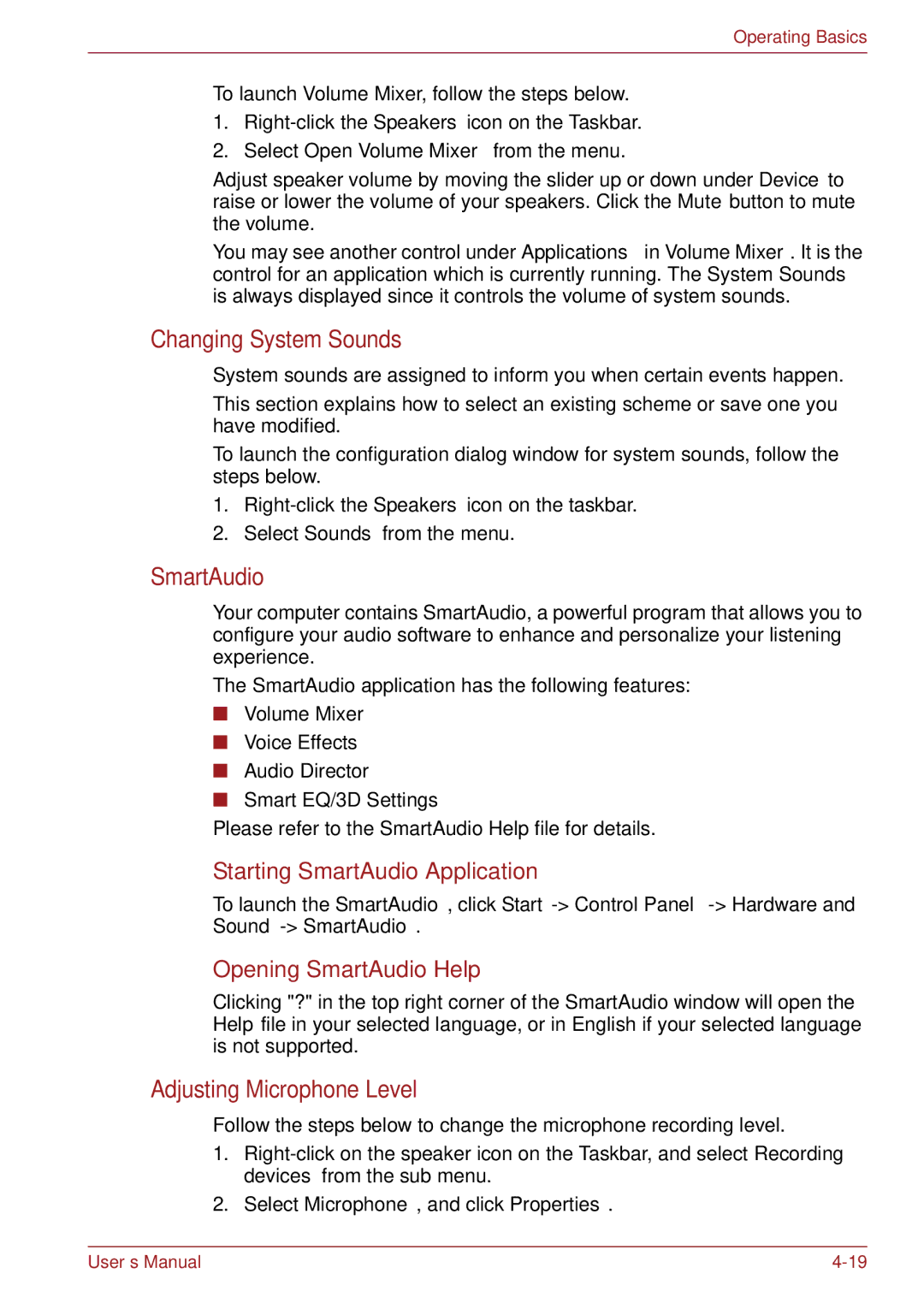Operating Basics
To launch Volume Mixer, follow the steps below.
1.
2.Select Open Volume Mixer from the menu.
Adjust speaker volume by moving the slider up or down under Device to raise or lower the volume of your speakers. Click the Mute button to mute the volume.
You may see another control under Applications in Volume Mixer. It is the control for an application which is currently running. The System Sounds is always displayed since it controls the volume of system sounds.
Changing System Sounds
System sounds are assigned to inform you when certain events happen.
This section explains how to select an existing scheme or save one you have modified.
To launch the configuration dialog window for system sounds, follow the steps below.
1.
2.Select Sounds from the menu.
SmartAudio
Your computer contains SmartAudio, a powerful program that allows you to configure your audio software to enhance and personalize your listening experience.
The SmartAudio application has the following features:
■Volume Mixer
■Voice Effects
■Audio Director
■Smart EQ/3D Settings
Please refer to the SmartAudio Help file for details.
Starting SmartAudio Application
To launch the SmartAudio, click Start
Opening SmartAudio Help
Clicking "?" in the top right corner of the SmartAudio window will open the Help file in your selected language, or in English if your selected language is not supported.
Adjusting Microphone Level
Follow the steps below to change the microphone recording level.
1.
2.Select Microphone, and click Properties.
User’s Manual |