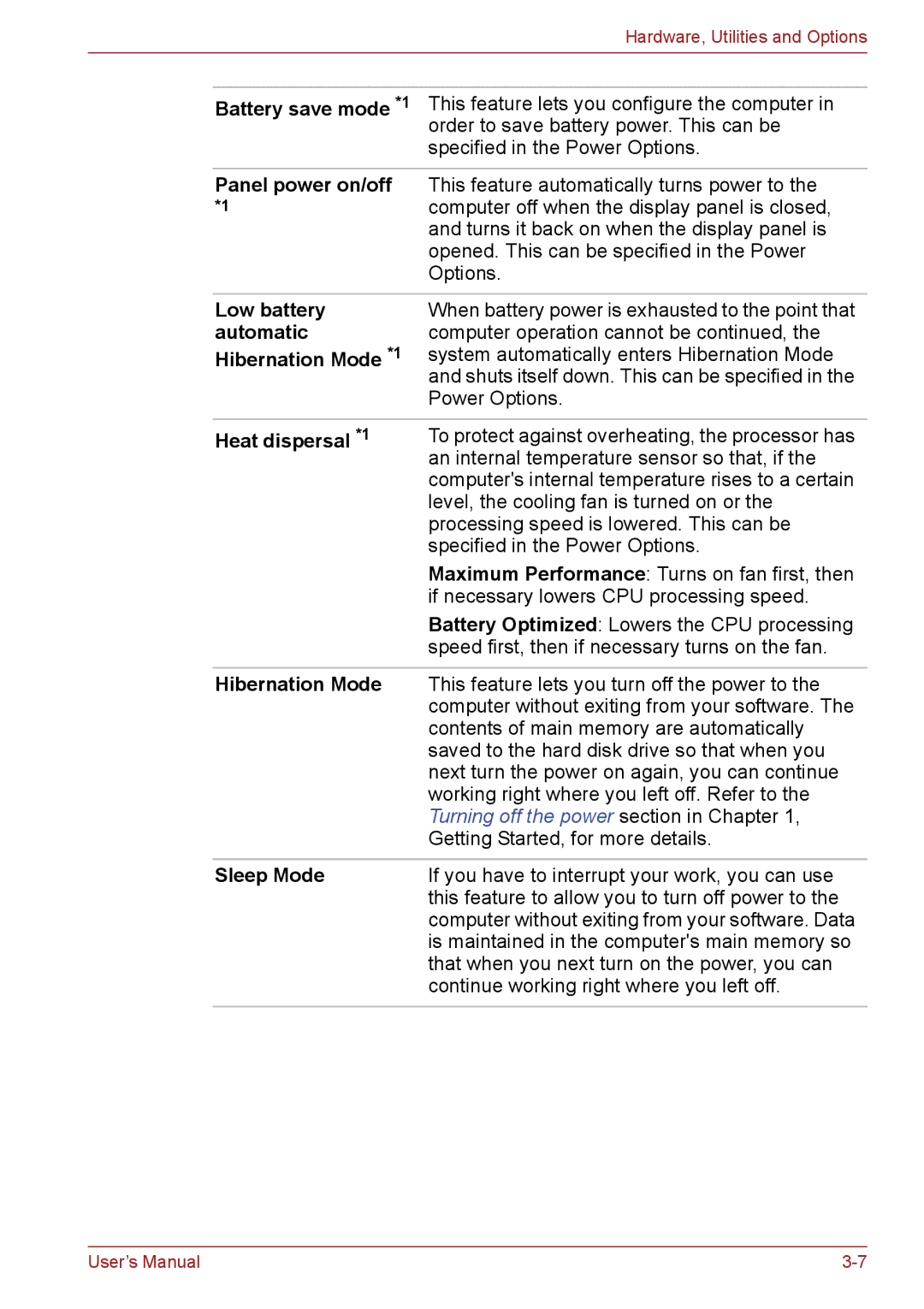Hardware, Utilities and Options
Battery save mode *1 This feature lets you configure the computer in order to save battery power. This can be specified in the Power Options.
Panel power on/off This feature automatically turns power to the
*1computer off when the display panel is closed, and turns it back on when the display panel is opened. This can be specified in the Power Options.
Low battery automatic
Hibernation Mode *1
When battery power is exhausted to the point that computer operation cannot be continued, the system automatically enters Hibernation Mode and shuts itself down. This can be specified in the Power Options.
Heat dispersal *1 | To protect against overheating, the processor has |
| an internal temperature sensor so that, if the |
| computer's internal temperature rises to a certain |
| level, the cooling fan is turned on or the |
| processing speed is lowered. This can be |
| specified in the Power Options. |
| Maximum Performance: Turns on fan first, then |
| if necessary lowers CPU processing speed. |
| Battery Optimized: Lowers the CPU processing |
| speed first, then if necessary turns on the fan. |
|
|
Hibernation Mode | This feature lets you turn off the power to the |
| computer without exiting from your software. The |
| contents of main memory are automatically |
| saved to the hard disk drive so that when you |
| next turn the power on again, you can continue |
| working right where you left off. Refer to the |
| Turning off the power section in Chapter 1, |
| Getting Started, for more details. |
|
|
Sleep Mode | If you have to interrupt your work, you can use |
| this feature to allow you to turn off power to the |
| computer without exiting from your software. Data |
| is maintained in the computer's main memory so |
| that when you next turn on the power, you can |
| continue working right where you left off. |
|
|
User’s Manual |