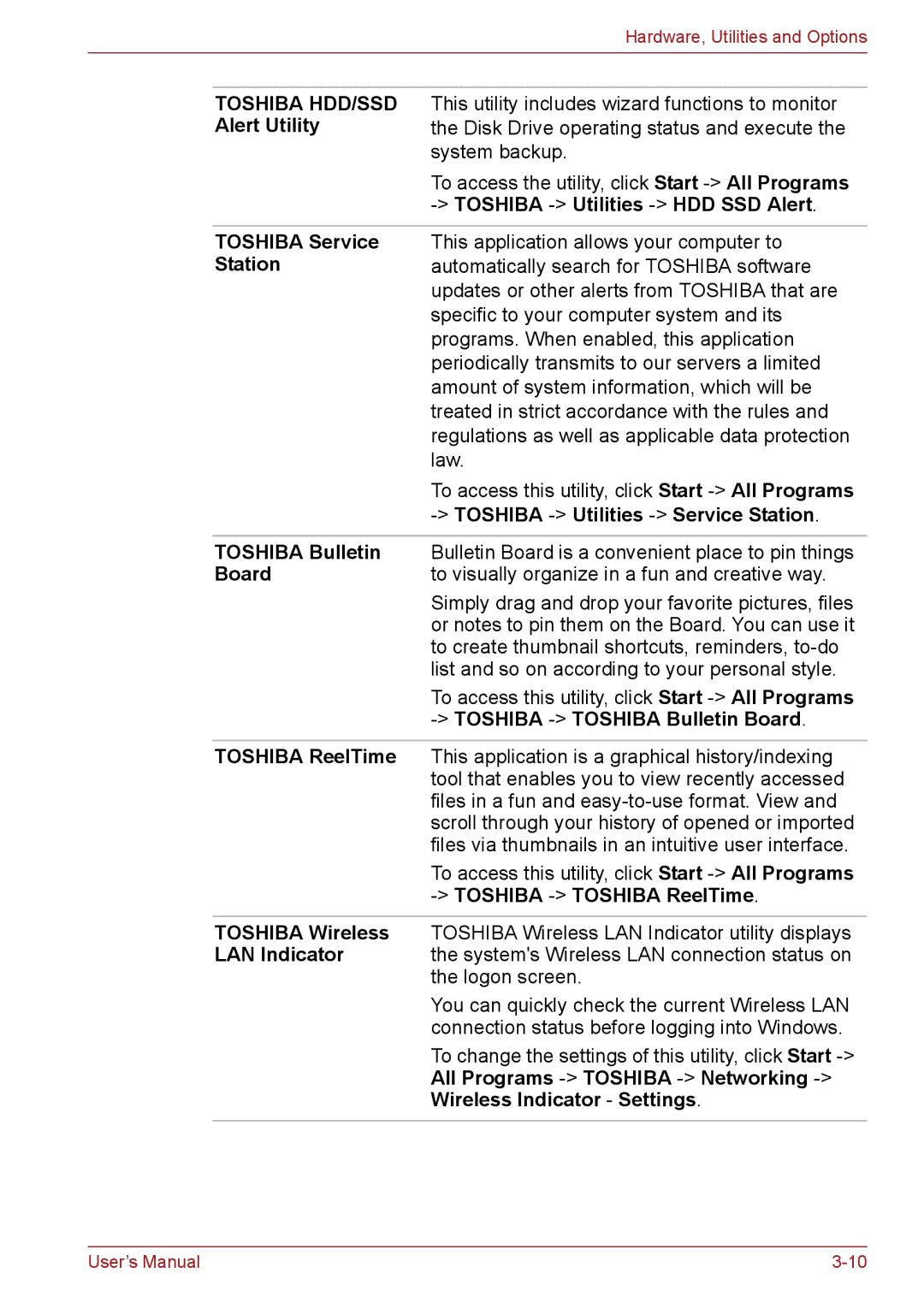Hardware, Utilities and Options
TOSHIBA HDD/SSD Alert Utility
This utility includes wizard functions to monitor the Disk Drive operating status and execute the system backup.
To access the utility, click Start
TOSHIBA Service | This application allows your computer to |
Station | automatically search for TOSHIBA software |
| updates or other alerts from TOSHIBA that are |
| specific to your computer system and its |
| programs. When enabled, this application |
| periodically transmits to our servers a limited |
| amount of system information, which will be |
| treated in strict accordance with the rules and |
| regulations as well as applicable data protection |
| law. |
| To access this utility, click Start |
|
|
|
|
TOSHIBA Bulletin | Bulletin Board is a convenient place to pin things |
Board | to visually organize in a fun and creative way. |
| Simply drag and drop your favorite pictures, files |
| or notes to pin them on the Board. You can use it |
| to create thumbnail shortcuts, reminders, |
| list and so on according to your personal style. |
| To access this utility, click Start |
|
|
|
|
TOSHIBA ReelTime | This application is a graphical history/indexing |
| tool that enables you to view recently accessed |
| files in a fun and |
| scroll through your history of opened or imported |
| files via thumbnails in an intuitive user interface. |
| To access this utility, click Start |
|
|
|
|
TOSHIBA Wireless | TOSHIBA Wireless LAN Indicator utility displays |
LAN Indicator | the system's Wireless LAN connection status on |
| the logon screen. |
| You can quickly check the current Wireless LAN |
| connection status before logging into Windows. |
| To change the settings of this utility, click Start |
| All Programs |
| Wireless Indicator - Settings. |
|
|
User’s Manual |