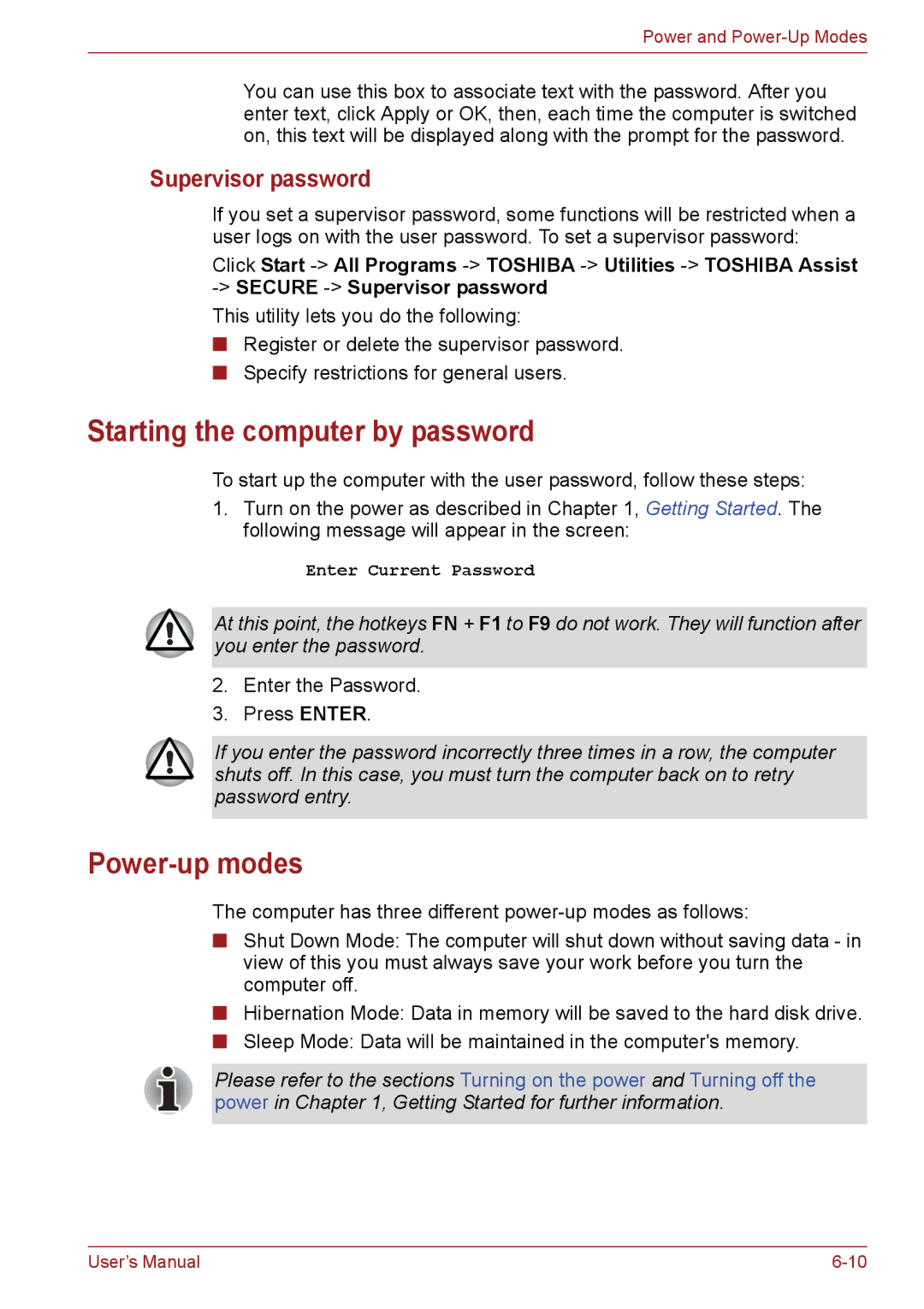Power and
You can use this box to associate text with the password. After you enter text, click Apply or OK, then, each time the computer is switched on, this text will be displayed along with the prompt for the password.
Supervisor password
If you set a supervisor password, some functions will be restricted when a user logs on with the user password. To set a supervisor password:
Click Start
This utility lets you do the following:
■Register or delete the supervisor password.
■Specify restrictions for general users.
Starting the computer by password
To start up the computer with the user password, follow these steps:
1.Turn on the power as described in Chapter 1, Getting Started. The following message will appear in the screen:
Enter Current Password
At this point, the hotkeys FN + F1 to F9 do not work. They will function after you enter the password.
2.Enter the Password.
3.Press ENTER.
If you enter the password incorrectly three times in a row, the computer shuts off. In this case, you must turn the computer back on to retry password entry.
Power-up modes
The computer has three different
■Shut Down Mode: The computer will shut down without saving data - in view of this you must always save your work before you turn the computer off.
■Hibernation Mode: Data in memory will be saved to the hard disk drive.
■Sleep Mode: Data will be maintained in the computer's memory.
Please refer to the sections Turning on the power and Turning off the power in Chapter 1, Getting Started for further information.
User’s Manual |