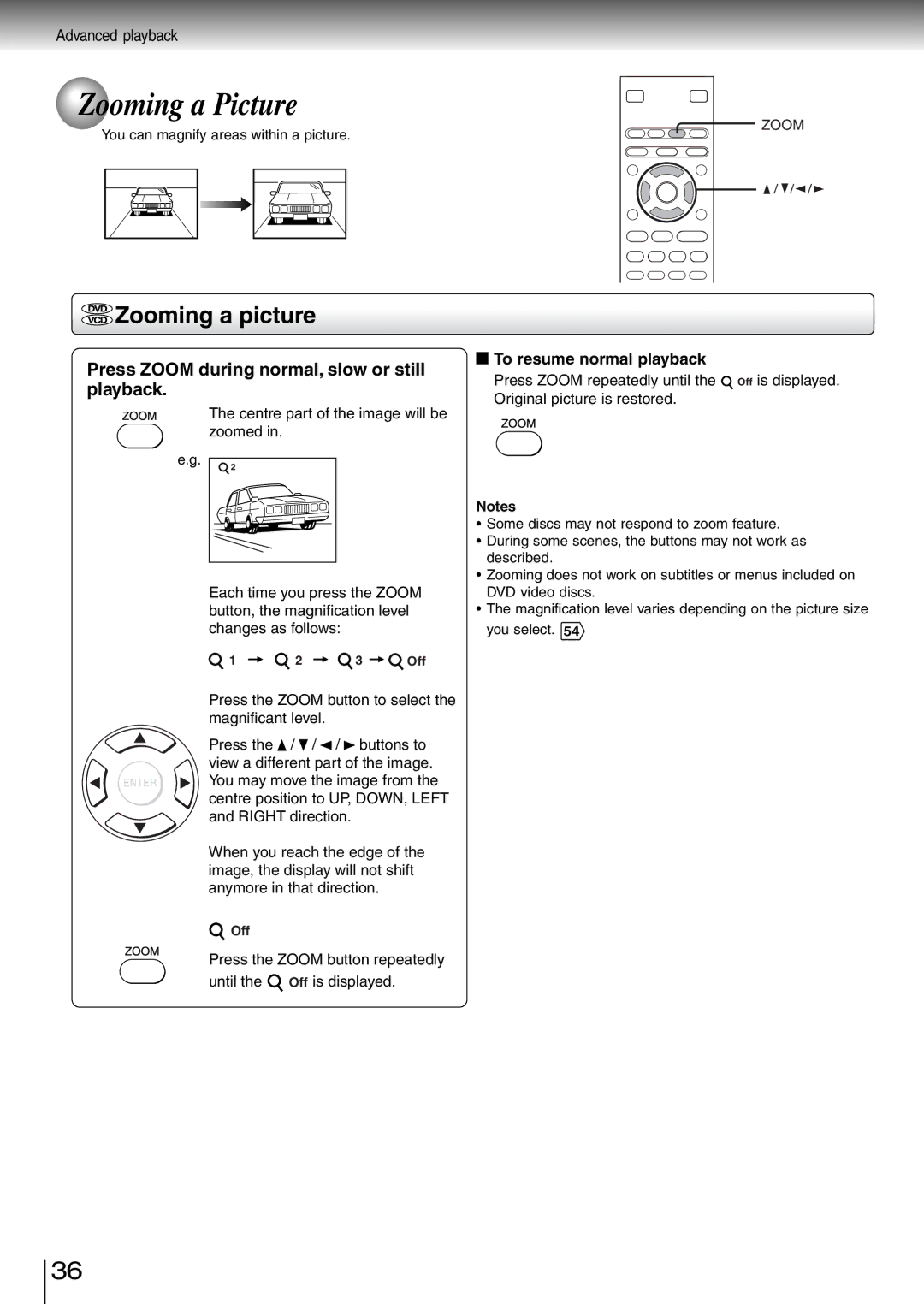Advanced playback
 Zooming a Picture
Zooming a Picture
You can magnify areas within a picture.
 Zooming a picture
Zooming a picture
Press ZOOM during normal, slow or still playback.
The centre part of the image will be zoomed in.
e.g. | 2 |
Each time you press the ZOOM button, the magnification level changes as follows:
1 | 2 | 3 | Off |
Press the ZOOM button to select the magnificant level.
Press the ![]() /
/ ![]() / /
/ / ![]() buttons to view a different part of the image. You may move the image from the centre position to UP, DOWN, LEFT and RIGHT direction.
buttons to view a different part of the image. You may move the image from the centre position to UP, DOWN, LEFT and RIGHT direction.
When you reach the edge of the image, the display will not shift anymore in that direction.
Off
Press the ZOOM button repeatedly until the ![]() Off is displayed.
Off is displayed.
![]() ZOOM
ZOOM
![]() To resume normal playback
To resume normal playback
Press ZOOM repeatedly until the ![]() Off is displayed. Original picture is restored.
Off is displayed. Original picture is restored.
Notes
•Some discs may not respond to zoom feature.
•During some scenes, the buttons may not work as described.
•Zooming does not work on subtitles or menus included on DVD video discs.
•The magnification level varies depending on the picture size you select. 54
36