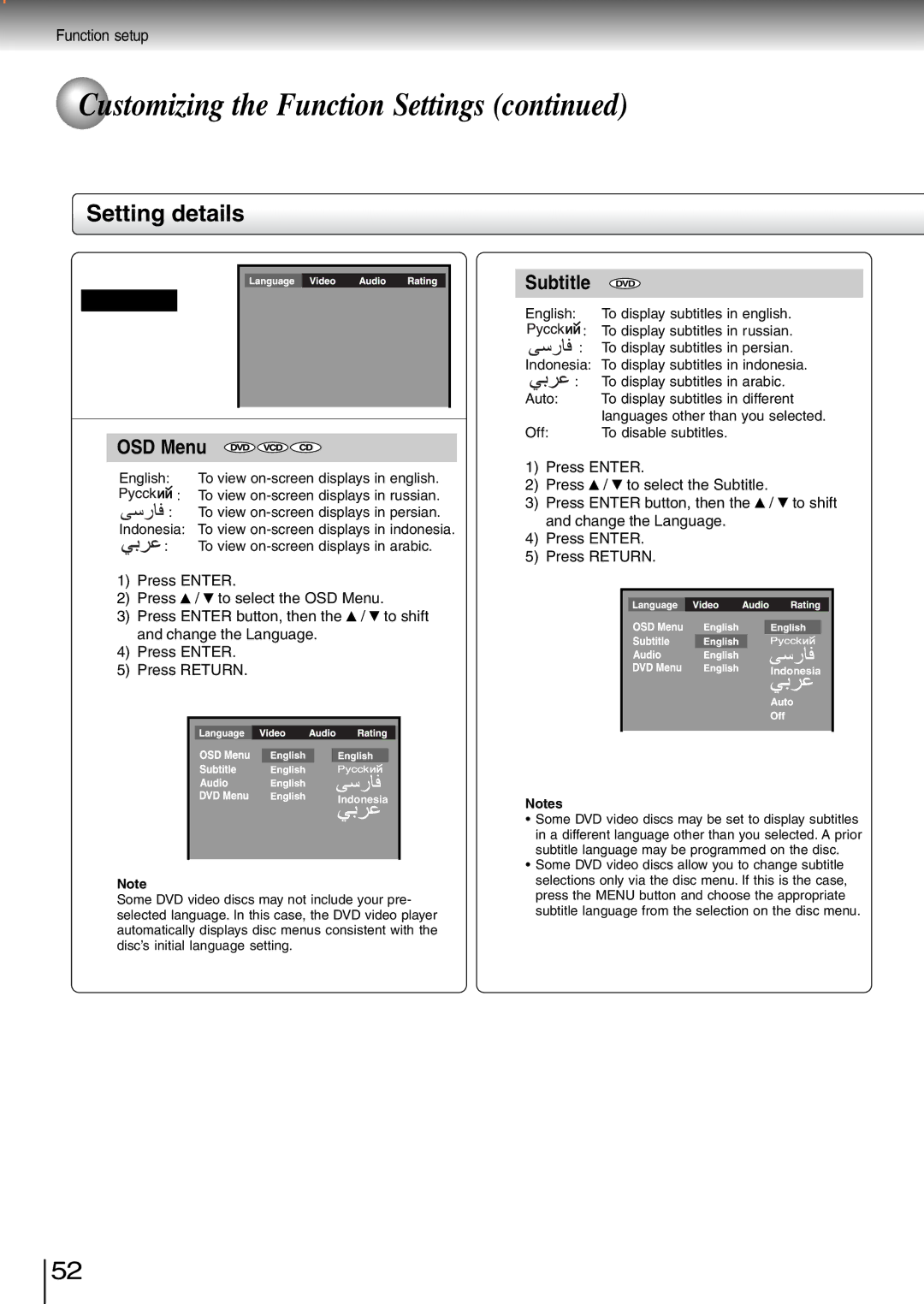Function setup
 Customizing the Function Settings (continued)
Customizing the Function Settings (continued)
Setting details
Language
OSD Menu
English: | To view |
| : To view |
: | To view |
Indonesia: To view
| : | To view |
1) | Press ENTER. | |
2) | Press | / to select the OSD Menu. |
3) | Press ENTER button, then the / to shift | |
| and change the Language. | |
4)Press ENTER.
5)Press RETURN.
Subtitle | DVD | |
|
| |
|
| |
English: | To display subtitles in english. | |
| : To display subtitles in russian. | |
| : To display subtitles in persian. | |
Indonesia: To display subtitles in indonesia. | ||
| : | To display subtitles in arabic. |
Auto: | To display subtitles in different | |
|
| languages other than you selected. |
Off: | To disable subtitles. | |
1) | Press ENTER. | |
2) | Press | / to select the Subtitle. |
3) | Press ENTER button, then the / to shift | |
| and change the Language. | |
4)Press ENTER.
5)Press RETURN.
Indonesia
Indonesia
Note
Some DVD video discs may not include your pre- selected language. In this case, the DVD video player automatically displays disc menus consistent with the disc’s initial language setting.
Notes
•Some DVD video discs may be set to display subtitles in a different language other than you selected. A prior subtitle language may be programmed on the disc.
•Some DVD video discs allow you to change subtitle selections only via the disc menu. If this is the case, press the MENU button and choose the appropriate subtitle language from the selection on the disc menu.
52