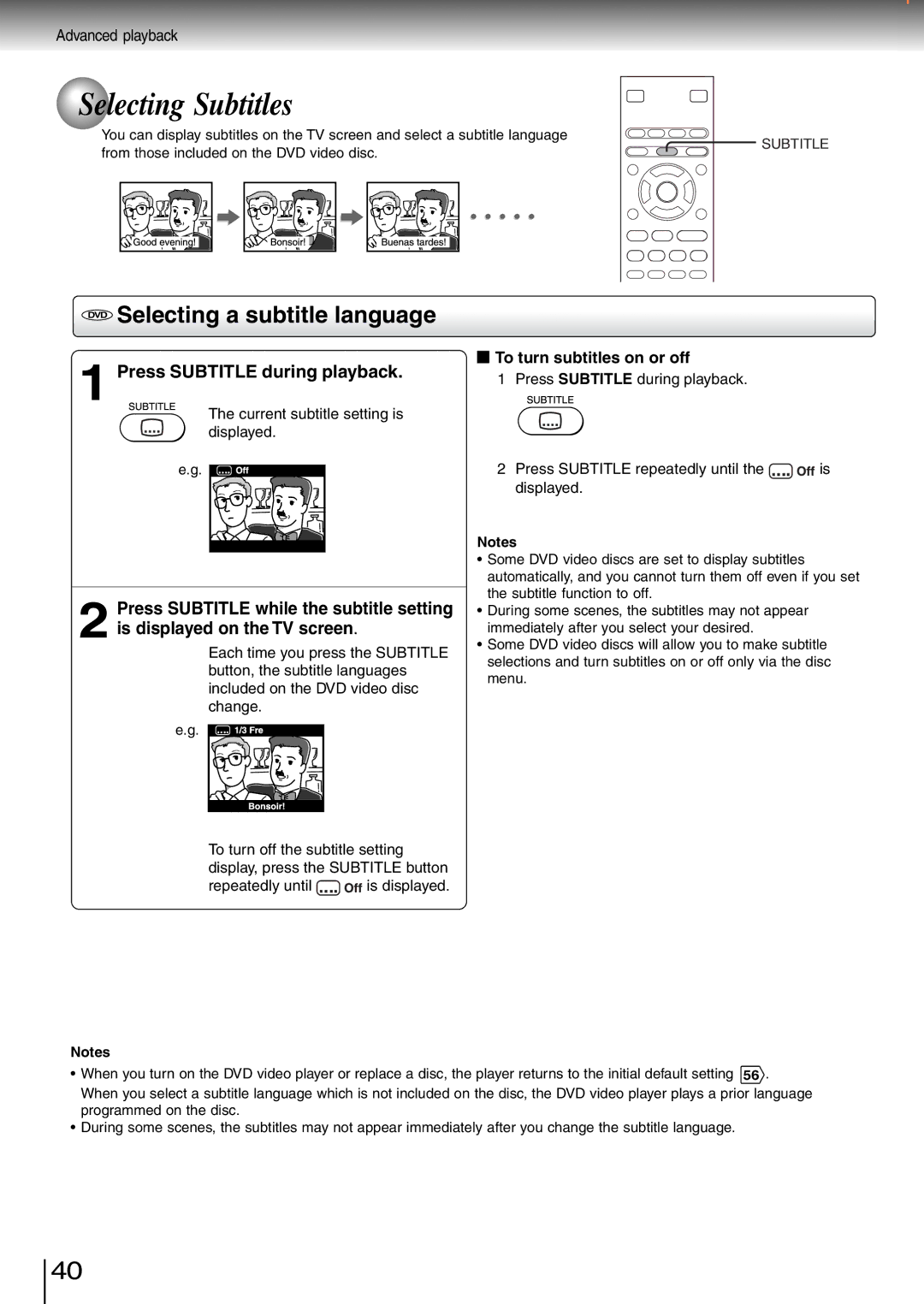Advanced playback
 Selecting Subtitles
Selecting Subtitles
You can display subtitles on the TV screen and select a subtitle language
from those included on the DVD video disc.
SUBTITLE
DVD Selecting a subtitle language
 To turn subtitles on or off
To turn subtitles on or off
1 | Press SUBTITLE during playback. | 1 Press SUBTITLE during playback. |
| ||
|
|
The current subtitle setting is displayed.
e.g.
2 Press SUBTITLE while the subtitle setting is displayed on the TV screen.
Each time you press the SUBTITLE button, the subtitle languages included on the DVD video disc change.
e.g.
To turn off the subtitle setting display, press the SUBTITLE button
repeatedly until ![]()
![]()
![]() is displayed.
is displayed.
2Press SUBTITLE repeatedly until the ![]()
![]()
![]() is displayed.
is displayed.
Notes
•Some DVD video discs are set to display subtitles automatically, and you cannot turn them off even if you set the subtitle function to off.
•During some scenes, the subtitles may not appear immediately after you select your desired.
•Some DVD video discs will allow you to make subtitle selections and turn subtitles on or off only via the disc menu.
Notes
•When you turn on the DVD video player or replace a disc, the player returns to the initial default setting 56 . When you select a subtitle language which is not included on the disc, the DVD video player plays a prior language programmed on the disc.
•During some scenes, the subtitles may not appear immediately after you change the subtitle language.
40