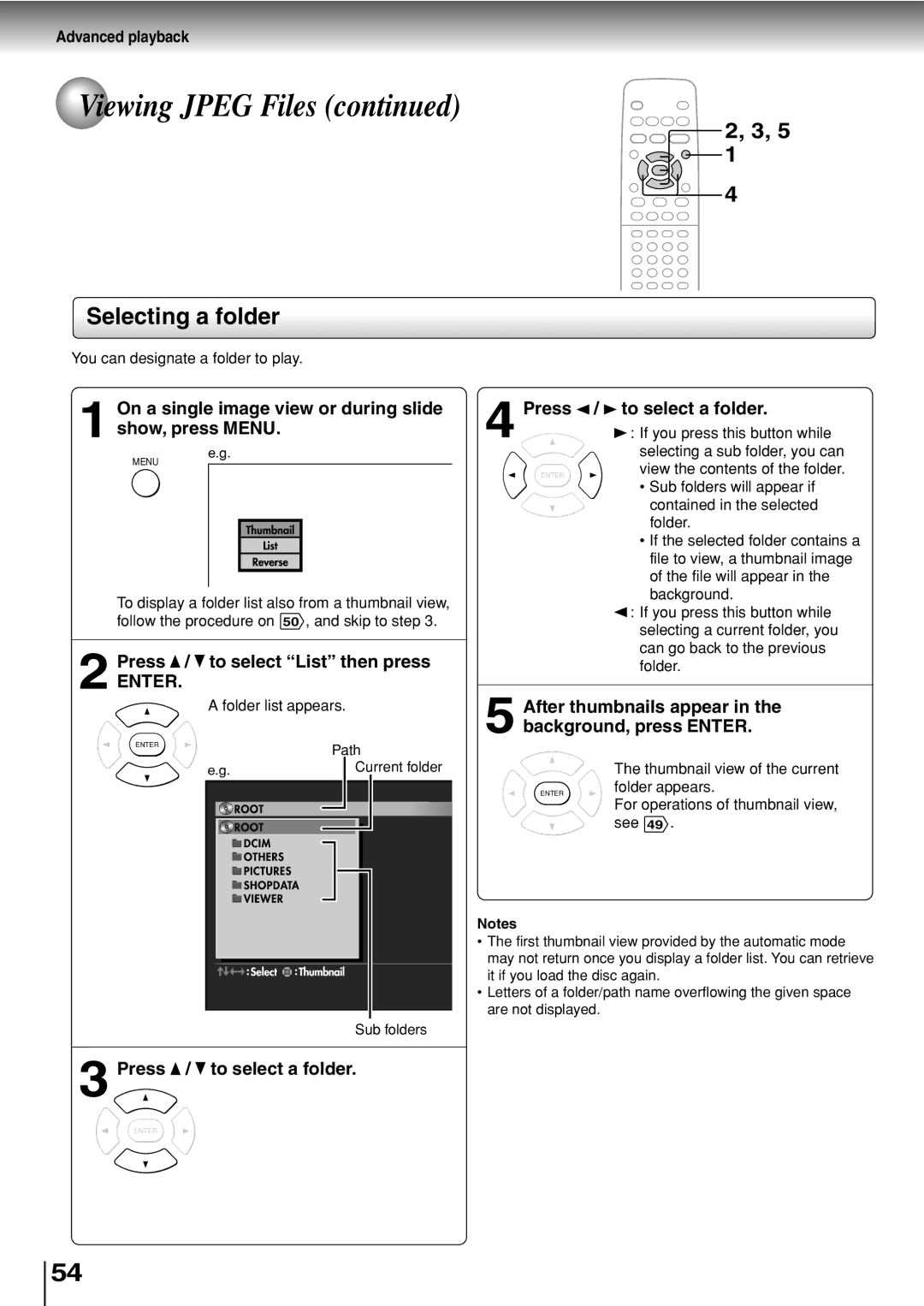Advanced playback
 Viewing JPEG Files (continued)
Viewing JPEG Files (continued)
2, 3, 5 1
4
Selecting a folder
You can designate a folder to play.
On a single image view or during slide | 4 | Press / | to select a folder. | |||||
1 show, press MENU. |
| : If you press this button while | ||||||
e.g. |
|
|
| selecting a sub folder, you can | ||||
MENU |
|
|
|
|
|
| ENTER | view the contents of the folder. |
|
|
|
|
|
|
| ||
|
|
|
|
|
|
|
| • Sub folders will appear if |
|
|
|
|
|
|
|
| contained in the selected |
|
|
|
|
|
|
|
| folder. |
|
|
|
|
|
|
|
| |
|
|
|
|
|
|
|
| • If the selected folder contains a |
|
|
|
|
|
|
|
| file to view, a thumbnail image |
|
|
|
|
|
|
|
| of the file will appear in the |
To display a folder list also from a thumbnail view, |
|
|
| background. | ||||
|
|
| : If you press this button while | |||||
follow the procedure on 50 , and skip to step 3. |
|
|
| |||||
|
|
| selecting a current folder, you | |||||
|
|
|
|
|
|
|
| |
Press / to select “List” then press |
|
|
| can go back to the previous | ||||
|
|
| folder. | |||||
2 ENTER. |
|
|
|
| ||||
|
| After thumbnails appear in the | ||||||
| A folder list appears. |
|
| |||||
|
|
|
|
|
| 5 background, press ENTER. | ||
ENTER | Path |
| |
e.g. | Current folder |
ENTER
Notes
The thumbnail view of the current folder appears.
For operations of thumbnail view, see 49 .
• The first thumbnail view provided by the automatic mode may not return once you display a folder list. You can retrieve
it if you load the disc again.
• Letters of a folder/path name overflowing the given space are not displayed.
Sub folders
3 Press  /
/  to select a folder.
to select a folder.
ENTER
54