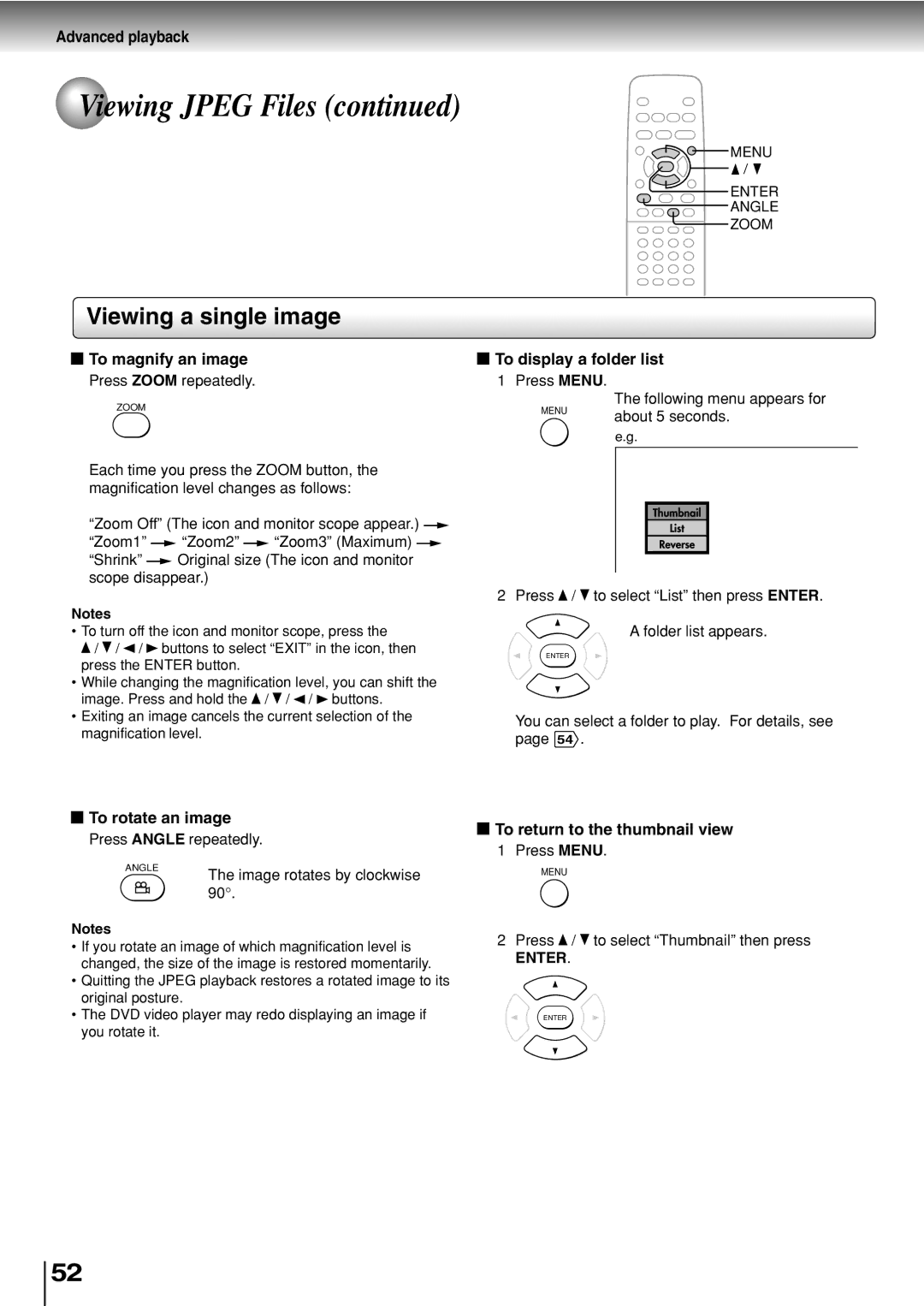Advanced playback
 Viewing JPEG Files (continued)
Viewing JPEG Files (continued)
![]()
![]() MENU
MENU
![]() /
/ ![]()
ENTER
ANGLE
ZOOM
Viewing a single image
 To magnify an image
To magnify an image
Press ZOOM repeatedly.
ZOOM
Each time you press the ZOOM button, the magnification level changes as follows:
“Zoom Off” (The icon and monitor scope appear.) ![]()
“Zoom1” ![]() “Zoom2”
“Zoom2” ![]() “Zoom3” (Maximum)
“Zoom3” (Maximum) ![]()
“Shrink” ![]() Original size (The icon and monitor scope disappear.)
Original size (The icon and monitor scope disappear.)
Notes
•To turn off the icon and monitor scope, press the
![]() /
/ ![]() / /
/ / ![]() buttons to select “EXIT” in the icon, then press the ENTER button.
buttons to select “EXIT” in the icon, then press the ENTER button.
•While changing the magnification level, you can shift the
image. Press and hold the ![]() /
/ ![]() / /
/ / ![]() buttons.
buttons.
•Exiting an image cancels the current selection of the magnification level.
 To display a folder list
To display a folder list
1 Press MENU.
The following menu appears for
MENU | about 5 seconds. |
| |
| e.g. |
2 Press ![]() /
/ ![]() to select “List” then press ENTER.
to select “List” then press ENTER.
A folder list appears.
ENTER
You can select a folder to play. For details, see page 54 .
 To rotate an image
To rotate an image
Press ANGLE repeatedly.
 To return to the thumbnail view
To return to the thumbnail view
1 Press MENU.
ANGLE
Notes
The image rotates by clockwise 90°.
MENU
2 Press / to select “Thumbnail” then press |
•If you rotate an image of which magnification level is changed, the size of the image is restored momentarily.
•Quitting the JPEG playback restores a rotated image to its original posture.
•The DVD video player may redo displaying an image if you rotate it.
ENTER. |
ENTER
52