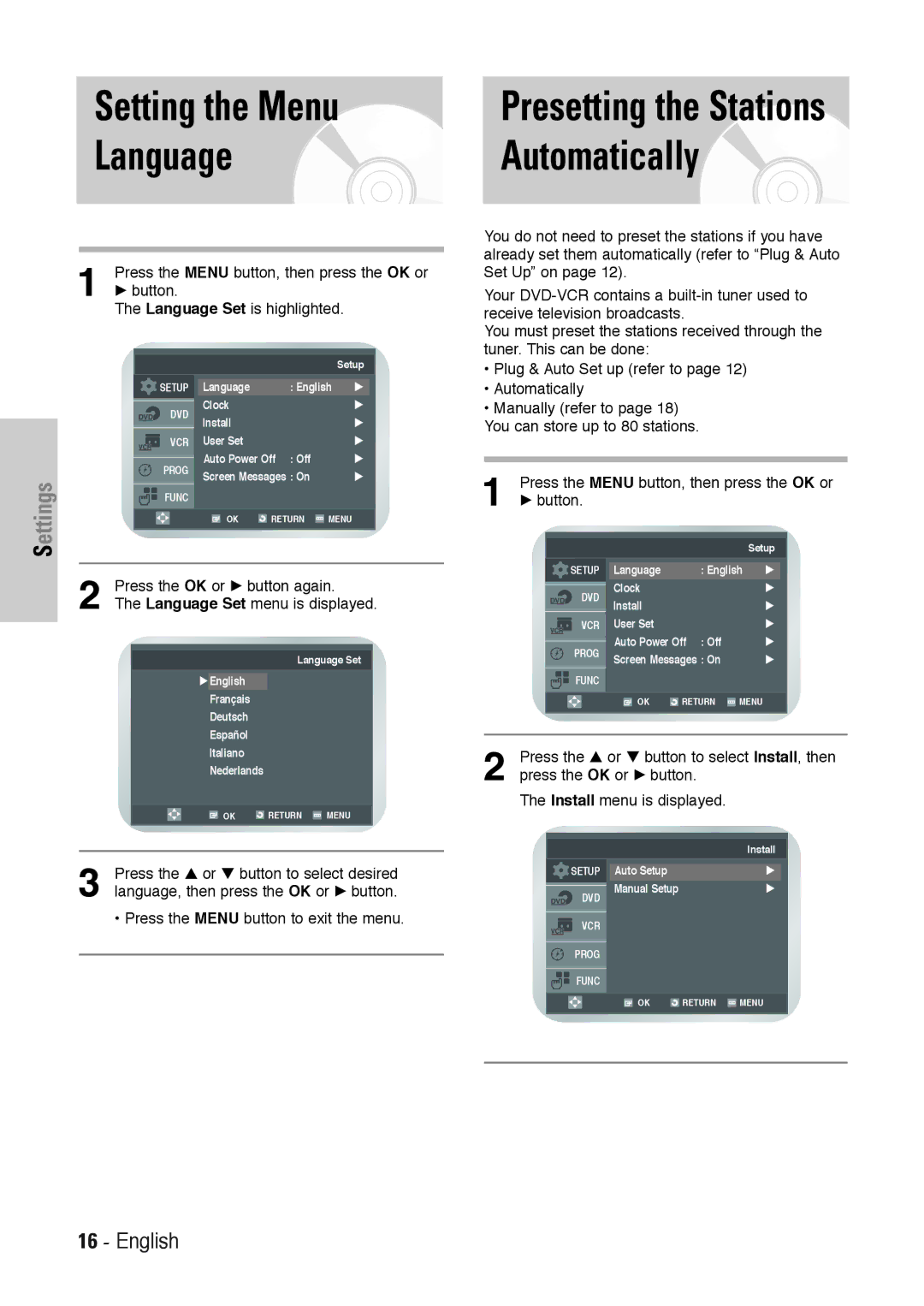SD-36VESE
Toshiba Corporation
Safety Instructions
Getting Started
Disc Type and Characteristics
Characteristics
Disc Markings
Play Region Number
Contents
Display Indicators
Overviews
Front View of the DVD-VCR
Rear View of the DVD-VCR
Accessories
Started
Tour of the Remote Control
Clear
Quick Overview
Connections
Connecting the Audio Output Cable
AV2 in By means of 21-pin Scart Cable
Aveuro AV By means of 21-pin Scart
Cable
By means of RF Cable
Built-in Dolby Digital Decoder. Use the Digital Audio Out
AV Receiver Connections
Connection below
Connecting an Audio/Video Input Cable
Plug & Auto Setup
Current time and date are displayed automatically
Settings
Settings
Setting the Date and Time
Setting the Clock Automatically
Press the œ or √ button to select Auto Clock
Press the … or † button to select On
Setting the Menu
Language Automatically
Press the OK or √ button again
Language Set menu is displayed
Press the … or † button to select Auto Setup
Channels already preset on your DVD-VCR will be deleted
Then press the OK or √ button
Country Selection menu is displayed
Press the … or † button to select Install, then
Press the OK or √ button Install menu is displayed
Setup, then press the OK or √ button
Press the … or † button to select Manual
Clearing a Preset Station
Station Table
Press the … or † button to select required
Channel
Press the … or † button to select VCR Output CH
Selecting the Colour Mode
VCR Functions
Press the OK or √ button to select required colour system
Auto PAL B/W
Press the … or † button to select User Set, then
Intelligent Picture Control
Press the OK or √ button
Auto Power off Screen Messages
Off
Off 1 Hour 2 Hour 3 Hour
Messages
Repeat Play
Selecting the Cassette Type
E180 E240 E260 E300
Selecting Recording Speed
Functions
Front panel display
Type Recording Time in SP
Immediately
Edit Function
Timer programming menu is displayed
Press the √ button to select Day, then press the …
Or † button to select the required day
DLY
Auto Tape Speed Select
Speed
Press the … or † button to select On or Off
Corresponding information
To be cancelled, then press the Clear button
Press the … or † button to select the programme
Playing a Cassette
Playing Back
Playing a Sequence Frame by Frame
Option Description
Go To 00000 Stop
Searching for a Specific Sequence
End Search
Intro Scan
Index Skip Search
Using the Tape Counter
Sequence
Using the Disc Menu Language
Setting Up Language Features
DVD Functions
Using the Audio Language
Using the Subtitle Language
Setting Up the Audio Options
Dolby Digital Out
MPEG-2 Digital Out
Dynamic Compression
Options
TV Aspect
Black Level
Ntsc Disc Output
Setting Up the Parental Control
Press the OK or √ button Use Password menu is displayed
Re-enter Password menu is displayed to confirm the password
Enter your password again
Setting up the Rating Level
Changing the Password
Setting up the DVD function
DivXR Registration
Slow Motion
Still
Frame Advance Step
Stop/Resume
Using the Display Function
Use the œ , √ buttons to make the desired setup
During DVD/VCD/CD playback, press
Display button
If you are using a 43 TV
If you are using a 169 TV
Ratio EZ View
Language
Changing the Camera Angle
Zoom
Press the … or † button to select FUNC, then
Press the OK or √ button Function menu is displayed
Cancel Chapter/Title
Marks
Repeat Chapter/Title
Recalling a Marked Scene
Cancel A-B Repeat
To B Repeat
MP3 Play
MP3 Play Function
Repeat
CD-R MP3 discs
Random Play
Program Play
Press the …/ †, œ/ √ buttons to select the first track
Rotation
Album Mode
Zoom
Slide show
CD-R Jpeg Discs
Depending on the file size, each interval
Between images may take longer or shorter
Playback Features
Zoom
Reference
Reference
Technical Specifications
General
Input
Output
Troubleshooting Guide VCR
Problem Solution
Troubleshooting Guide DVD