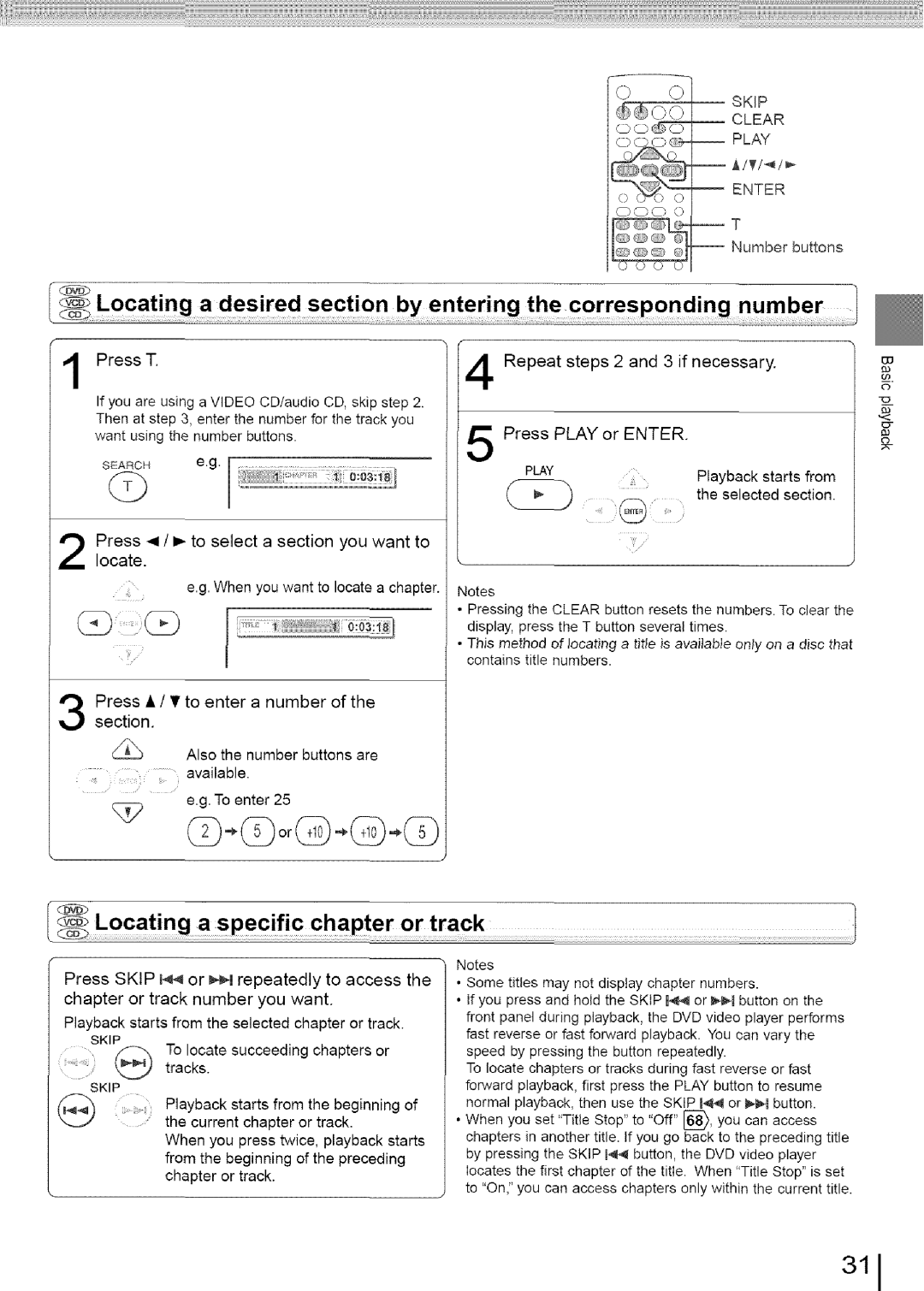J SKIP
_BNTER
|
| c) c) c) | 0 |
|
|
|
|
|
|
| |
|
|
|
| Number buttons |
|
Locating | a desired section by entering the | corresponding | number | 1 | |
Press T | Repeat | steps 2 and | 3 if necessary. |
| |
If you are using a VIDEO CD/audio CD, skip step 2. |
|
|
|
| |
Then at step 3, enter the number for the track you |
|
|
|
| |
want using the number buttons. |
|
|
|
| |
| Press PLAY or ENTER. |
|
| ||
SEARCH | e.g, |
|
|
|
|
| PLAY |
| Playback starts from |
| |
|
|
|
| ||
| @ |
| the | selected section. |
|
|
|
|
|
| |
1313
93
O
_3 ,.< (3- 0J
o
Press
e.g. When you want to locate a chapter.
[
sectionPress •/•to. enter a number of the
Also the number buttons are
available.
e.g. To enter 25
© C)orQ)°q) °C)
\
Press SKIP I_ or _,¢%repeatedly to access the chapter or track number you want.
Playback starts from the selected chapter or track.
SKIP
To locate succeeding chapters or
@tracks.
SKIP
Playback starts from the beginning of the current chapter or track.
When you press twice, playback starts
from the beginning of the preceding chapter or track.
Notes
•Pressing the CLEAR button resets the numbers. To clear the display, press the T button several times.
•This method of locating a title is available only on a disc that contains title numbers.
Notes
•Some titles may not display chapter numbers.
•If you press and hold the SKIP 144 or _1 button on the front panel during playback, the DVD video player performs fast reverse or fast forward playback. You can vary the speed by pressing the button repeatedly.
To locate chapters or tracks during fast reverse or fast forward playback, first press the PLAY button to resume normal playback, then use the SKIP 144 or _1 button.
•When you set "Title Stop" to "Off" ['6_, you can access chapters in another title. If you go back to the preceding title by pressing the SKIP H@_button, the DVD video player locates the first chapter of the title. When "Title Stop" is set to "On," you can access chapters only within the current title.