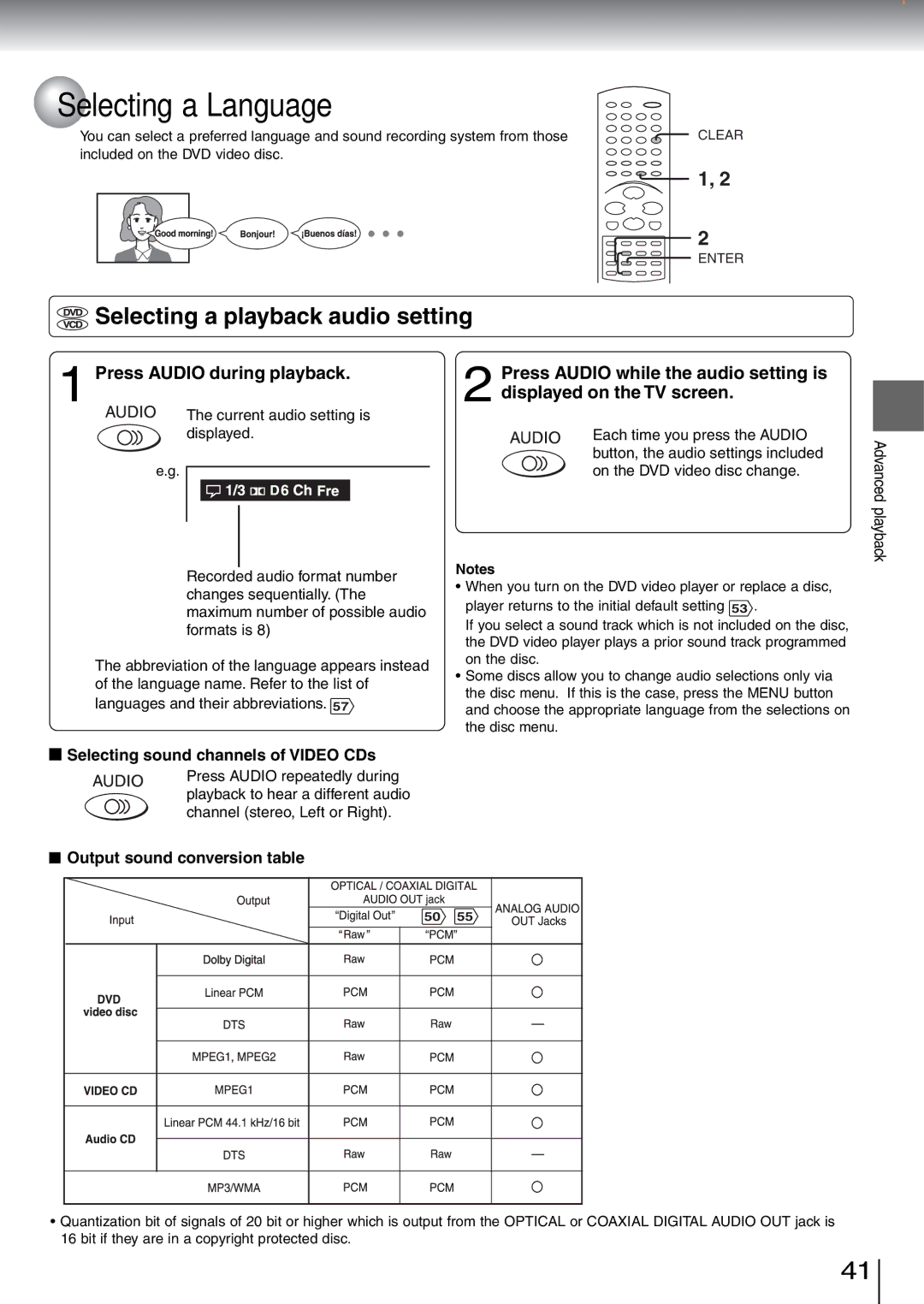Selecting a Language
Selecting a Language
You can select a preferred language and sound recording system from those | CLEAR |
included on the DVD video disc.
1, 2
2
ENTER
 Selecting a playback audio setting
Selecting a playback audio setting
1 Press AUDIO during playback.
The current audio setting is displayed.
e.g.
Recorded audio format number changes sequentially. (The maximum number of possible audio formats is 8)
The abbreviation of the language appears instead of the language name. Refer to the list of languages and their abbreviations. 57
2 Press AUDIO while the audio setting is displayed on the TV screen.
Each time you press the AUDIO button, the audio settings included on the DVD video disc change.
Notes
•When you turn on the DVD video player or replace a disc, player returns to the initial default setting 53 .
If you select a sound track which is not included on the disc, the DVD video player plays a prior sound track programmed on the disc.
•Some discs allow you to change audio selections only via the disc menu. If this is the case, press the MENU button and choose the appropriate language from the selections on the disc menu.
Advanced playback
 Selecting sound channels of VIDEO CDs
Selecting sound channels of VIDEO CDs
Press AUDIO repeatedly during playback to hear a different audio channel (stereo, Left or Right).
 Output sound conversion table
Output sound conversion table
50 | 55 |
•Quantization bit of signals of 20 bit or higher which is output from the OPTICAL or COAXIAL DIGITAL AUDIO OUT jack is 16 bit if they are in a copyright protected disc.
41