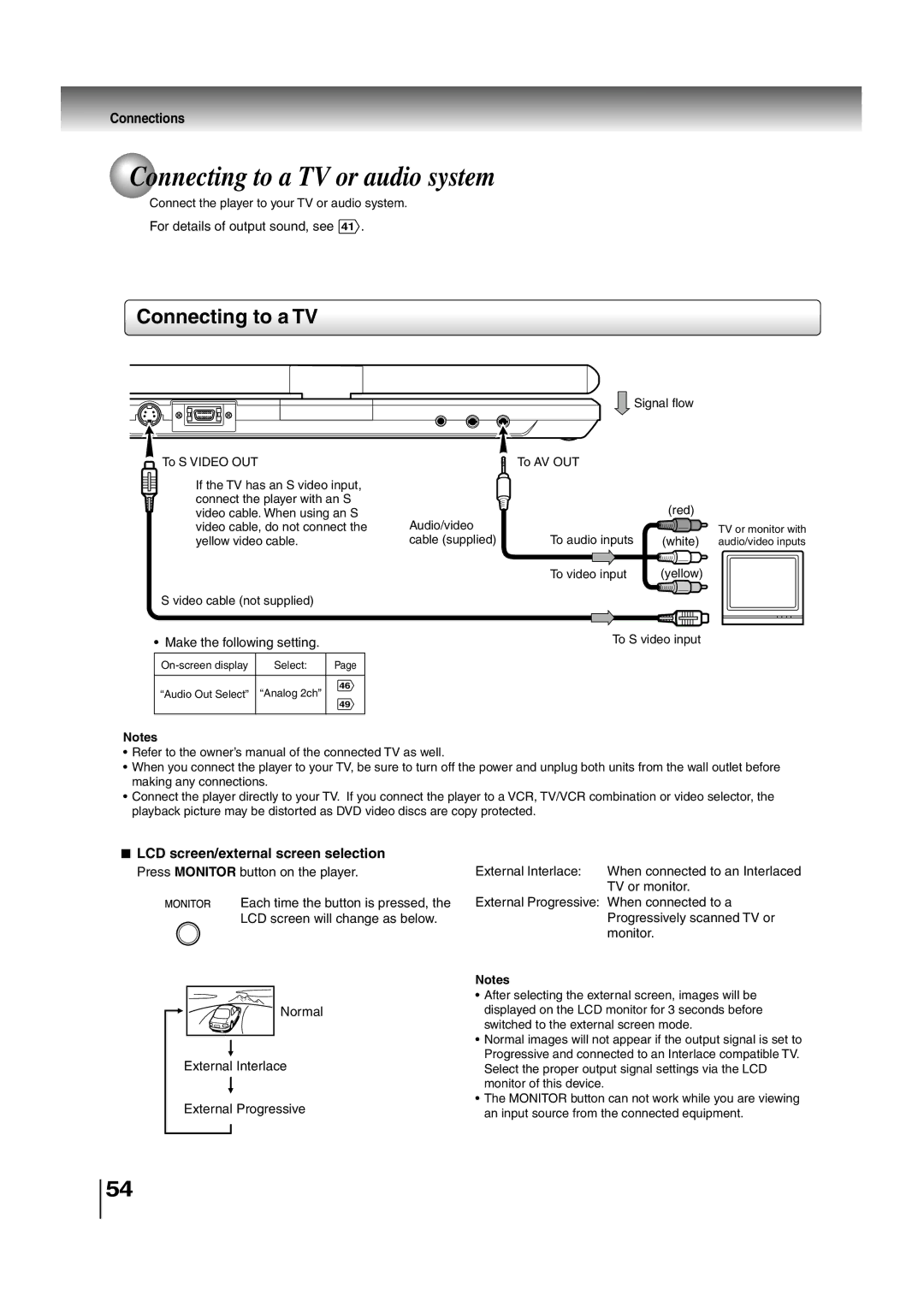Connections
 Connecting to a TV or audio system
Connecting to a TV or audio system
Connect the player to your TV or audio system.
For details of output sound, see 41 .
Connecting to a TV
![]() To S VIDEO OUT
To S VIDEO OUT
If the TV has an S video input, connect the player with an S video cable. When using an S video cable, do not connect the yellow video cable.
S video cable (not supplied)
• Make the following setting.
Select: | Page |
46
“Audio Out Select” “Analog 2ch”
49
|
| Signal flow |
| To AV OUT |
|
|
| (red) |
Audio/video |
| TV or monitor with |
cable (supplied) | To audio inputs | (white) audio/video inputs |
| To video input | (yellow) |
To S video input
Notes
•Refer to the owner’s manual of the connected TV as well.
•When you connect the player to your TV, be sure to turn off the power and unplug both units from the wall outlet before making any connections.
•Connect the player directly to your TV. If you connect the player to a VCR, TV/VCR combination or video selector, the playback picture may be distorted as DVD video discs are copy protected.
 LCD screen/external screen selection
LCD screen/external screen selection
Press MONITOR button on the player.
Each time the button is pressed, the
LCD screen will change as below.
Normal
External Interlace
External Progressive
External Interlace: When connected to an Interlaced TV or monitor.
External Progressive: When connected to a Progressively scanned TV or monitor.
Notes
•After selecting the external screen, images will be displayed on the LCD monitor for 3 seconds before switched to the external screen mode.
•Normal images will not appear if the output signal is set to Progressive and connected to an Interlace compatible TV. Select the proper output signal settings via the LCD monitor of this device.
•The MONITOR button can not work while you are viewing an input source from the connected equipment.
54