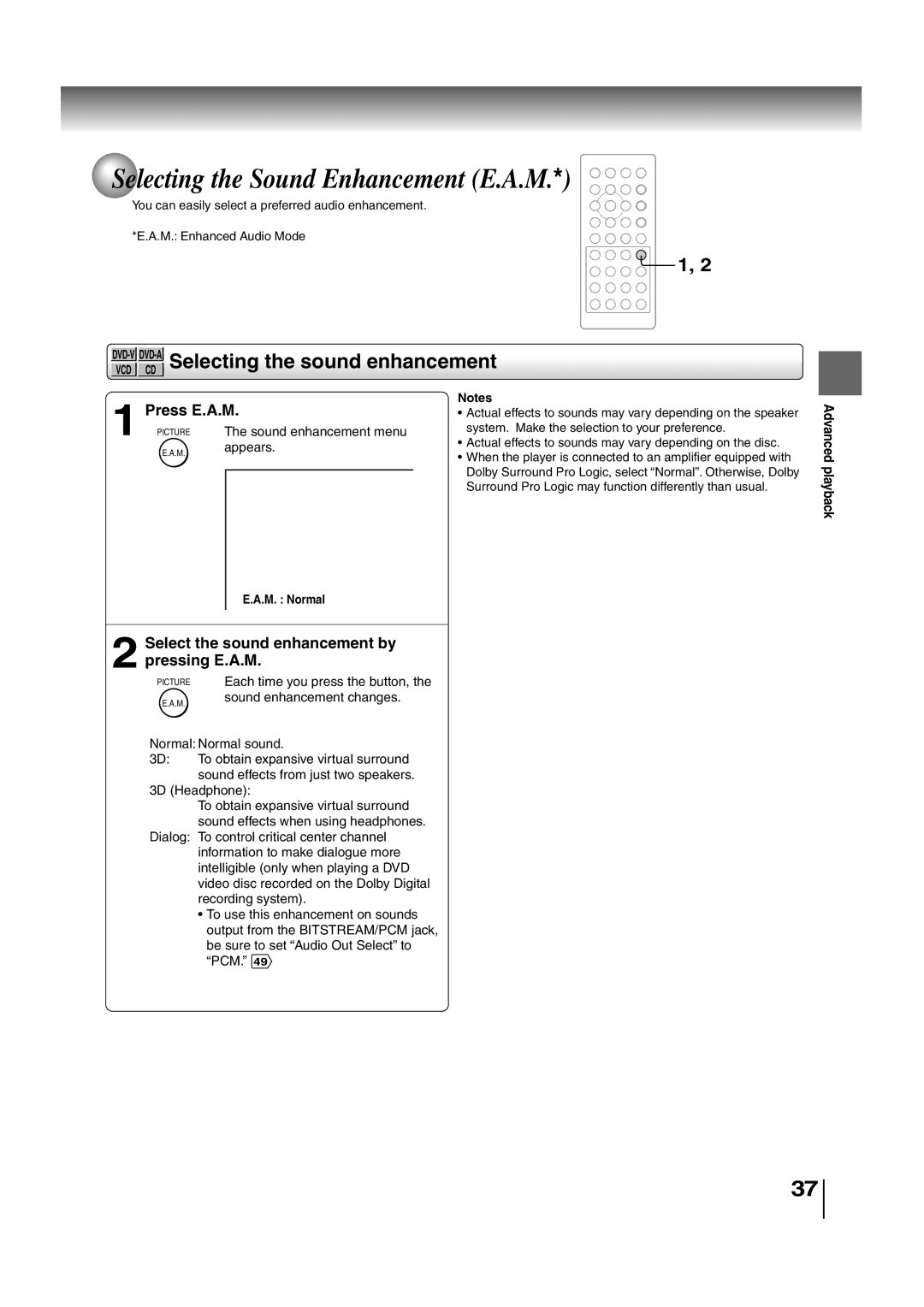Selecting the Sound Enhancement (E.A.M.*)
Selecting the Sound Enhancement (E.A.M.*)
You can easily select a preferred audio enhancement.
*E.A.M.: Enhanced Audio Mode
![]() 1, 2
1, 2
| ||||
VCD | CD |
|
| |
1 | Press E.A.M. | Notes | ||
• Actual effects to sounds may vary depending on the speaker | ||||
PICTURE | The sound enhancement menu | system. Make the selection to your preference. | ||
• Actual effects to sounds may vary depending on the disc. | ||||
| E.A.M. | appears. | ||
| • When the player is connected to an amplifier equipped with | |||
|
| |||
|
|
| ||
|
|
| Dolby Surround Pro Logic, select “Normal”. Otherwise, Dolby | |
|
|
| ||
|
|
| Surround Pro Logic may function differently than usual. | |
E.A.M. : Normal
2 Select the sound enhancement by pressing E.A.M.
PICTURE | Each time you press the button, the |
E.A.M. | sound enhancement changes. |
| |
Normal: Normal sound. | |
3D: | To obtain expansive virtual surround |
sound effects from just two speakers.
3D (Headphone):
To obtain expansive virtual surround sound effects when using headphones.
Dialog: To control critical center channel information to make dialogue more intelligible (only when playing a DVD video disc recorded on the Dolby Digital recording system).
•To use this enhancement on sounds output from the BITSTREAM/PCM jack, be sure to set “Audio Out Select” to “PCM.” 49
Advanced playback
37