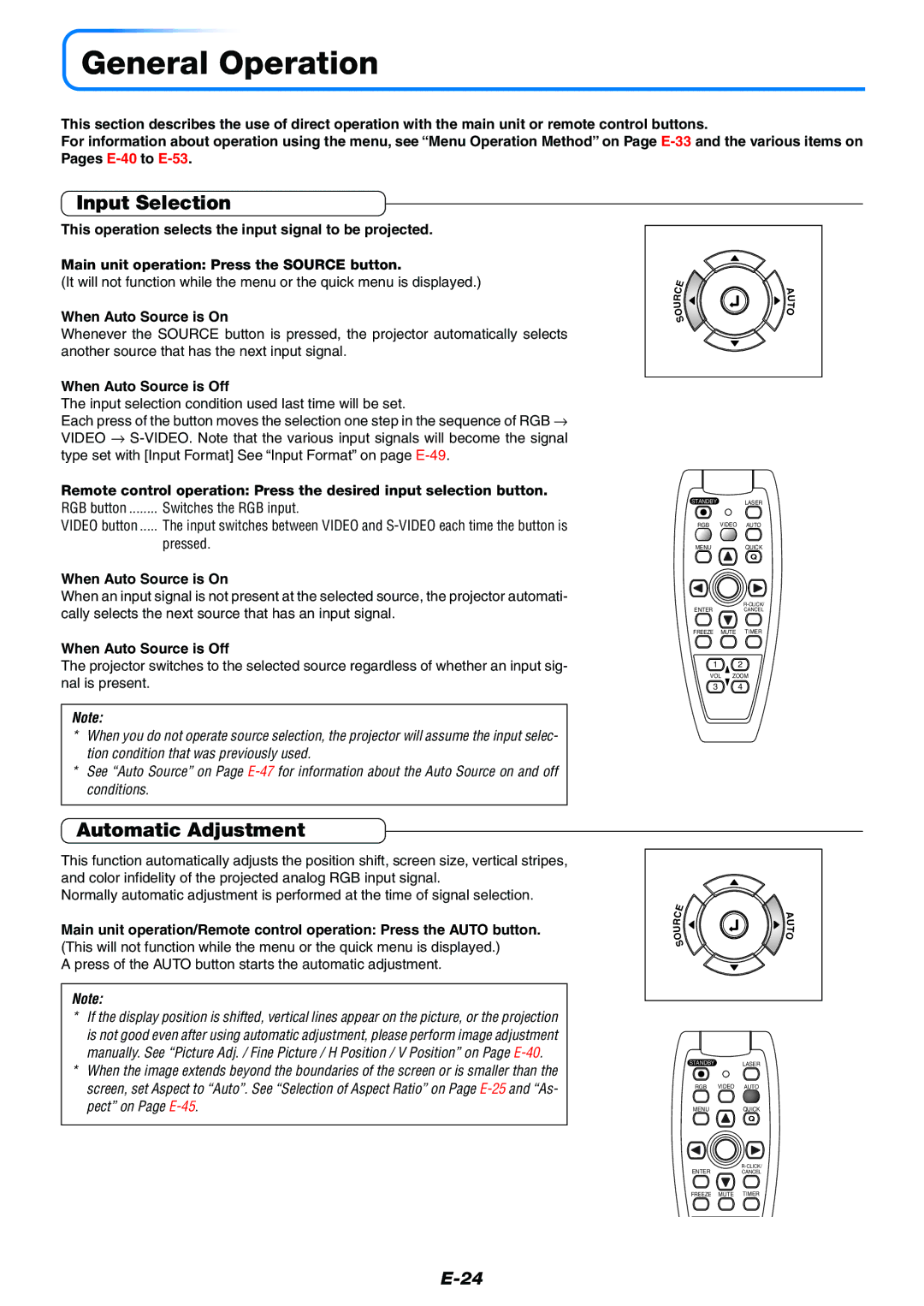General Operation
This section describes the use of direct operation with the main unit or remote control buttons.
For information about operation using the menu, see “Menu Operation Method” on Page
Input Selection
This operation selects the input signal to be projected.
Main unit operation: Press the SOURCE button.
(It will not function while the menu or the quick menu is displayed.)
When Auto Source is On
Whenever the SOURCE button is pressed, the projector automatically selects another source that has the next input signal.
When Auto Source is Off
The input selection condition used last time will be set.
Each press of the button moves the selection one step in the sequence of RGB → VIDEO →
Remote control operation: Press the desired input selection button.
RGB button | Switches the RGB input. |
VIDEO button | The input switches between VIDEO and |
| pressed. |
When Auto Source is On
When an input signal is not present at the selected source, the projector automati- cally selects the next source that has an input signal.
E |
|
C | A |
R | U |
U | T |
O | O |
S |
|
STANDBYLASER
RGB VIDEO AUTO
MENUQUICK
Q
ENTERCANCEL
FREEZE MUTE TIMER
When Auto Source is Off
The projector switches to the selected source regardless of whether an input sig- nal is present.
Note:
*When you do not operate source selection, the projector will assume the input selec- tion condition that was previously used.
*See “Auto Source” on Page
1 2
VOL ZOOM
3 4
Automatic Adjustment
This function automatically adjusts the position shift, screen size, vertical stripes, and color infidelity of the projected analog RGB input signal.
Normally automatic adjustment is performed at the time of signal selection.
Main unit operation/Remote control operation: Press the AUTO button.
(This will not function while the menu or the quick menu is displayed.) A press of the AUTO button starts the automatic adjustment.
Note:
*If the display position is shifted, vertical lines appear on the picture, or the projection is not good even after using automatic adjustment, please perform image adjustment manually. See “Picture Adj. / Fine Picture / H Position / V Position” on Page
*When the image extends beyond the boundaries of the screen or is smaller than the screen, set Aspect to “Auto”. See “Selection of Aspect Ratio” on Page
E |
|
C | A |
R | U |
U | T |
O | O |
S |
|
STANDBYLASER
RGB VIDEO AUTO
MENUQUICK
Q
ENTERCANCEL
FREEZE MUTE TIMER