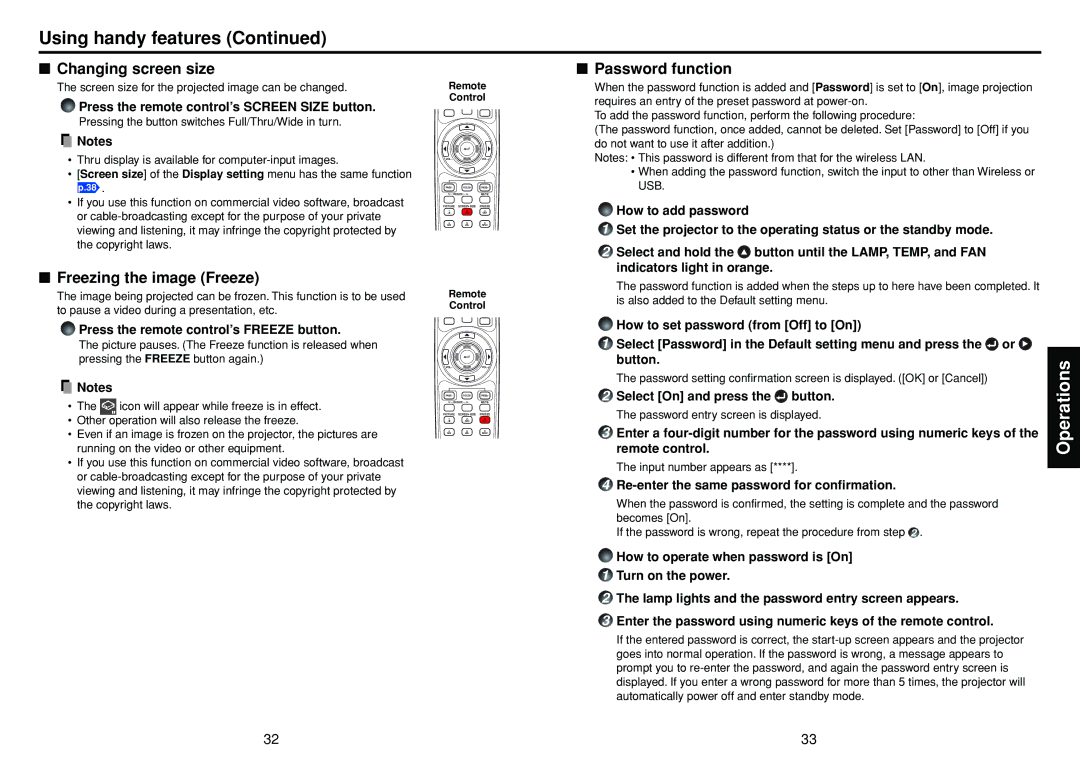Using handy features (Continued)
■Changing screen size
The screen size for the projected image can be changed.
Press the remote control’s SCREEN SIZE button.
Pressing the button switches Full/Thru/Wide in turn.
![]() Notes
Notes
•Thru display is available for
•[Screen size] of the Display setting menu has the same function
p.38 .
•If you use this function on commercial video software, broadcast or
■
Remote
Control
■Freezing the image (Freeze)
The image being projected can be frozen. This function is to be used to pause a video during a presentation, etc.
Press the remote control’s FREEZE button.
The picture pauses. (The Freeze function is released when pressing the FREEZE button again.)
![]() Notes
Notes
•The ![]() icon will appear while freeze is in effect.
icon will appear while freeze is in effect.
•Other operation will also release the freeze.
•Even if an image is frozen on the projector, the pictures are running on the video or other equipment.
•If you use this function on commercial video software, broadcast or
Remote Control
1Select [Password] in the Default setting menu and press the ![]() or
or ![]() button.
button.
The password setting confirmation screen is displayed. ([OK] or [Cancel])
2Select [On] and press the ![]() button.
button.
The password entry screen is displayed.
3Enter a
The input number appears as [****].
4Re-enter the same password for confirmation.
When the password is confirmed, the setting is complete and the password becomes [On].
If the password is wrong, repeat the procedure from step 2 .
How to operate when password is [On]
1Turn on the power.
2The lamp lights and the password entry screen appears.
3Enter the password using numeric keys of the remote control.
If the entered password is correct, the
Operations
32 | 33 |