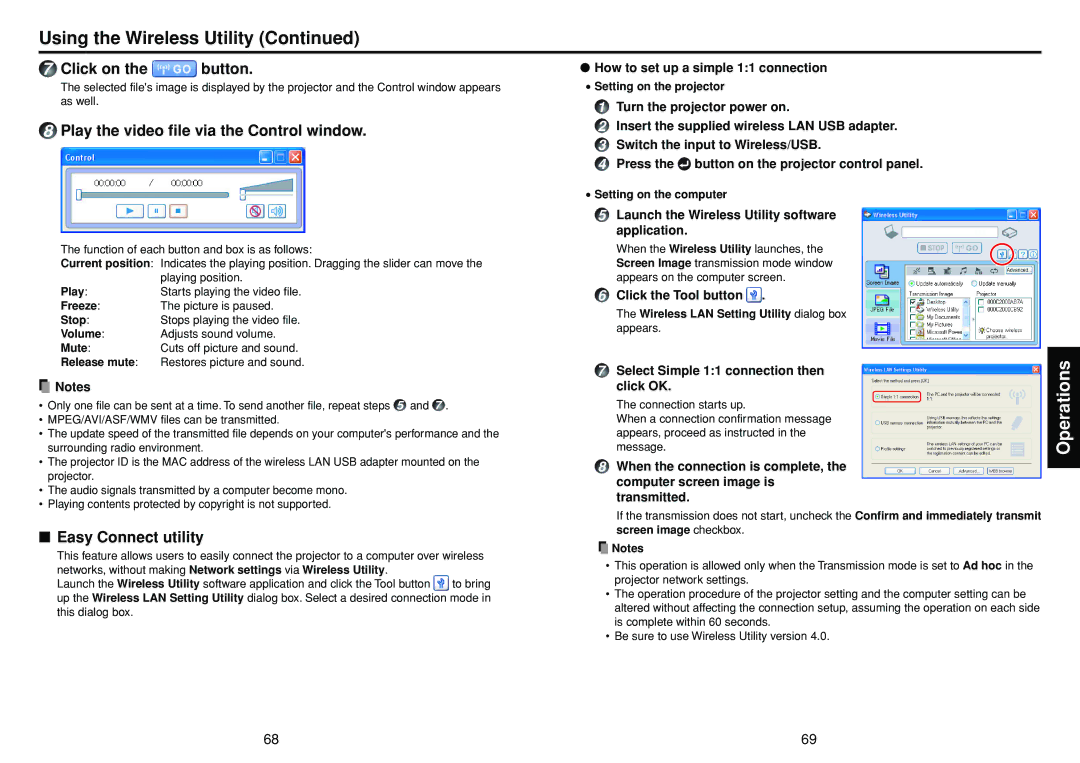Using the Wireless Utility (Continued)
7Click on the  button.
button.
The selected file's image is displayed by the projector and the Control window appears as well.
8Play the video file via the Control window.
The function of each button and box is as follows:
Current position: Indicates the playing position. Dragging the slider can move the playing position.
Play:Starts playing the video file.
Freeze:The picture is paused.
Stop:Stops playing the video file.
Volume:Adjusts sound volume.
Mute:Cuts off picture and sound.
Release mute: Restores picture and sound.
![]() Notes
Notes
• Only one file can be sent at a time. To send another file, repeat steps 5 and 7 .
•MPEG/AVI/ASF/WMV files can be transmitted.
•The update speed of the transmitted file depends on your computer's performance and the surrounding radio environment.
•The projector ID is the MAC address of the wireless LAN USB adapter mounted on the projector.
•The audio signals transmitted by a computer become mono.
•Playing contents protected by copyright is not supported.
■Easy Connect utility
This feature allows users to easily connect the projector to a computer over wireless networks, without making Network settings via Wireless Utility.
Launch the Wireless Utility software application and click the Tool button ![]() to bring up the Wireless LAN Setting Utility dialog box. Select a desired connection mode in this dialog box.
to bring up the Wireless LAN Setting Utility dialog box. Select a desired connection mode in this dialog box.
●How to set up a simple 1:1 connection
•Setting on the projector
1Turn the projector power on.
2Insert the supplied wireless LAN USB adapter.
3Switch the input to Wireless/USB.
4Press the![]() button on the projector control panel.
button on the projector control panel.
•Setting on the computer
5Launch the Wireless Utility software application.
When the Wireless Utility launches, the Screen Image transmission mode window appears on the computer screen.
6Click the Tool button ![]() .
.
The Wireless LAN Setting Utility dialog box appears.
7Select Simple 1:1 connection then click OK.
The connection starts up.
When a connection confirmation message appears, proceed as instructed in the message.
8When the connection is complete, the computer screen image is transmitted.
If the transmission does not start, uncheck the Confirm and immediately transmit screen image checkbox.
![]() Notes
Notes
•This operation is allowed only when the Transmission mode is set to Ad hoc in the projector network settings.
•The operation procedure of the projector setting and the computer setting can be altered without affecting the connection setup, assuming the operation on each side is complete within 60 seconds.
•Be sure to use Wireless Utility version 4.0.
Operations
68 | 69 |