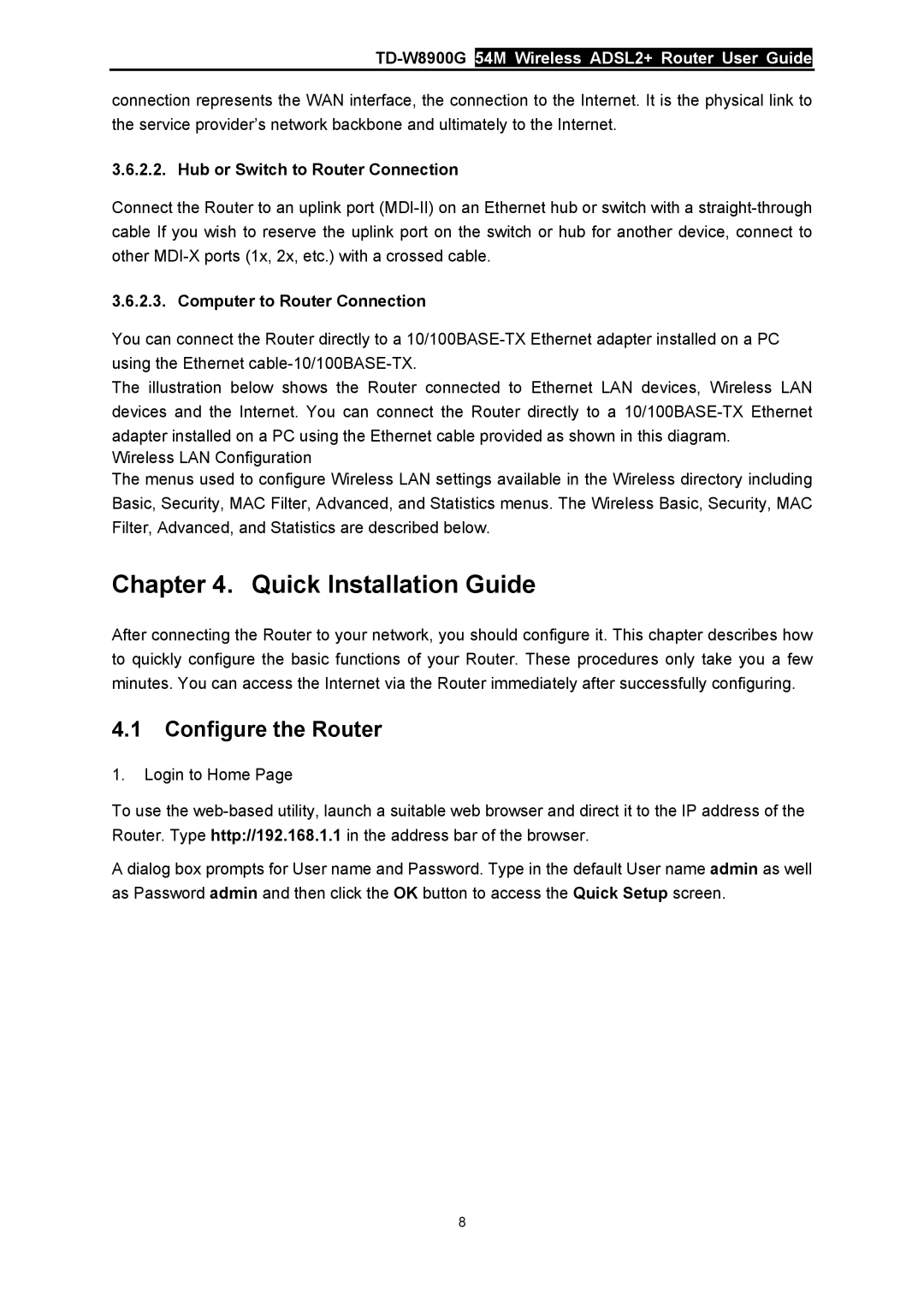connection represents the WAN interface, the connection to the Internet. It is the physical link to the service provider’s network backbone and ultimately to the Internet.
3.6.2.2. Hub or Switch to Router Connection
Connect the Router to an uplink port
3.6.2.3. Computer to Router Connection
You can connect the Router directly to a
The illustration below shows the Router connected to Ethernet LAN devices, Wireless LAN devices and the Internet. You can connect the Router directly to a
Wireless LAN Configuration
The menus used to configure Wireless LAN settings available in the Wireless directory including Basic, Security, MAC Filter, Advanced, and Statistics menus. The Wireless Basic, Security, MAC Filter, Advanced, and Statistics are described below.
Chapter 4. Quick Installation Guide
After connecting the Router to your network, you should configure it. This chapter describes how to quickly configure the basic functions of your Router. These procedures only take you a few minutes. You can access the Internet via the Router immediately after successfully configuring.
4.1Configure the Router
1.Login to Home Page
To use the
A dialog box prompts for User name and Password. Type in the default User name admin as well as Password admin and then click the OK button to access the Quick Setup screen.
8