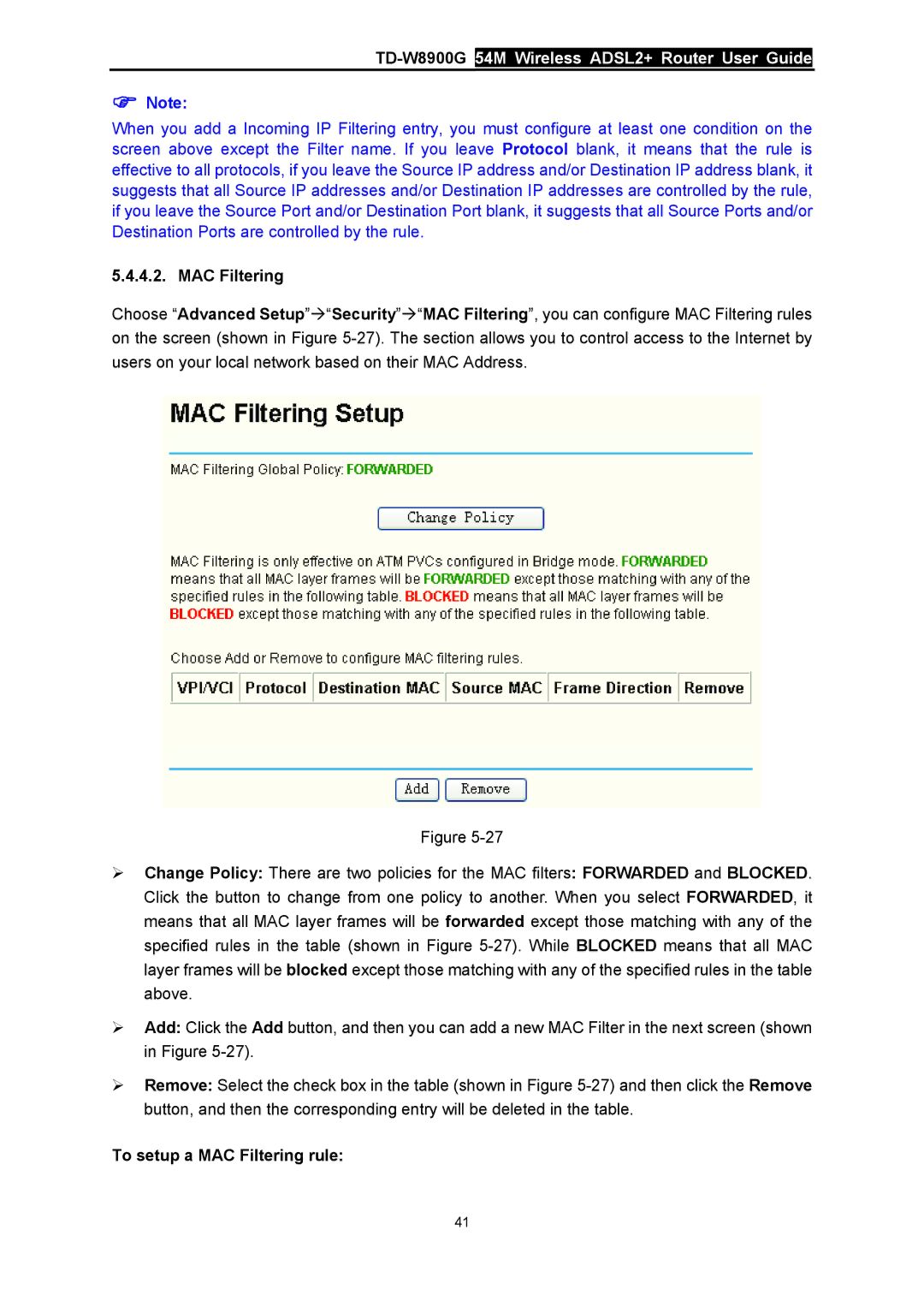TD-W8900G 54M Wireless ADSL2+ Router User Guide
)Note:
When you add a Incoming IP Filtering entry, you must configure at least one condition on the screen above except the Filter name. If you leave Protocol blank, it means that the rule is effective to all protocols, if you leave the Source IP address and/or Destination IP address blank, it suggests that all Source IP addresses and/or Destination IP addresses are controlled by the rule, if you leave the Source Port and/or Destination Port blank, it suggests that all Source Ports and/or Destination Ports are controlled by the rule.
5.4.4.2. MAC Filtering
Choose “Advanced Setup”Æ“Security”Æ“MAC Filtering”, you can configure MAC Filtering rules on the screen (shown in Figure
Figure
¾Change Policy: There are two policies for the MAC filters: FORWARDED and BLOCKED. Click the button to change from one policy to another. When you select FORWARDED, it means that all MAC layer frames will be forwarded except those matching with any of the specified rules in the table (shown in Figure
¾Add: Click the Add button, and then you can add a new MAC Filter in the next screen (shown in Figure
¾Remove: Select the check box in the table (shown in Figure
To setup a MAC Filtering rule:
41