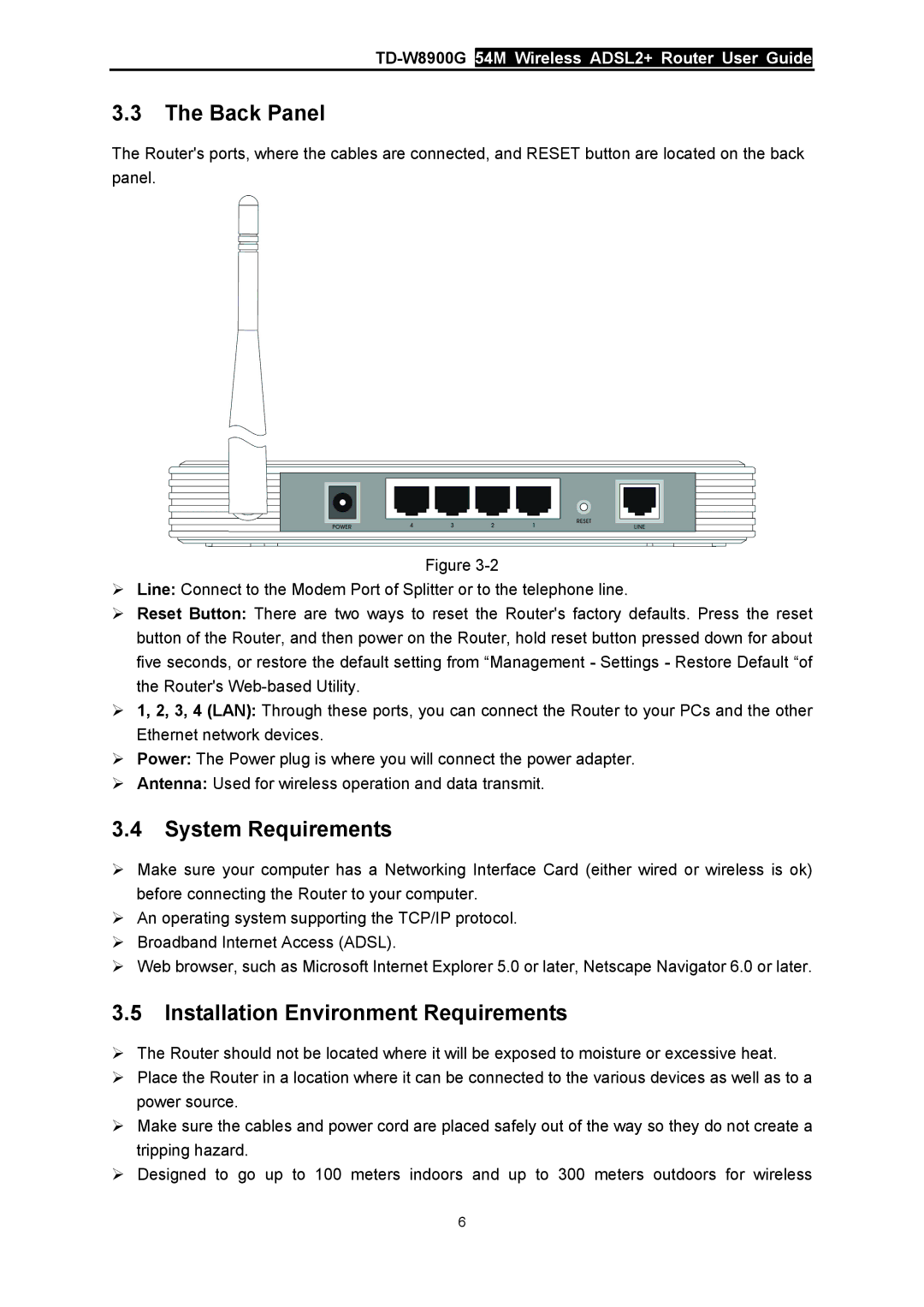3.3The Back Panel
The Router's ports, where the cables are connected, and RESET button are located on the back panel.
Figure
¾Line: Connect to the Modem Port of Splitter or to the telephone line.
¾Reset Button: There are two ways to reset the Router's factory defaults. Press the reset button of the Router, and then power on the Router, hold reset button pressed down for about five seconds, or restore the default setting from “Management - Settings - Restore Default “of the Router's
¾1, 2, 3, 4 (LAN): Through these ports, you can connect the Router to your PCs and the other Ethernet network devices.
¾Power: The Power plug is where you will connect the power adapter.
¾Antenna: Used for wireless operation and data transmit.
3.4System Requirements
¾Make sure your computer has a Networking Interface Card (either wired or wireless is ok) before connecting the Router to your computer.
¾An operating system supporting the TCP/IP protocol.
¾Broadband Internet Access (ADSL).
¾Web browser, such as Microsoft Internet Explorer 5.0 or later, Netscape Navigator 6.0 or later.
3.5Installation Environment Requirements
¾The Router should not be located where it will be exposed to moisture or excessive heat.
¾Place the Router in a location where it can be connected to the various devices as well as to a power source.
¾Make sure the cables and power cord are placed safely out of the way so they do not create a tripping hazard.
¾Designed to go up to 100 meters indoors and up to 300 meters outdoors for wireless
6