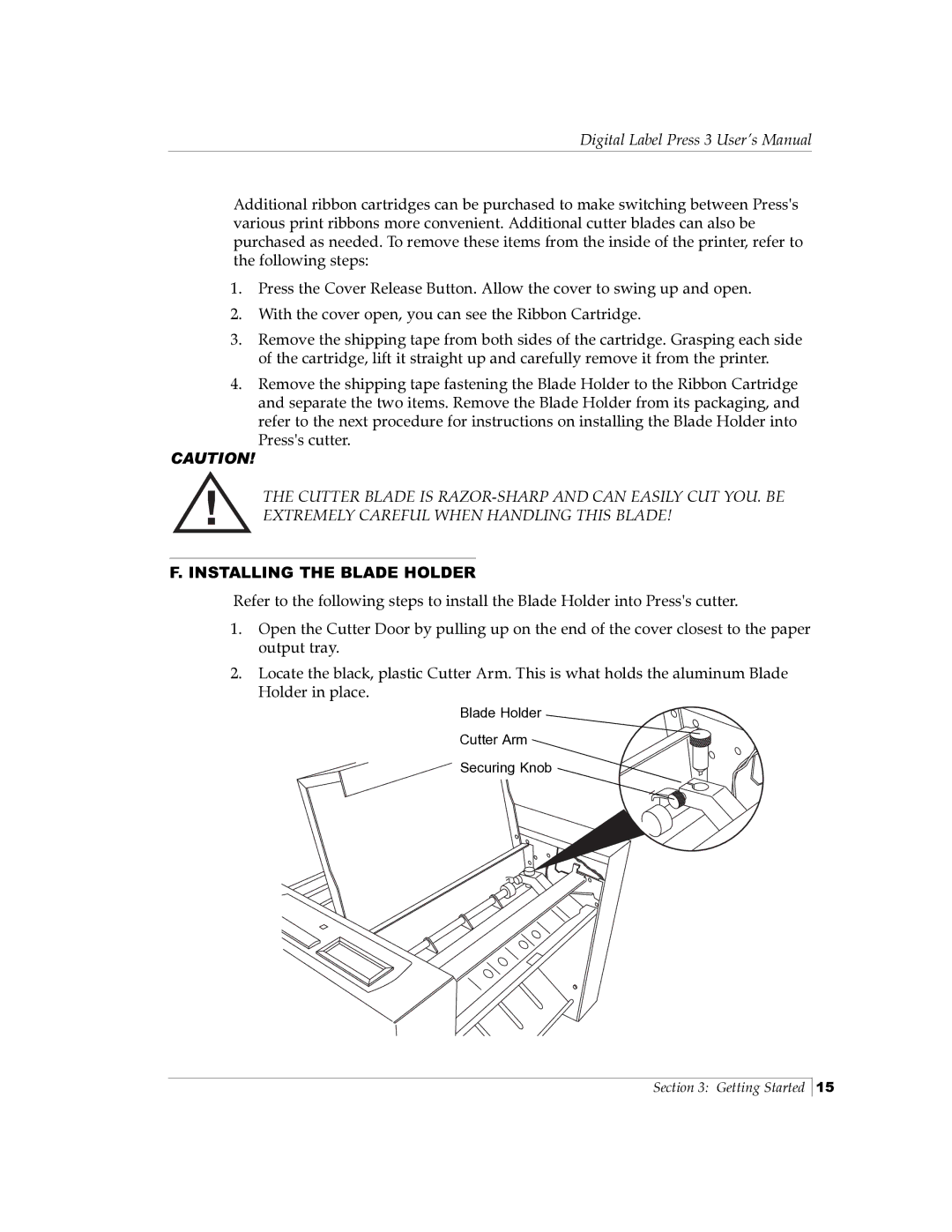Digital Label Press 3 User’s Manual
Additional ribbon cartridges can be purchased to make switching between Press's various print ribbons more convenient. Additional cutter blades can also be purchased as needed. To remove these items from the inside of the printer, refer to the following steps:
1.Press the Cover Release Button. Allow the cover to swing up and open.
2.With the cover open, you can see the Ribbon Cartridge.
3.Remove the shipping tape from both sides of the cartridge. Grasping each side of the cartridge, lift it straight up and carefully remove it from the printer.
4.Remove the shipping tape fastening the Blade Holder to the Ribbon Cartridge and separate the two items. Remove the Blade Holder from its packaging, and refer to the next procedure for instructions on installing the Blade Holder into Press's cutter.
CAUTION!
| ! | THE CUTTER BLADE IS | |
| EXTREMELY CAREFUL WHEN HANDLING THIS BLADE! | ||
|
| ||
|
|
| |
|
|
|
|
| F. INSTALLING THE BLADE HOLDER | ||
Refer to the following steps to install the Blade Holder into Press's cutter.
1.Open the Cutter Door by pulling up on the end of the cover closest to the paper output tray.
2.Locate the black, plastic Cutter Arm. This is what holds the aluminum Blade Holder in place.
Blade Holder
Cutter Arm
Securing Knob
Section 3: Getting Started
15