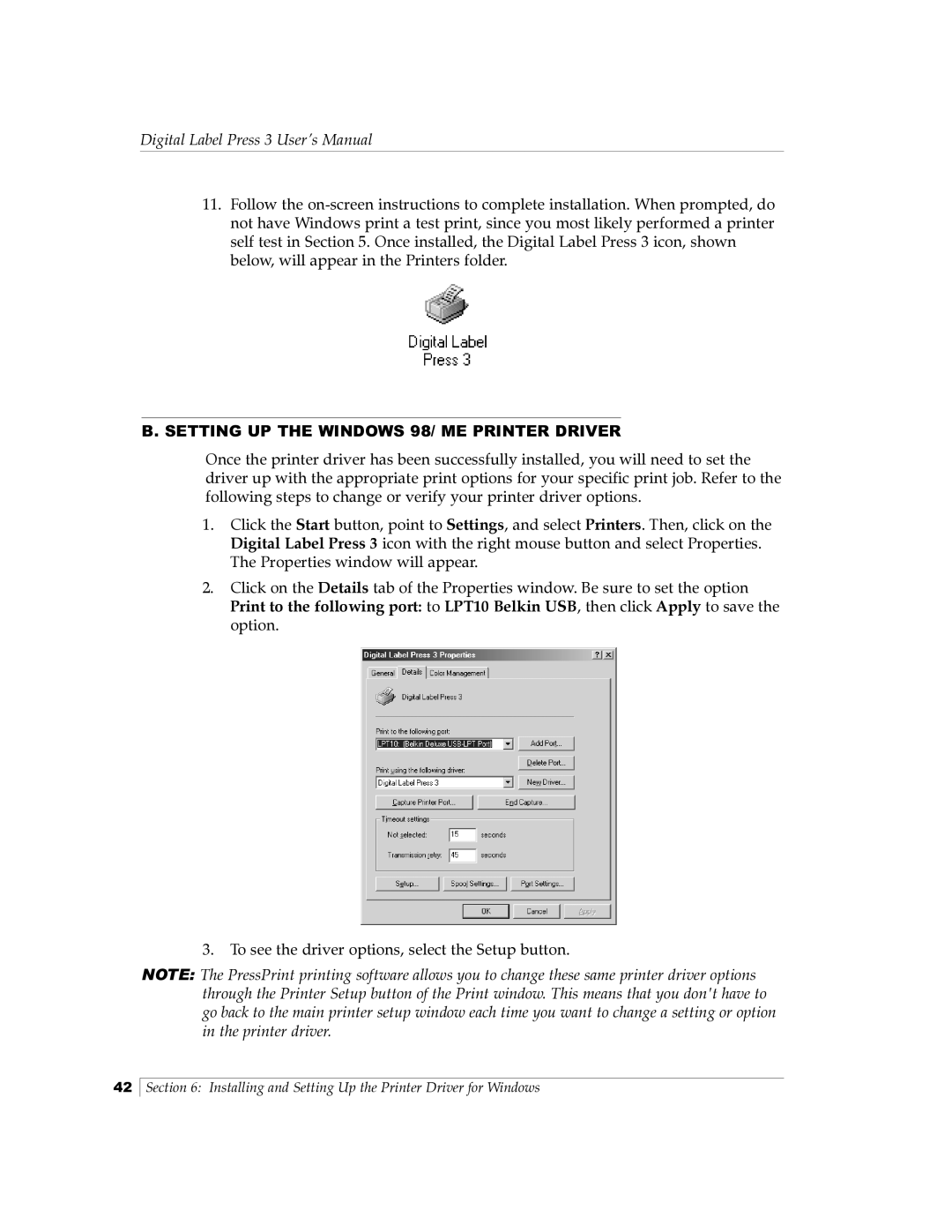Digital Label Press 3 User’s Manual
11.Follow the
B.SETTING UP THE WINDOWS 98/ ME PRINTER DRIVER
Once the printer driver has been successfully installed, you will need to set the driver up with the appropriate print options for your specific print job. Refer to the following steps to change or verify your printer driver options.
1.Click the Start button, point to Settings, and select Printers. Then, click on the Digital Label Press 3 icon with the right mouse button and select Properties. The Properties window will appear.
2.Click on the Details tab of the Properties window. Be sure to set the option Print to the following port: to LPT10 Belkin USB, then click Apply to save the option.
3.To see the driver options, select the Setup button.
NOTE: The PressPrint printing software allows you to change these same printer driver options through the Printer Setup button of the Print window. This means that you don't have to go back to the main printer setup window each time you want to change a setting or option in the printer driver.
42
Section 6: Installing and Setting Up the Printer Driver for Windows