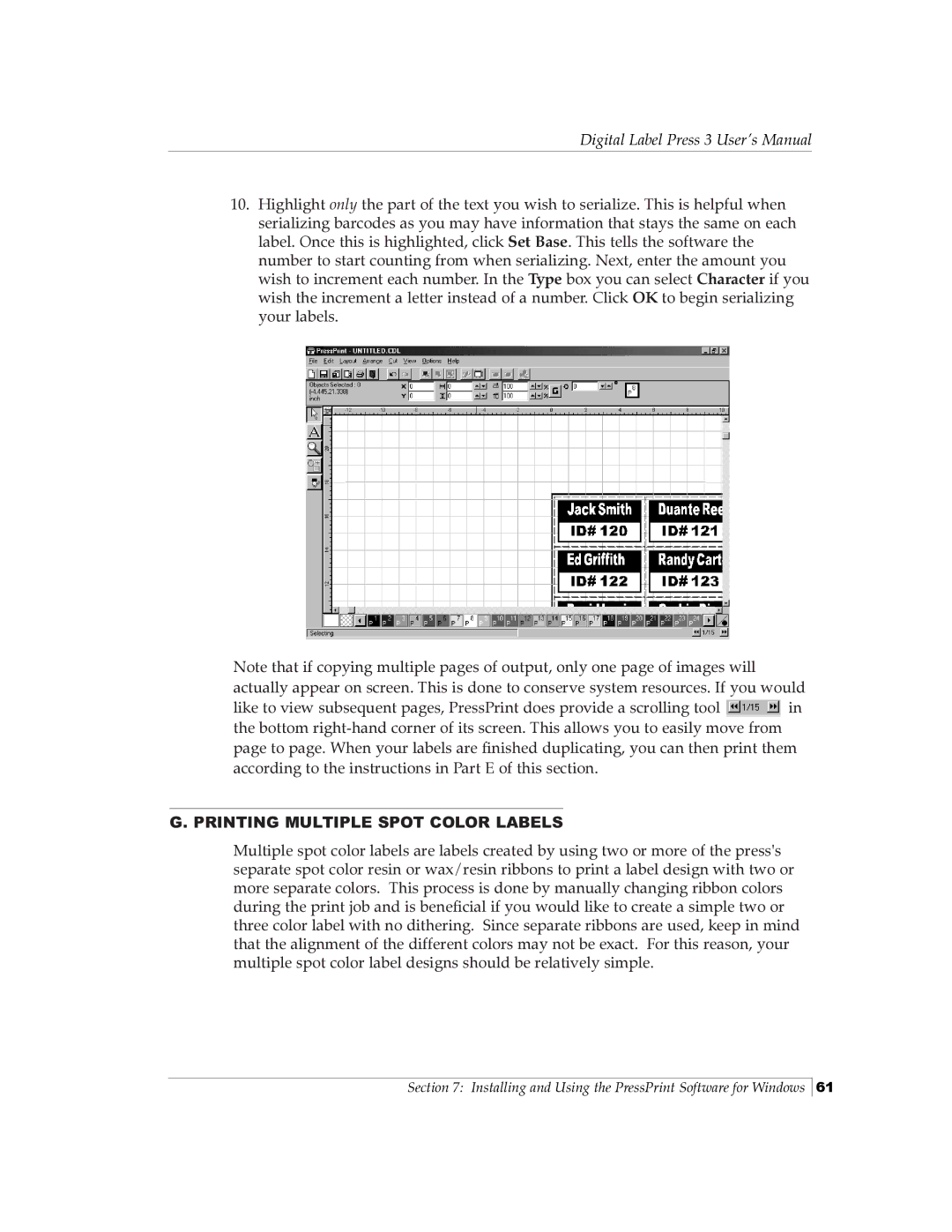Digital Label Press 3 User’s Manual
10.Highlight only the part of the text you wish to serialize. This is helpful when serializing barcodes as you may have information that stays the same on each label. Once this is highlighted, click Set Base. This tells the software the number to start counting from when serializing. Next, enter the amount you wish to increment each number. In the Type box you can select Character if you wish the increment a letter instead of a number. Click OK to begin serializing your labels.
Note that if copying multiple pages of output, only one page of images will actually appear on screen. This is done to conserve system resources. If you would
like to view subsequent pages, PressPrint does provide a scrolling tool ![]() in the bottom
in the bottom
G. PRINTING MULTIPLE SPOT COLOR LABELS
Multiple spot color labels are labels created by using two or more of the press's separate spot color resin or wax/resin ribbons to print a label design with two or more separate colors. This process is done by manually changing ribbon colors during the print job and is beneficial if you would like to create a simple two or three color label with no dithering. Since separate ribbons are used, keep in mind that the alignment of the different colors may not be exact. For this reason, your multiple spot color label designs should be relatively simple.
Section 7: Installing and Using the PressPrint Software for Windows
61