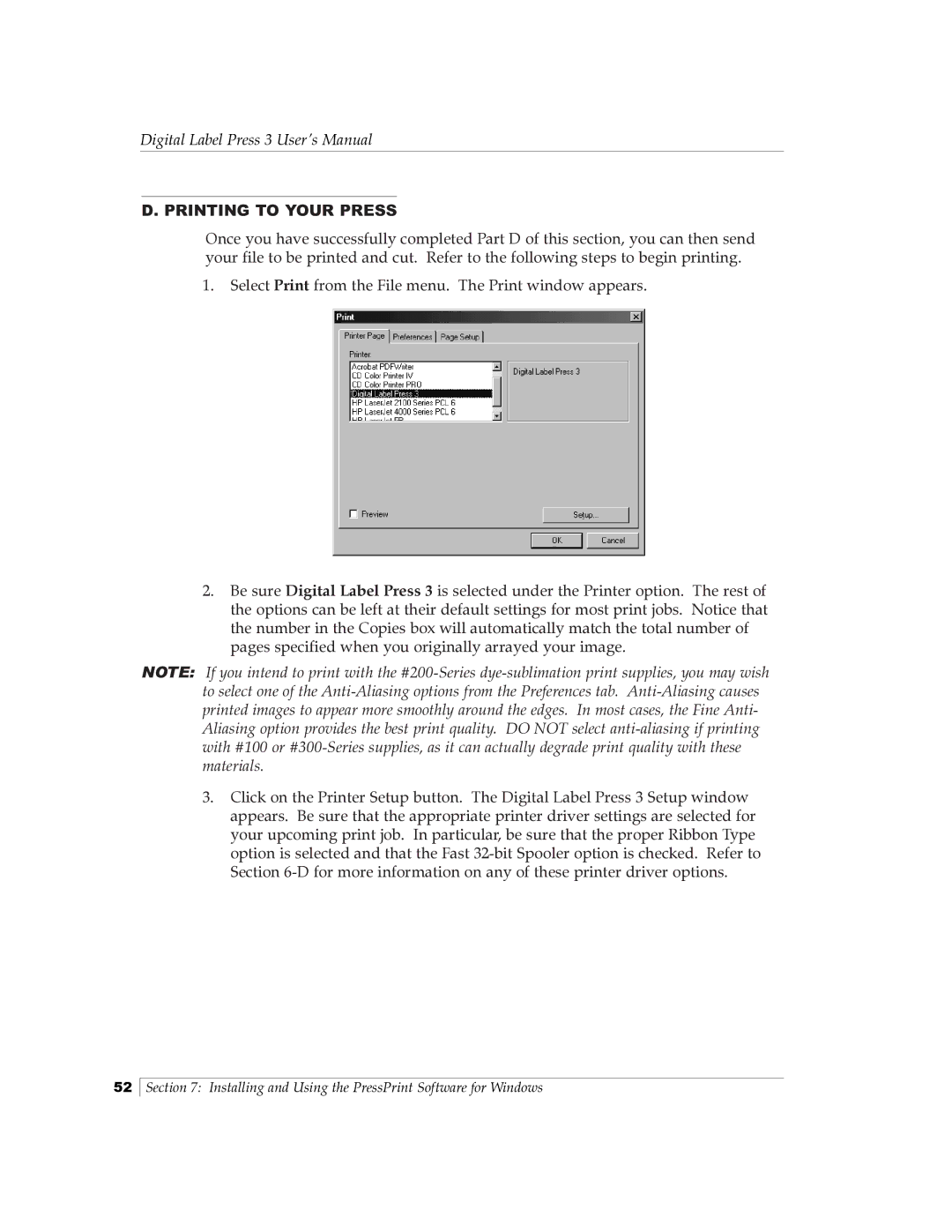Digital Label Press 3 User’s Manual
D. PRINTING TO YOUR PRESS
Once you have successfully completed Part D of this section, you can then send your file to be printed and cut. Refer to the following steps to begin printing.
1.Select Print from the File menu. The Print window appears.
2.Be sure Digital Label Press 3 is selected under the Printer option. The rest of the options can be left at their default settings for most print jobs. Notice that the number in the Copies box will automatically match the total number of pages specified when you originally arrayed your image.
NOTE: If you intend to print with the
3.Click on the Printer Setup button. The Digital Label Press 3 Setup window appears. Be sure that the appropriate printer driver settings are selected for your upcoming print job. In particular, be sure that the proper Ribbon Type option is selected and that the Fast
52
Section 7: Installing and Using the PressPrint Software for Windows