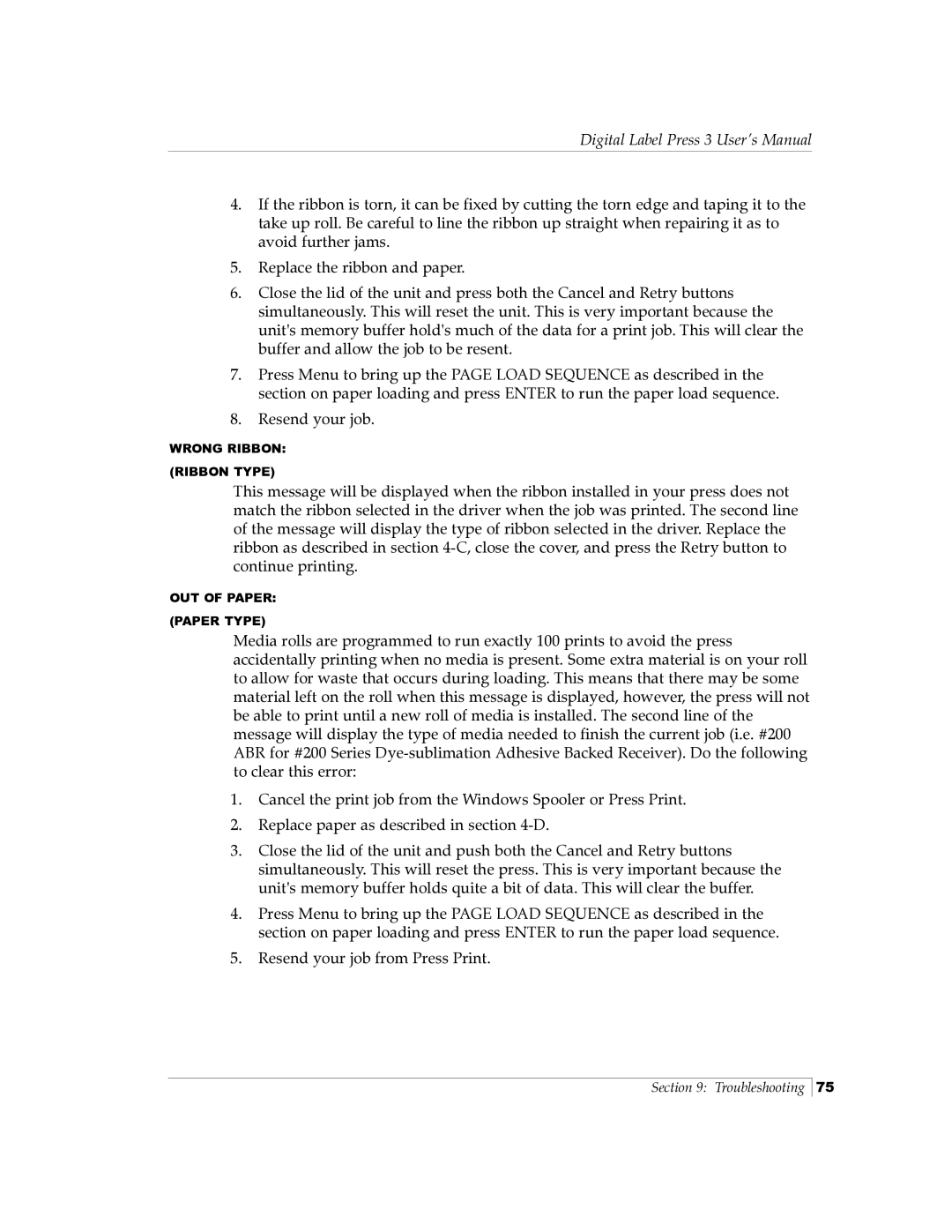Digital Label Press 3 User’s Manual
4.If the ribbon is torn, it can be fixed by cutting the torn edge and taping it to the take up roll. Be careful to line the ribbon up straight when repairing it as to avoid further jams.
5.Replace the ribbon and paper.
6.Close the lid of the unit and press both the Cancel and Retry buttons simultaneously. This will reset the unit. This is very important because the unit's memory buffer hold's much of the data for a print job. This will clear the buffer and allow the job to be resent.
7.Press Menu to bring up the PAGE LOAD SEQUENCE as described in the section on paper loading and press ENTER to run the paper load sequence.
8.Resend your job.
WRONG RIBBON: (RIBBON TYPE)
This message will be displayed when the ribbon installed in your press does not match the ribbon selected in the driver when the job was printed. The second line of the message will display the type of ribbon selected in the driver. Replace the ribbon as described in section
OUT OF PAPER: (PAPER TYPE)
Media rolls are programmed to run exactly 100 prints to avoid the press accidentally printing when no media is present. Some extra material is on your roll to allow for waste that occurs during loading. This means that there may be some material left on the roll when this message is displayed, however, the press will not be able to print until a new roll of media is installed. The second line of the message will display the type of media needed to finish the current job (i.e. #200 ABR for #200 Series
1.Cancel the print job from the Windows Spooler or Press Print.
2.Replace paper as described in section
3.Close the lid of the unit and push both the Cancel and Retry buttons simultaneously. This will reset the press. This is very important because the unit's memory buffer holds quite a bit of data. This will clear the buffer.
4.Press Menu to bring up the PAGE LOAD SEQUENCE as described in the section on paper loading and press ENTER to run the paper load sequence.
5.Resend your job from Press Print.
Section 9: Troubleshooting
75