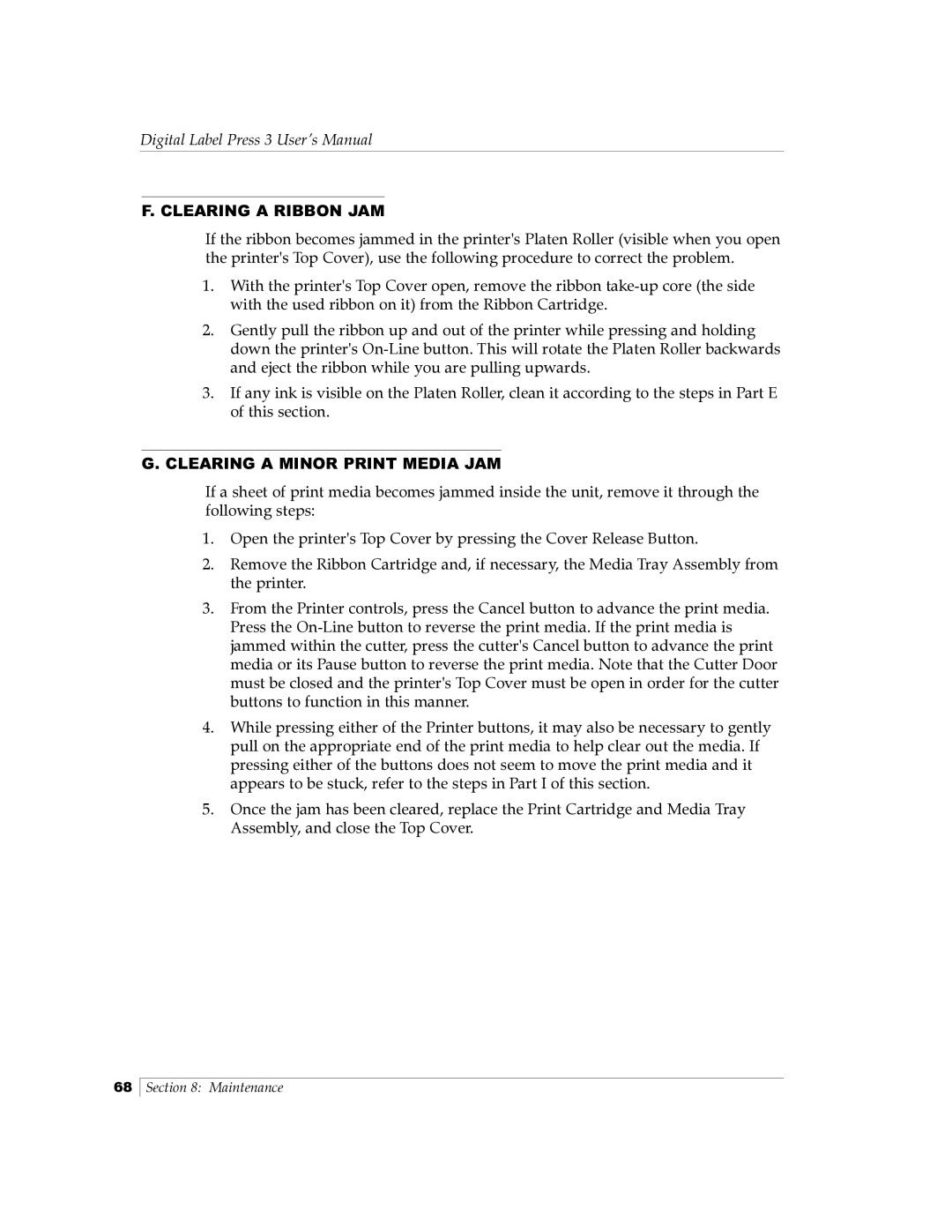Digital Label Press 3 User’s Manual
F. CLEARING A RIBBON JAM
If the ribbon becomes jammed in the printer's Platen Roller (visible when you open the printer's Top Cover), use the following procedure to correct the problem.
1.With the printer's Top Cover open, remove the ribbon
2.Gently pull the ribbon up and out of the printer while pressing and holding down the printer's
3.If any ink is visible on the Platen Roller, clean it according to the steps in Part E of this section.
G.CLEARING A MINOR PRINT MEDIA JAM
If a sheet of print media becomes jammed inside the unit, remove it through the following steps:
1.Open the printer's Top Cover by pressing the Cover Release Button.
2.Remove the Ribbon Cartridge and, if necessary, the Media Tray Assembly from the printer.
3.From the Printer controls, press the Cancel button to advance the print media. Press the
4.While pressing either of the Printer buttons, it may also be necessary to gently pull on the appropriate end of the print media to help clear out the media. If pressing either of the buttons does not seem to move the print media and it appears to be stuck, refer to the steps in Part I of this section.
5.Once the jam has been cleared, replace the Print Cartridge and Media Tray Assembly, and close the Top Cover.
68
Section 8: Maintenance