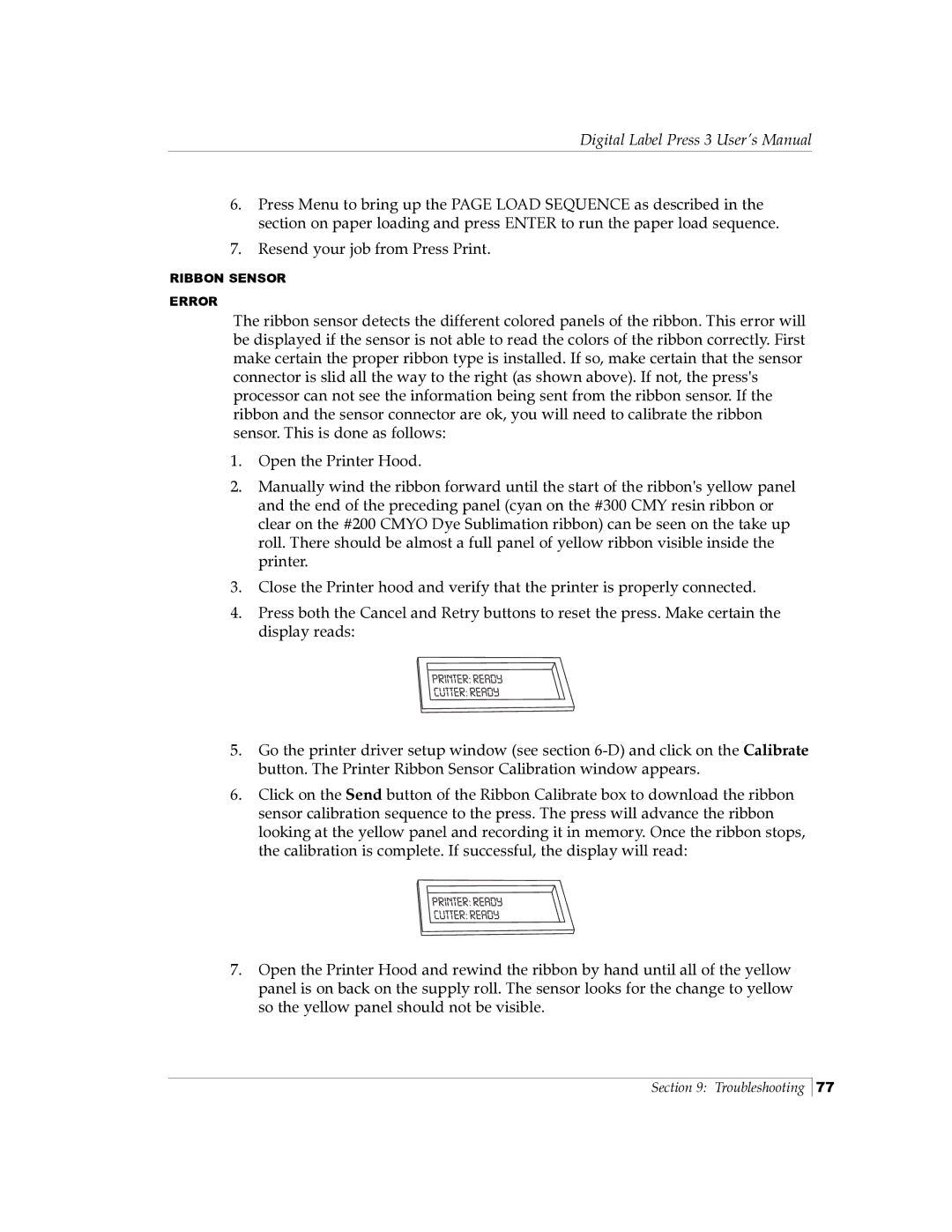Digital Label Press 3 User’s Manual
6.Press Menu to bring up the PAGE LOAD SEQUENCE as described in the section on paper loading and press ENTER to run the paper load sequence.
7.Resend your job from Press Print.
RIBBON SENSOR
ERROR
The ribbon sensor detects the different colored panels of the ribbon. This error will be displayed if the sensor is not able to read the colors of the ribbon correctly. First make certain the proper ribbon type is installed. If so, make certain that the sensor connector is slid all the way to the right (as shown above). If not, the press's processor can not see the information being sent from the ribbon sensor. If the ribbon and the sensor connector are ok, you will need to calibrate the ribbon sensor. This is done as follows:
1.Open the Printer Hood.
2.Manually wind the ribbon forward until the start of the ribbon's yellow panel and the end of the preceding panel (cyan on the #300 CMY resin ribbon or clear on the #200 CMYO Dye Sublimation ribbon) can be seen on the take up roll. There should be almost a full panel of yellow ribbon visible inside the printer.
3.Close the Printer hood and verify that the printer is properly connected.
4.Press both the Cancel and Retry buttons to reset the press. Make certain the display reads:
5.Go the printer driver setup window (see section
6.Click on the Send button of the Ribbon Calibrate box to download the ribbon sensor calibration sequence to the press. The press will advance the ribbon looking at the yellow panel and recording it in memory. Once the ribbon stops, the calibration is complete. If successful, the display will read:
7.Open the Printer Hood and rewind the ribbon by hand until all of the yellow panel is on back on the supply roll. The sensor looks for the change to yellow so the yellow panel should not be visible.
Section 9: Troubleshooting
77