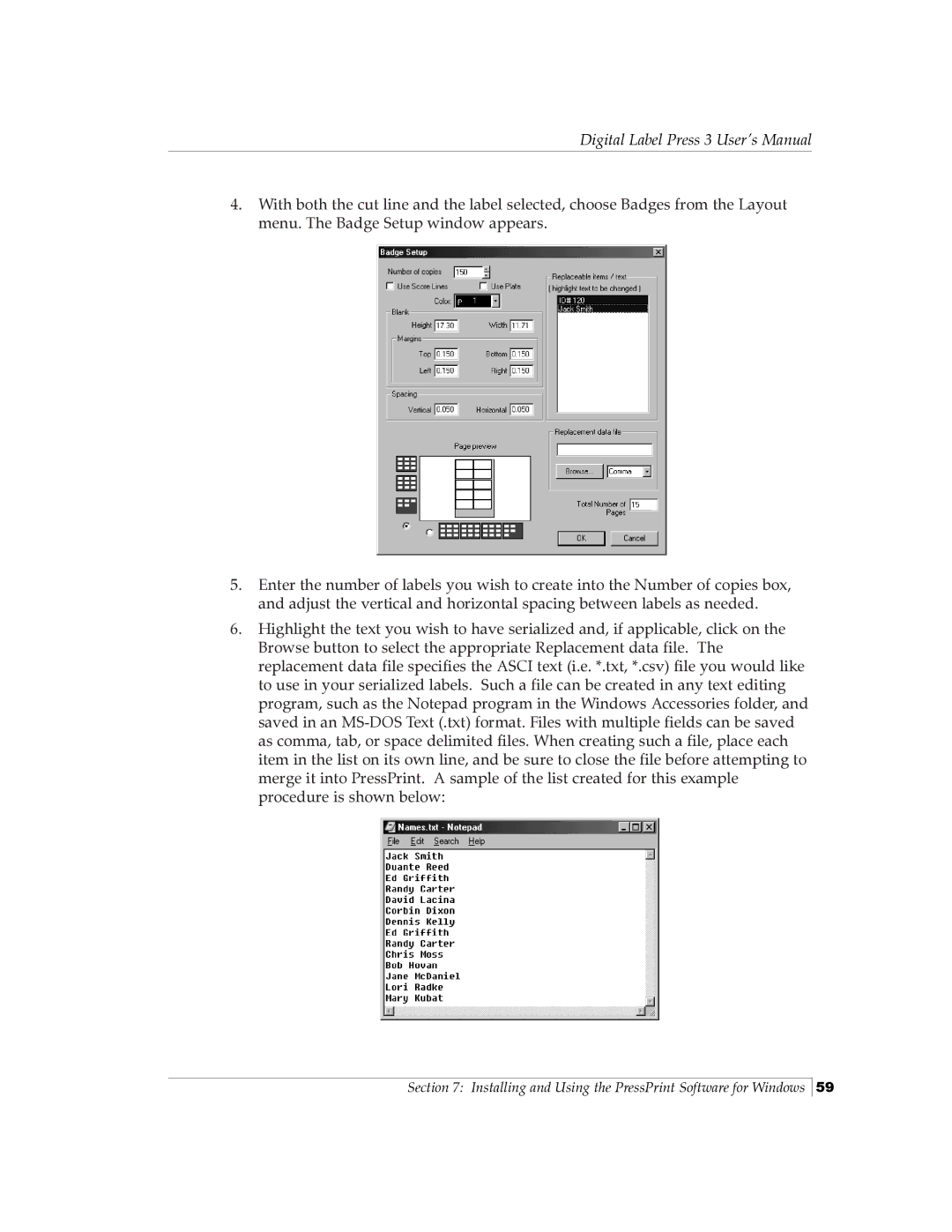Digital Label Press 3 User’s Manual
4.With both the cut line and the label selected, choose Badges from the Layout menu. The Badge Setup window appears.
5.Enter the number of labels you wish to create into the Number of copies box, and adjust the vertical and horizontal spacing between labels as needed.
6.Highlight the text you wish to have serialized and, if applicable, click on the Browse button to select the appropriate Replacement data file. The replacement data file specifies the ASCI text (i.e. *.txt, *.csv) file you would like to use in your serialized labels. Such a file can be created in any text editing program, such as the Notepad program in the Windows Accessories folder, and saved in an
Section 7: Installing and Using the PressPrint Software for Windows
59