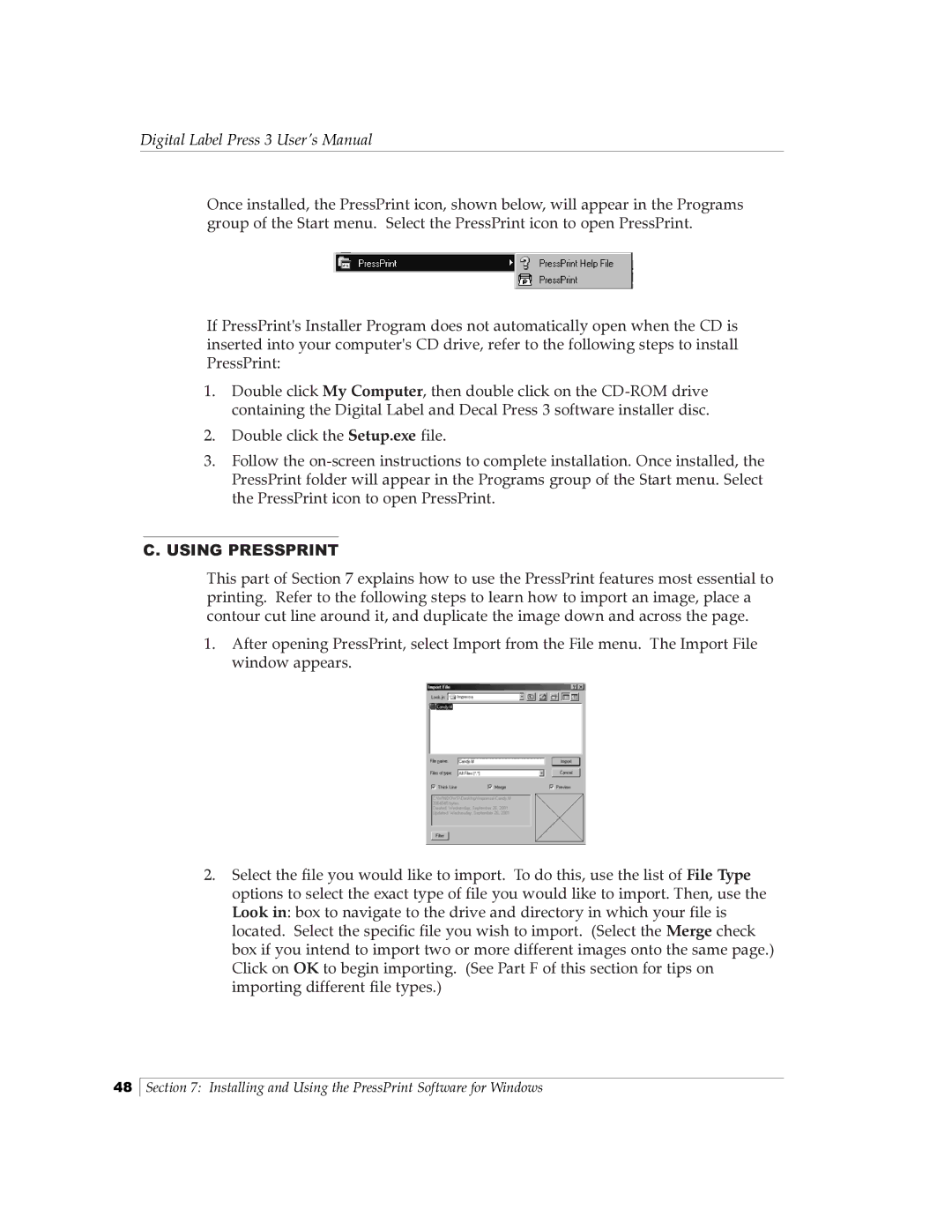Digital Label Press 3 User’s Manual
Once installed, the PressPrint icon, shown below, will appear in the Programs group of the Start menu. Select the PressPrint icon to open PressPrint.
If PressPrint's Installer Program does not automatically open when the CD is inserted into your computer's CD drive, refer to the following steps to install PressPrint:
1.Double click My Computer, then double click on the
2.Double click the Setup.exe file.
3.Follow the
C.USING PRESSPRINT
This part of Section 7 explains how to use the PressPrint features most essential to printing. Refer to the following steps to learn how to import an image, place a contour cut line around it, and duplicate the image down and across the page.
1.After opening PressPrint, select Import from the File menu. The Import File window appears.
2.Select the file you would like to import. To do this, use the list of File Type options to select the exact type of file you would like to import. Then, use the Look in: box to navigate to the drive and directory in which your file is located. Select the specific file you wish to import. (Select the Merge check box if you intend to import two or more different images onto the same page.) Click on OK to begin importing. (See Part F of this section for tips on importing different file types.)
48
Section 7: Installing and Using the PressPrint Software for Windows