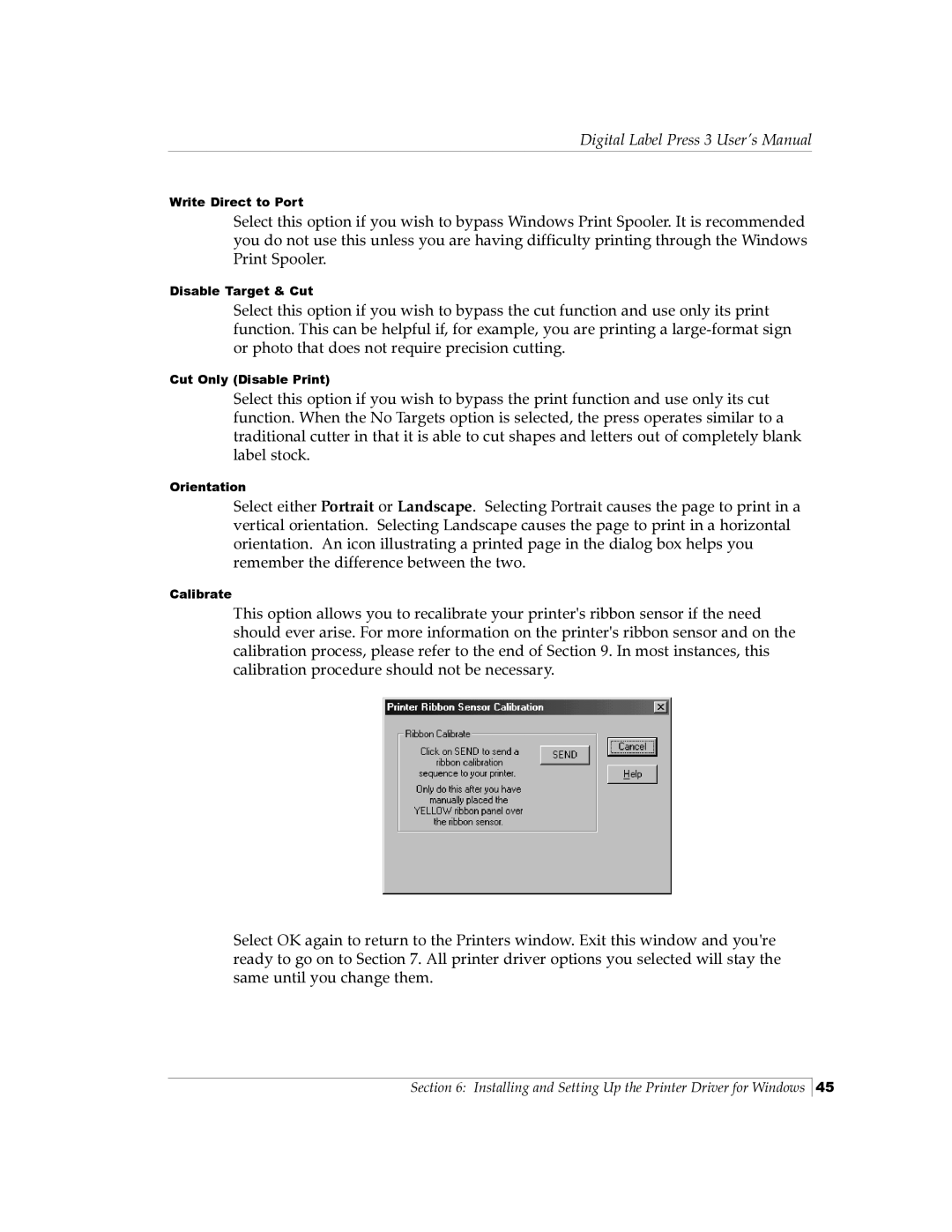Digital Label Press 3 User’s Manual
Write Direct to Port
Select this option if you wish to bypass Windows Print Spooler. It is recommended you do not use this unless you are having difficulty printing through the Windows Print Spooler.
Disable Target & Cut
Select this option if you wish to bypass the cut function and use only its print function. This can be helpful if, for example, you are printing a
Cut Only (Disable Print)
Select this option if you wish to bypass the print function and use only its cut function. When the No Targets option is selected, the press operates similar to a traditional cutter in that it is able to cut shapes and letters out of completely blank label stock.
Orientation
Select either Portrait or Landscape. Selecting Portrait causes the page to print in a vertical orientation. Selecting Landscape causes the page to print in a horizontal orientation. An icon illustrating a printed page in the dialog box helps you remember the difference between the two.
Calibrate
This option allows you to recalibrate your printer's ribbon sensor if the need should ever arise. For more information on the printer's ribbon sensor and on the calibration process, please refer to the end of Section 9. In most instances, this calibration procedure should not be necessary.
Select OK again to return to the Printers window. Exit this window and you're ready to go on to Section 7. All printer driver options you selected will stay the same until you change them.
Section 6: Installing and Setting Up the Printer Driver for Windows
45