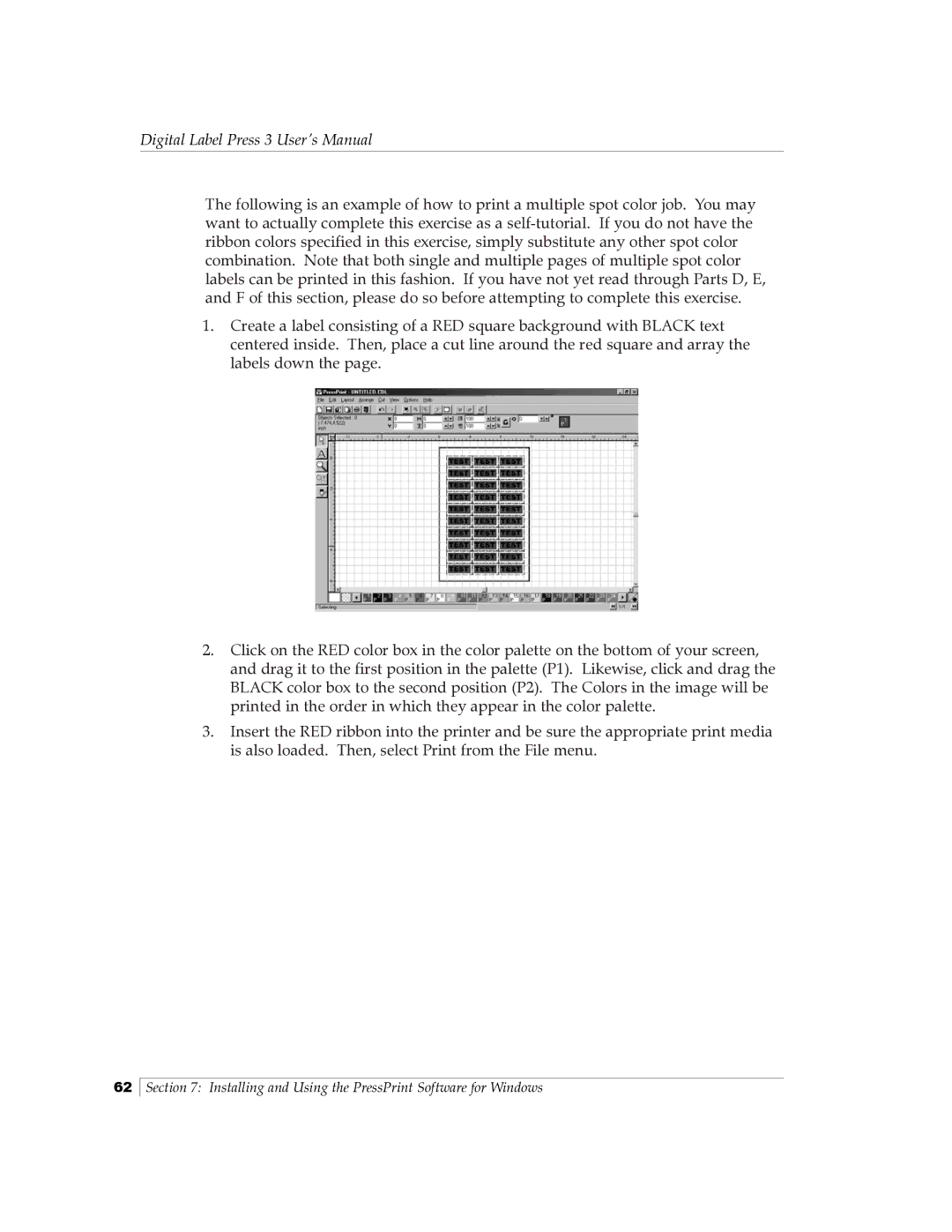Digital Label Press 3 User’s Manual
The following is an example of how to print a multiple spot color job. You may want to actually complete this exercise as a
1.Create a label consisting of a RED square background with BLACK text centered inside. Then, place a cut line around the red square and array the labels down the page.
2.Click on the RED color box in the color palette on the bottom of your screen, and drag it to the first position in the palette (P1). Likewise, click and drag the BLACK color box to the second position (P2). The Colors in the image will be printed in the order in which they appear in the color palette.
3.Insert the RED ribbon into the printer and be sure the appropriate print media is also loaded. Then, select Print from the File menu.
62
Section 7: Installing and Using the PressPrint Software for Windows